Configuring downloadable acls – Dell POWEREDGE M1000E User Manual
Page 319
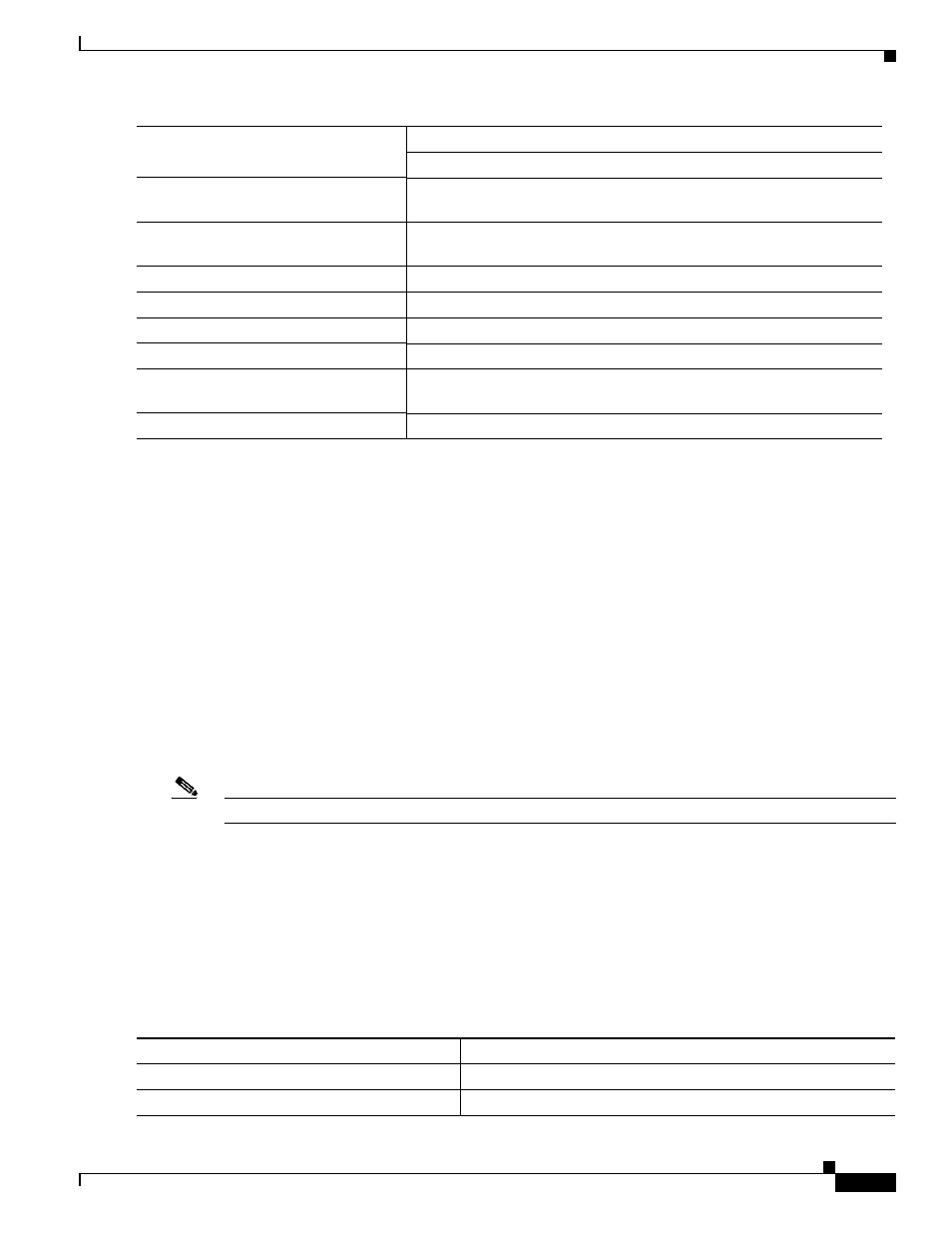
10-57
Cisco Catalyst Blade Switch 3130 and 3032 for Dell Software Configuration Guide
OL-13270-03
Chapter 10 Configuring IEEE 802.1x Port-Based Authentication
Configuring IEEE 802.1x Authentication
This example shows how to configure a switch as a supplicant:
Switch# configure terminal
Switch(config)# cisp enable
Switch(config)# dot1x credentials test
Switch(config)# username suppswitch
Switch(config)#
password
myswitch
Switch(config)# interface gigabitethernet 1/0/1
Switch(config-if)# switchport trunk encapsulation dot1q
Switch(config-if)# dot1x pae supplicant
Switch(config-if)# dot1x credentials test
Switch(config-if)# end
Configuring 802.1x Authentication with Downloadable ACLs and Redirect URLs
In addition to configuring 802.1x authentication on the switch, you need to configure the ACS. For more
information, see the
Cisco Secure ACS configuration guides
.
Note
You must configure a downloadable ACL on the ACS before downloading it to the switch.
After authentication on the port, you can use the show ip access-list privileged EXEC command to
display the downloaded ACLs on the port.
Configuring Downloadable ACLs
The policies take effect after client authentication and the client IP address addition to the IP device
tracking table. The switch then applies the downloadable ACL to the port.
Beginning in privileged EXEC mode:
Step 5
password password
Create a password for the new username.
Step 6
interface interface-id
Specify the port to be configured, and enter interface configuration
mode.
Step 7
switchport trunk encapsulation
dot1q
Set the port to trunk mode.
Step 8
switchport mode trunk
Configure the interface as a VLAN trunk port.
Step 9
dot1x pae supplicant
Configure the interface as a port access entity (PAE) supplicant.
Step 10
dot1x credentials profile-name
Attach the 802.1x credentials profile to the interface.
Step 11
end
Return to privileged EXEC mode.
Step 12
show running-config interface
interface-id
Verify your configuration.
Step 13
copy running-config startup-config
(Optional) Save your entries in the configuration file.
Command
Purpose
Command
Purpose
Step 1
configure terminal
Enter global configuration mode.
Step 2
ip device tracking
Configure the ip device tracking table.
