Dell POWEREDGE M1000E User Manual
Page 814
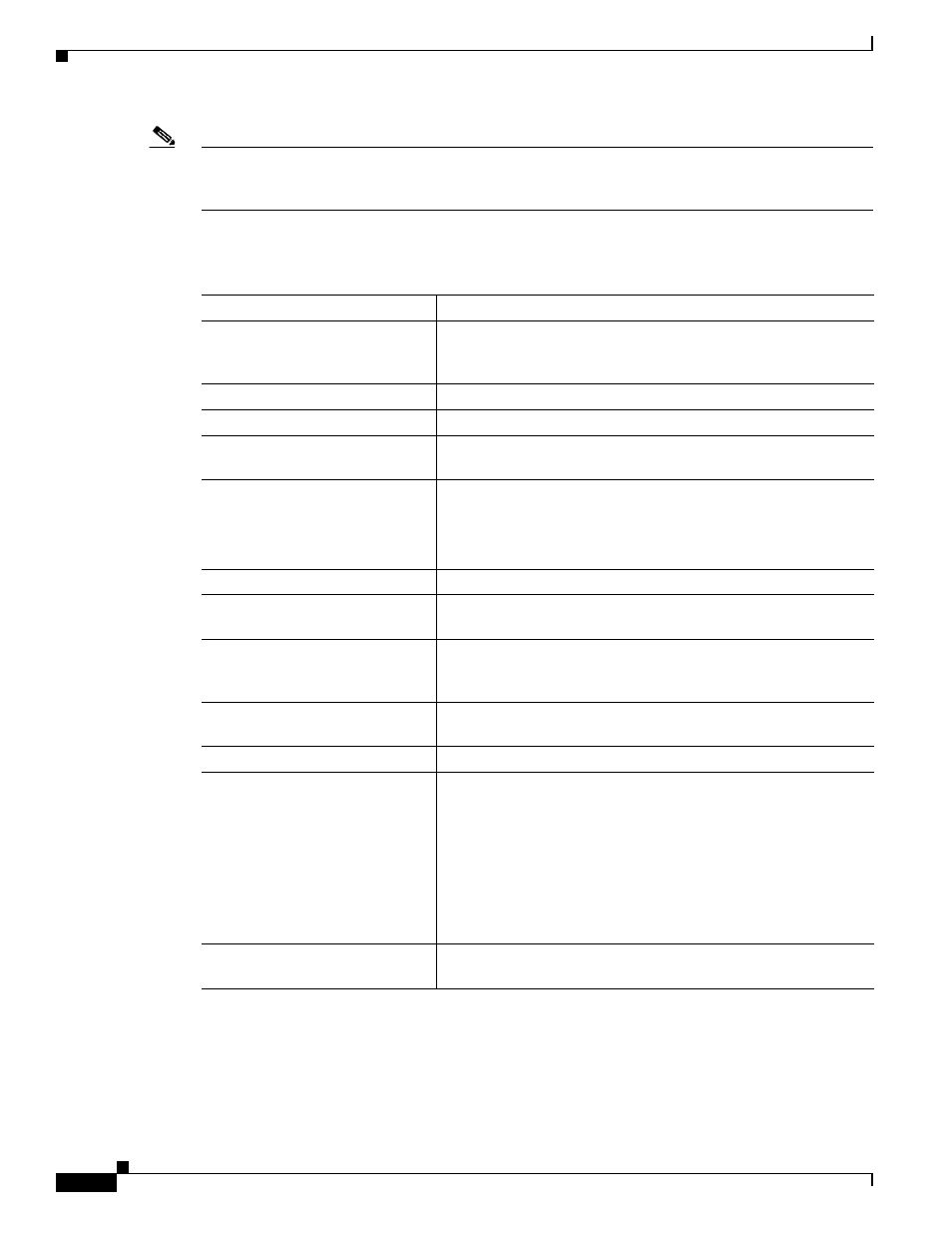
36-28
Cisco Catalyst Blade Switch 3130 and 3032 for Dell Software Configuration Guide
OL-13270-03
Chapter 36 Configuring QoS
Configuring Auto-QoS
Note
You should not configure any standard QoS commands before entering the auto-QoS commands. You
can fine-tune the QoS configuration, but we recommend that you do so only after the auto-QoS
configuration is completed.
Beginning in privileged EXEC mode, follow these steps to configure the switch at the edge of the QoS
domain to prioritize the VoIP traffic over all other traffic:
Command
Purpose
Step 1
debug auto qos
Enable debugging for auto-QoS. When debugging is enabled, the
switch displays the QoS configuration that is automatically
generated when auto-QoS is enabled.
Step 2
configure terminal
Enter global configuration mode.
Step 3
cdp enable
Enable CDP globally. By default, it is enabled.
Step 4
interface interface-id
Specify the switch port connected to the Cisco IP Phone, and enter
interface configuration mode.
Step 5
auto qos voip cisco-phone
Enable auto-QoS on the port, and specify that the port is connected
to a Cisco IP Phone.
The QoS labels of incoming packets are trusted only when the
Cisco IP Phone is detected.
Step 6
exit
Return to global configuration mode.
Step 7
Repeat Steps 4 to 6 for as many ports as are connected to the Cisco
IP Phone.
Step 8
interface interface-id
Specify the switch port identified as connected to a trusted switch
or router, and enter interface configuration mode. See
Step 9
auto qos voip trust
Enable auto-QoS on the port, and specify that the port is connected
to a trusted router or switch.
Step 10
end
Return to privileged EXEC mode.
Step 11
show auto qos
Verify your entries.
This command displays the auto-QoS command on the interface
on which auto-QoS was enabled. You can use the show
running-config privileged EXEC command to display the
auto-QoS configuration and the user modifications.
For information about the QoS configuration that might be
affected by auto-QoS, see the “Displaying Auto-QoS
Information” section on page 26-12.
Step 12
copy running-config
startup-config
Save the auto qos voip interface configuration commands and the
generated auto-QoS configuration in the configuration file.
