Separating filled tapes, 3 operations with pools, Creating a pool – Acronis Backup for Windows Server Essentials - User Guide User Manual
Page 204: Editing a pool, 3 operations with pools creating a pool
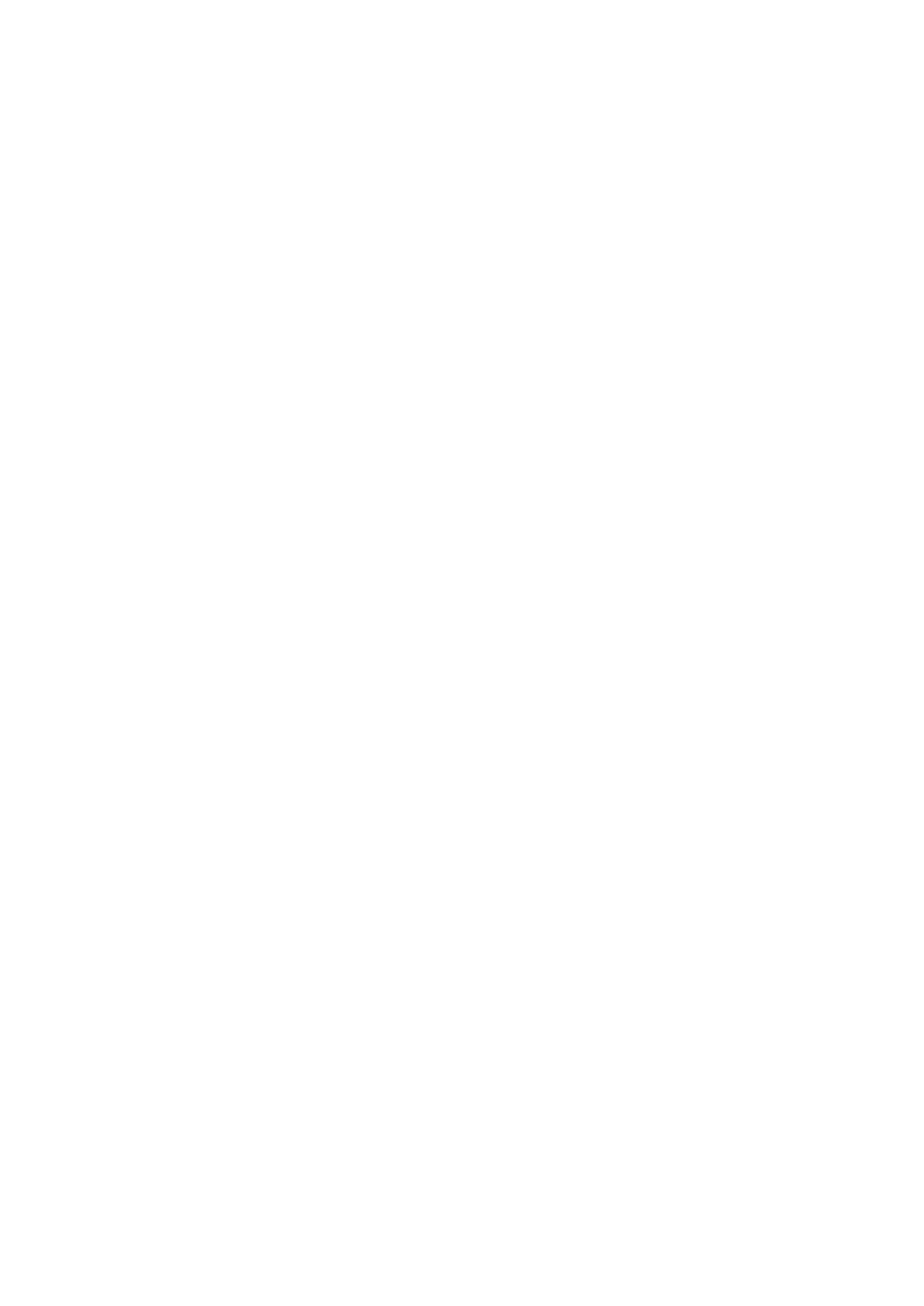
204
Copyright © Acronis International GmbH, 2002-2014
Separating filled tapes
You may want to separate filled tapes from incomplete ones. Let's assume you want the tapes filled
over a month to be taken to an off-site location. To do this:
1. Create a custom tape pool (p. 204) (for example, Filled tapes).
2. Create another custom tape pool (for example, Current tapes). In the pool settings, select the
When tape is full, move to pool check box and select the Filled tapes pool in the list.
3. Create a vault (p. 210), and associate it with the Current tapes pool.
4. When creating a backup plan, choose the created vault as the backup destination.
5. Once a month, eject tapes stored in the Filled tapes pool and take them to an off-site storage.
7.4.4.3
Operations with pools
Creating a pool
To create a pool:
1. In the Navigation tree, click Tape management. If connected to the management server, select
the storage node to which your tape device is attached.
2. Click Create pool.
3. Specify the pool name.
4. [Optional] Select tapes to be moved to the pool from the Free tapes pool.
5. [Optional] Clear the Take tapes from the Free tapes pool automatically... check box. If cleared,
only tapes that are included into the new pool at a certain moment will be used for backing up.
6. [Optional] Select the After ... rewritings, move tape to pool check box, specify the number of
information writing cycles, and then select the pool to which a tape will be moved after that.
Tip. Tapes have relatively short durability. So, you can create a special pool and move old tapes
to it. Then, you regularly eject tapes stored in this pool, get rid of them and load new tapes into
your tape device.
7. [Optional] Select the After ... backups, move tape to pool check box, specify the number of
backups, and then select the pool to which a tape will be moved after that.
Tip. For example, this option can be useful in the following case. You back up your machine once
a day from Monday until Friday and move the tape(s) after five backups to a custom pool. Once a
week special employees eject the tapes from this pool and take them to a secure off-site
location.
8. [Optional] Select the When tape is full, move to pool check box, and then select the pool to
which a tape will be moved when it is full.
Tip. For example, this option can be useful for separating filled tapes from tapes being written to
(p. 204).
9. Click OK.
Editing a pool
You can edit parameters of the Acronis pool or your own custom pool.
To edit a pool:
1. In the Navigation tree, click Tape management. If connected to the management server, select
the storage node to which your tape device is attached.
2. Select the required pool, and then click Settings.
