3 access credentials for source, 4 destination selection, Access credentials for source – Acronis Backup for Windows Server Essentials - User Guide User Manual
Page 240: Destination selection
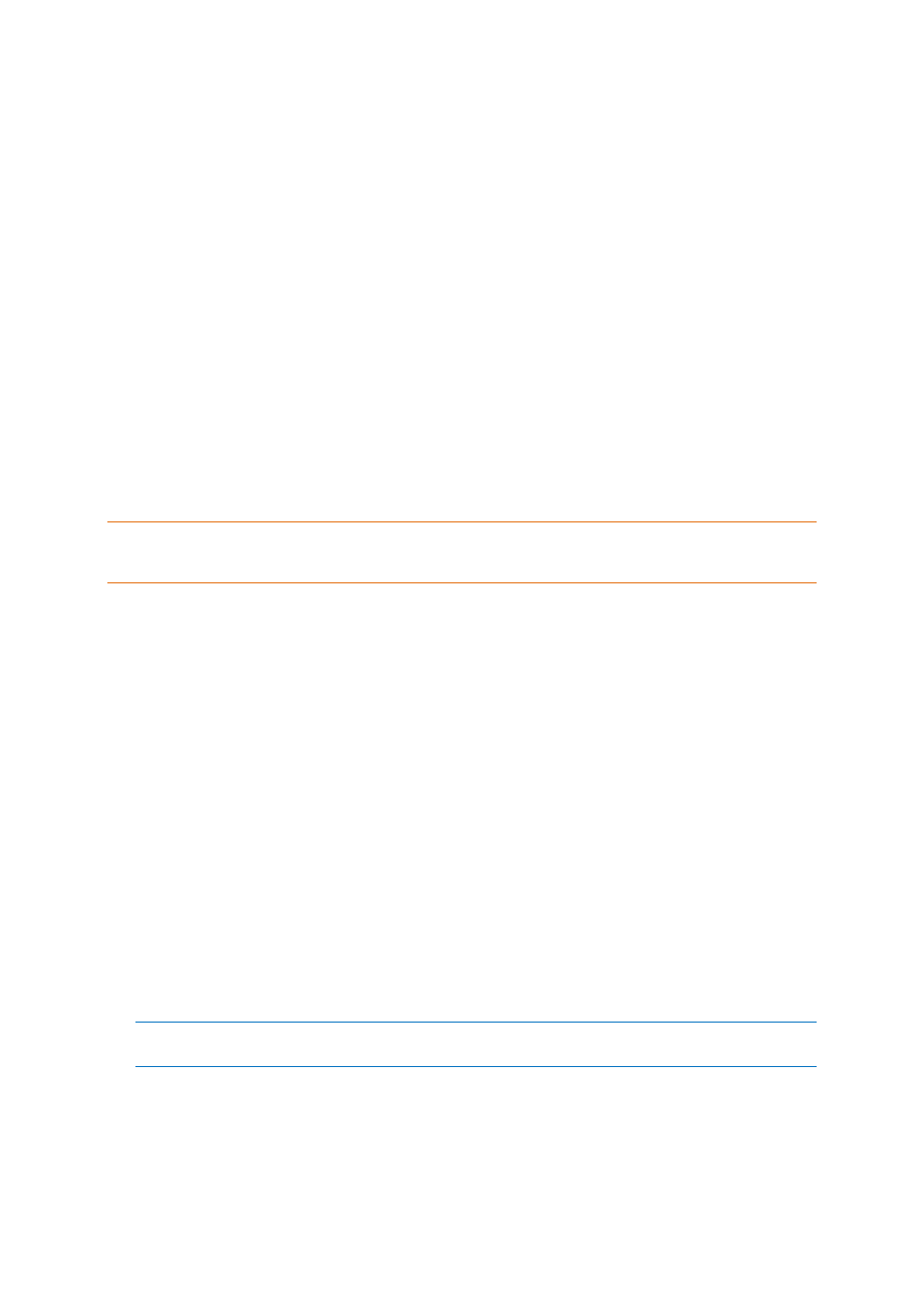
240
Copyright © Acronis International GmbH, 2002-2014
8.2.3 Access credentials for source
Specify credentials required for access to the location where the source archive, or the backup is
stored.
To specify credentials
1. Select one of the following:
Use the current user credentials
The software will access the location using the credentials of the current user.
Use the following credentials
The program will access the location using the credentials you specify. Use this option if the
task account does not have access permissions to the location. You might need to provide
special credentials for a network share or a storage node vault.
Specify:
User name. When entering the name of an Active Directory user account, be sure to also
specify the domain name (DOMAIN\Username or Username@domain).
Password. The password for the account.
2. Click OK.
According to the original FTP specification, credentials required for access to FTP servers are transferred
through a network as plaintext. This means that the user name and password can be intercepted by an
eavesdropper using a packet sniffer.
8.2.4 Destination selection
Specify a destination where the exported object will be stored. Exporting backups to the same
archive is not allowed.
1. Selecting the export destination
Enter the full path to the destination in the Path field, or select the required destination in the tree.
To export data to a centralized vault (either managed or unmanaged), expand the Centralized
group and click the vault.
If you cannot access a managed vault (for example, when working under bootable media), select
the Storage nodes group, enter the storage node name in the Path box in the format
bsp://
To export data to a personal vault, expand the Personal group and click the vault.
To export data to a local folder on the machine, expand the Local folders group and click the
required folder.
To export data to a network share, expand the Network folders group, select the required
networked machine and then click the shared folder. If the network share requires access
credentials, the program will ask for them.
Note for Linux users: To specify a Common Internet File System (CIFS) network share which is mounted on a
mount point such as /mnt/share, select this mount point instead of the network share itself.
To export data to an FTP or SFTP server, type the server name or address in the Path field as
follows:
ftp://ftp_server:port _number or sftp://sftp_server:port number
If the port number is not specified, port 21 is used for FTP and port 22 is used for SFTP.
