8 reporting, 1 report about the machines – Acronis Backup for Windows Server Essentials - User Guide User Manual
Page 380
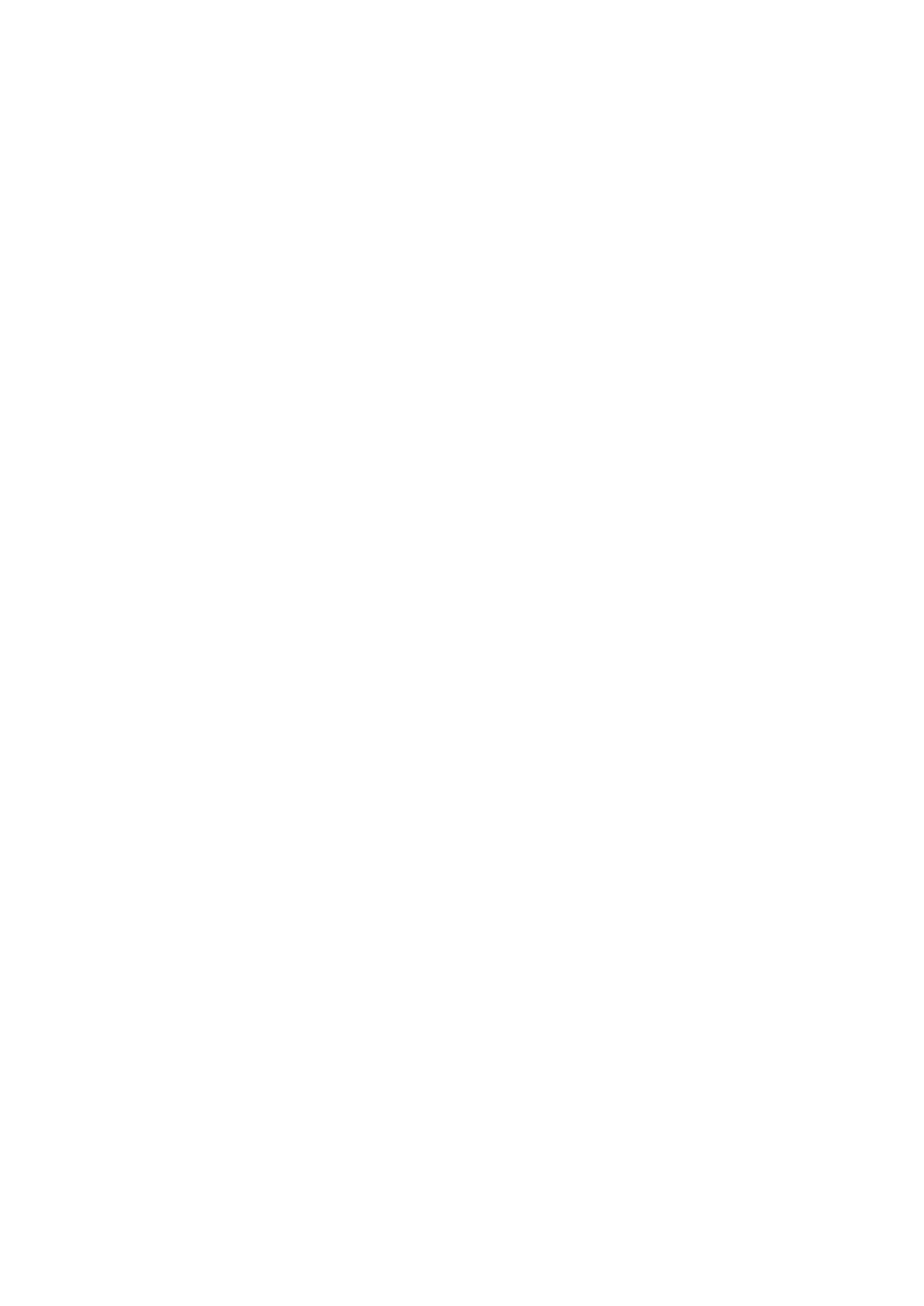
380
Copyright © Acronis International GmbH, 2002-2014
15.4.8 Reporting
Reporting provides the management server administrator with detailed and well-structured
information concerning the enterprise data protection operations. Reports can be used as an
instrument for profound analysis of the whole backup infrastructure within a corporate network.
The management server generates reports using statistics and logs, which are collected from
registered machines and are stored in the dedicated databases.
Report templates
Reports are generated based on report templates. The templates define the information to be
included in the report and the way the information is represented.
Acronis Backup Management Server offers report templates for:
Registered machines.
Local and centralized backup plans existing on the registered machines.
Local and centralized tasks existing on the registered machines.
Archives and backups stored in the centralized managed vaults.
Statistics about centralized managed vaults.
Task activities history.
Reports about machines, backup plans, tasks, archives and backups contain information as of the
current time.
Reports about vault statistics and task activities are interval-based and provide historical information
for the specified time interval that can last from days to years, depending on the amount of data kept
in the databases.
Configuring and generating reports
There are two types of report templates: customizable and predefined.
In a customizable report template, by using filters, you can specify which entries to include in the
report, how to group and sort them. To configure a report, select a report template in the Reports
view, click Configure on the toolbar, and then set Filters and Report view. Click OK to generate the
report.
A predefined report template is preset so that you can generate a report with one click. To start
generating a report, select a report template in the Reports view, and then click Generate on the
toolbar.
The report will contain the information selected, grouped and sorted according to the template
settings. Select whether to preview the report in the default browser or to save it to the .xml file. If
previewed, the report appears in a separate interactive window that enables expanding and
collapsing the tables. To open the saved .xml file use Microsoft Excel or Microsoft Access.
15.4.8.1 Report about the machines
In this view, you can generate a report about the machines that are registered on the management
server. This report consists of one or more tables.
