What to do after inventorying, Sequence of actions – Acronis Backup for Windows Server Essentials - User Guide User Manual
Page 209
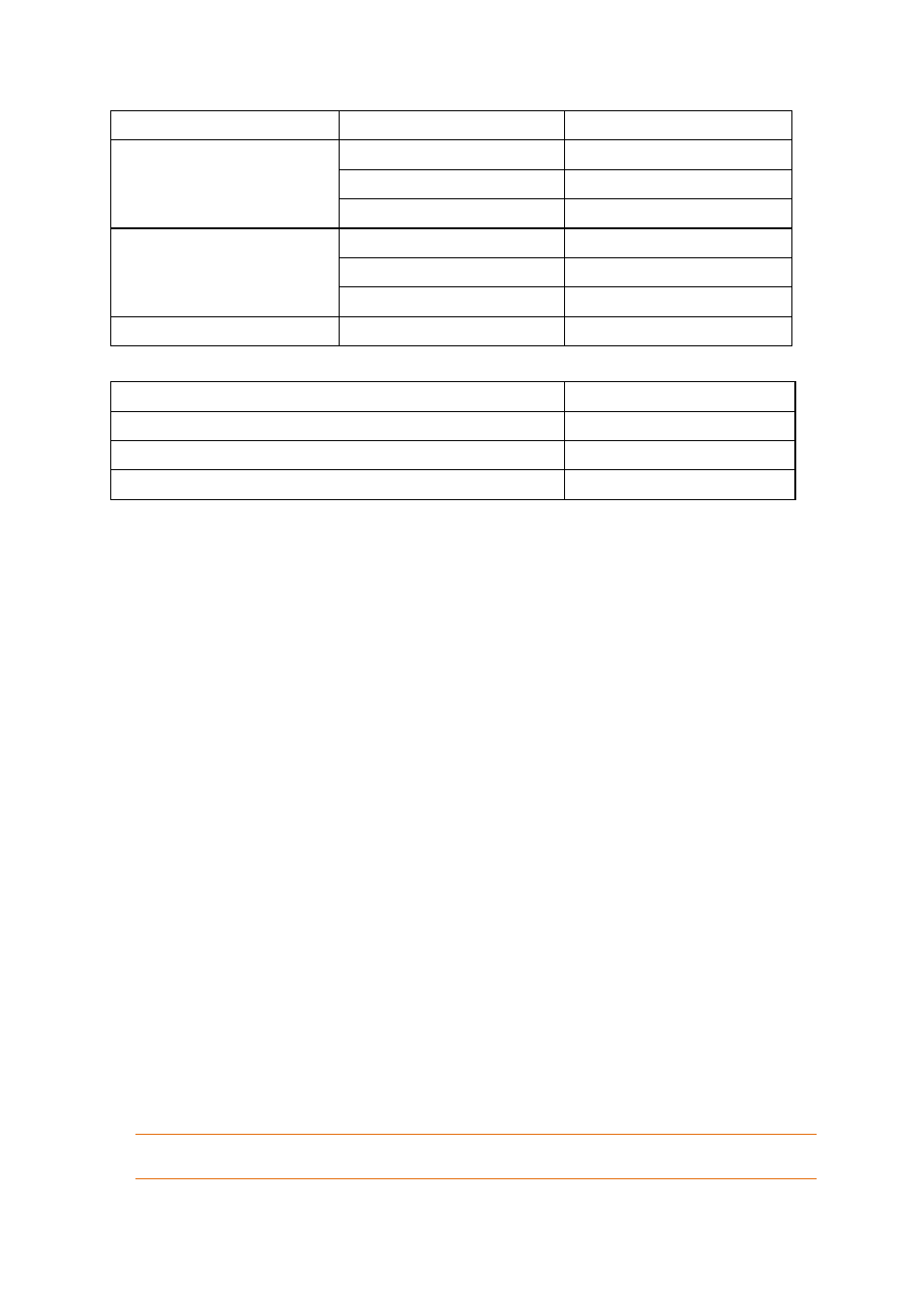
209
Copyright © Acronis International GmbH, 2002-2014
Tape was used by...
Tape is read by...
Tape is sent to pool...
Agent
the same Agent
where the tape was before
another Agent
Imported tapes
Storage Node
Imported tapes
Storage Node
the same Storage Node
where the tape was before
another Storage Node
Imported tapes
Agent
Imported tapes
third-party backup application
Agent or Storage Node
Unrecognized tapes
Tapes of certain types are sent to specific pools:
Tape type
Tape is sent to pool...
Empty tape
Free tapes
Empty write-protected tape
Unrecognized tapes
Cleaning tape
Unrecognized tapes
The fast inventorying can be applied to entire tape devices. The full inventorying can be applied to
entire tape devices, individual drives or slots.
Combination of fast and full inventorying
Full inventorying of an entire tape device may take a long time. If you need to inventory only a few
tapes, proceed as follows:
1. Perform the fast inventorying of the tape device.
2. Click the Unrecognized tapes pool. Find the tapes you want to inventory and note which slots
they occupy.
3. Perform the full inventorying of these slots.
What to do after inventorying
If you want to back up to tapes that were placed in the Unrecognized tapes or Imported tapes pool,
move (p. 205) them to the Free tapes pool, and then to the Acronis pool or a custom pool. If the pool
to which you want to back up is replenishable (p. 440), you may leave the tapes in the Free tapes
pool.
If you want to recover from a tape that was placed in the Unrecognized tapes or Imported tapes
pool, you need to rescan (p. 207) it. The tape will be moved to the pool associated with the vault you
have selected during the rescanning, and the backups stored on the tape will appear in the vault.
Sequence of actions
1. In the Navigation tree, click Tape management. If connected to the management server, select
the storage node to which your tape device is attached.
2. Click Inventory.
3. Select the inventorying method: Fast or Full.
4. [Optional] Select the Move newly detected tapes from the 'Unrecognized tapes' or 'Imported
tapes' pools to the 'Free tapes' pool check box.
Warning. Only select this check box if you are absolutely sure that the data stored on your tapes can be
overwritten.
