Group details – Acronis Backup for Windows Server Essentials - User Guide User Manual
Page 372
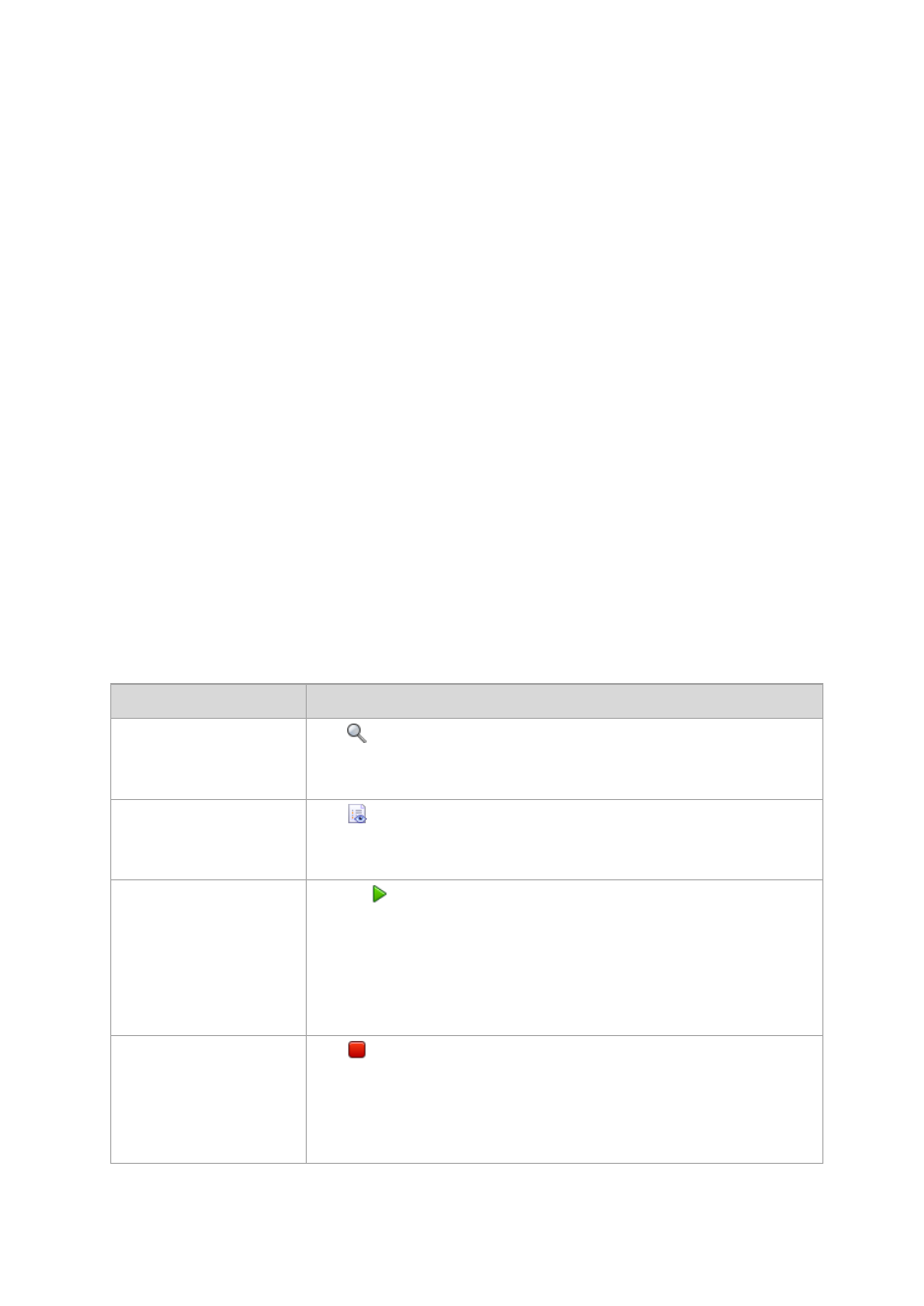
372
Copyright © Acronis International GmbH, 2002-2014
Changing the type of group will result in its conversion. Any custom group can be converted to a
dynamic group if it was static, and vice versa.
When converting a static group to dynamic, provide grouping criteria. All the members that exist
in the static group that do not match the provided criteria will be removed from the dynamic
group.
When converting a dynamic group to static, two options are available – either to leave the
current content of the group or to empty the group.
Group details
Aggregates in two tabs all of the information on the selected group. This allows performing
operations with the centralized backup plans for the group.
Group
Displays the following information on the group:
Name - name of the selected group
Parent group (for subgroups only) - name of the parent group
Machines - number of machines in the group
Type - type of the group (static or dynamic)
Criteria (for dynamic groups only) - grouping criteria
Description - the group description (if specified)
Backup plans
Displays a list of centralized backup plans related to the group and allows performing the following
operations:
To
Do
View details of a backup plan Click
Details.
In the Backup plans and tasks window, examine all information related to the
selected backup plan.
View log of a backup plan
Click
Log.
The Log view will display a list of the log entries related to the selected backup
plan.
Run a backup plan
1. Click
Run.
2. In the drop-down list, select the plan's task you need run.
Running the backup plan starts the selected task of that plan immediately in
spite of its schedule and conditions on the machines the plan is deployed to.
The centralized backup plan cannot be run manually, if at least one of the
machines included in the plan runs Acronis Backup & Recovery 10 agent.
Stop a backup plan
Click
Stop.
Stopping the running backup plan stops all its tasks on all the machines the plan
is deployed to. Thus, all the task operations will be aborted.
The centralized backup plan cannot be stopped manually, if at least one of the
machines included in the plan runs Acronis Backup & Recovery 10 agent.
