Acronis Backup for Windows Server Essentials - User Guide User Manual
Page 23
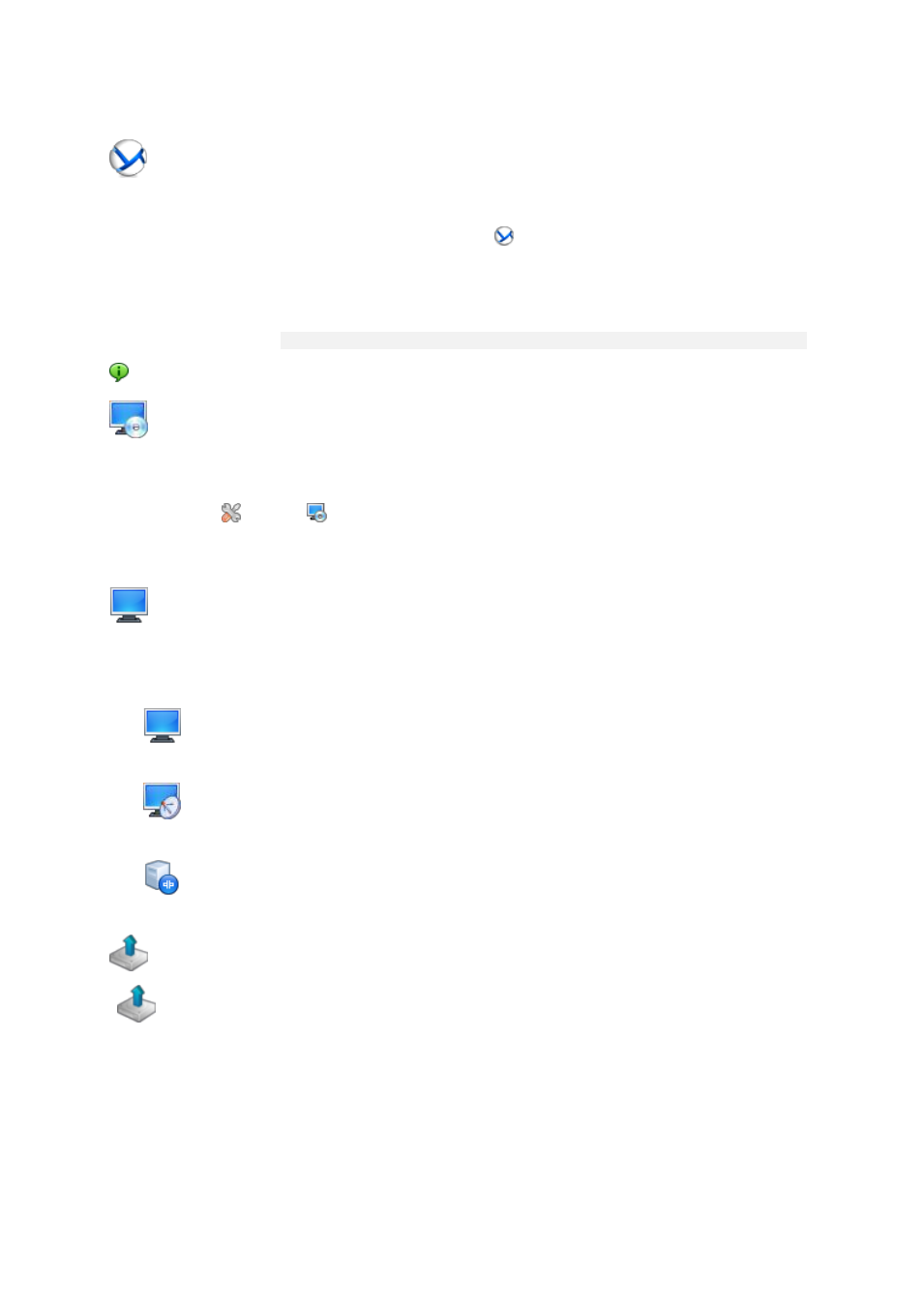
23
Copyright © Acronis International GmbH, 2002-2014
c. Follow the on-screen instructions.
Step 2. Running
Run Acronis Backup Management Console.
In Windows
Start the console by selecting
Acronis Backup from the Start menu.
In Linux
Log in as root or log in as an ordinary user and then switch user as
required. Start the console with the command
/usr/sbin/acronis_console
For understanding of the GUI elements see "Using the management console" (p. 25).
Step 3. Bootable media
To be able to recover an operating system that fails to start, or deploy it on bare metal, create
bootable media.
1. Select
Tools >
Create bootable media in the menu.
2. Click Next in the welcome screen. Keep clicking Next until the list of components appears.
3. Proceed as described in "Linux-based bootable media" (p. 250).
Step 4. Connection
Connect the console to the managed machine, or to the management server.
On the first page of the console, click one of the following:
Manage this machine
If the agent is installed on the same machine as the console.
Manage a remote machine
If the agent is installed on a remote machine.
Connect to a management server
To manage multiple physical and virtual machines.
Step 5. Backup
Back up now (p. 54)
Click Back up now to do a one-time backup in a few simple steps. The backup process will
start immediately after you perform the required steps.
To save your machine to a file:
Under Where to back up, click Location, and select the location where the backup will be
saved. Click OK to confirm your selection. Click OK at the bottom of the window to start the
backup.
