5 storage nodes, 6 licenses, 5 storage nodes 15.4.6 licenses – Acronis Backup for Windows Server Essentials - User Guide User Manual
Page 376: P. 376), Accessing the licenses view, Viewing information about licenses
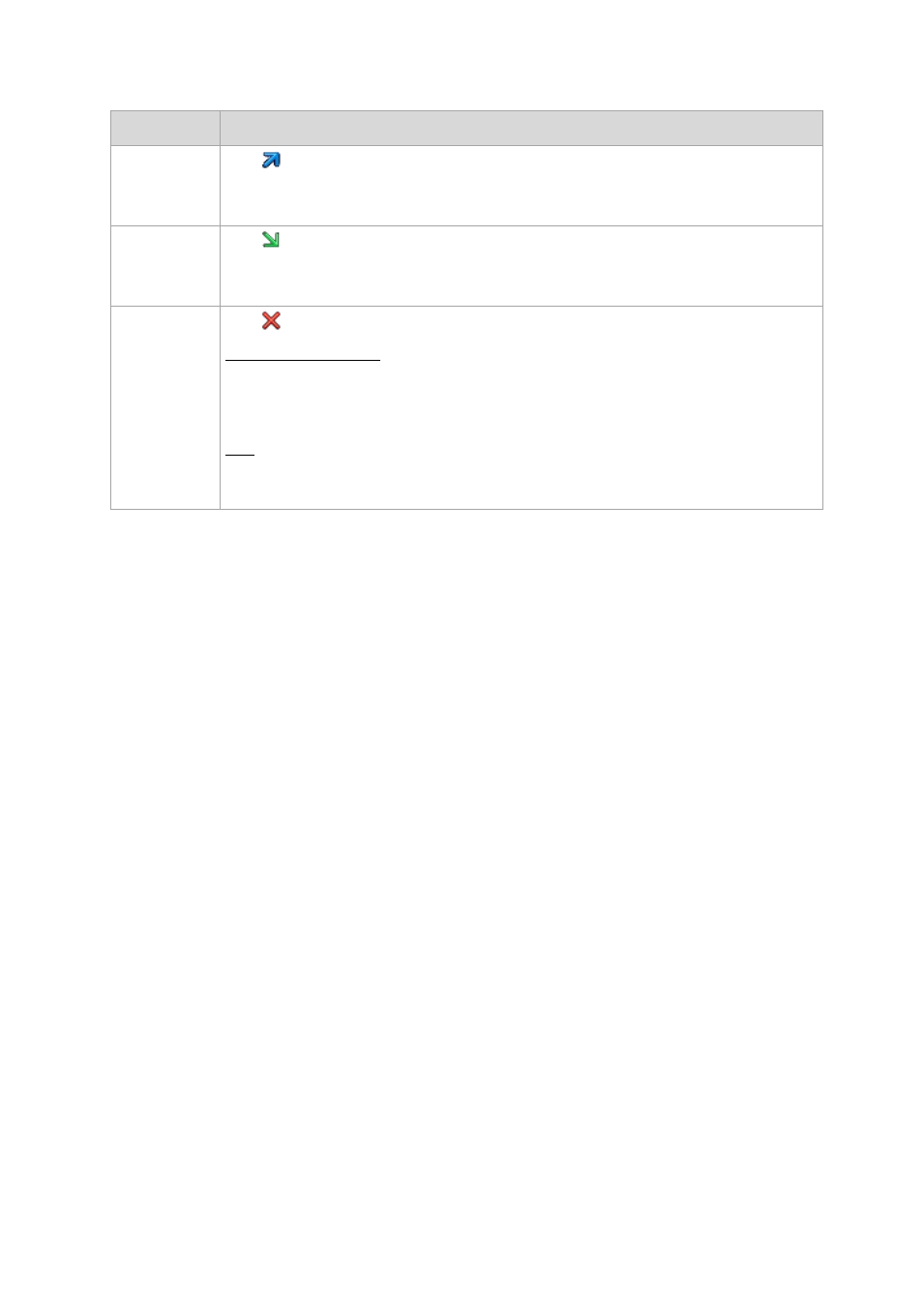
376
Copyright © Acronis International GmbH, 2002-2014
To
Do
Export a plan
Click
Export.
Specify the path and name of the resulting file. See Export and import of backup plans (p.
322) for more information.
Import a plan
Click
Import.
Specify the path and name of the file that contains a previously exported plan. See Export and
import of backup plans (p. 322) for more information.
Delete a
plan/task
Click
Delete.
Centralized backup plan
As a result, the centralized backup plan will be removed from the machines it was deployed
to and deleted from the management server. If the machine is currently offline, the plan will
be removed when the machine comes online again.
Task
As a result, the task will be deleted from the management server. The built-in compacting
tasks of storage nodes cannot be deleted.
15.4.5 Storage nodes
Acronis Backup Storage Node helps you to optimize the usage of various resources which are
required to protect enterprise data. This goal is achieved by organizing managed vaults that serve as
dedicated storages of the enterprise backup archives.
Storage nodes become available in the Storage nodes view after you install and register them on the
management server. For more information about operations with storage nodes, see "Storage
nodes" (p. 214).
15.4.6 Licenses
The Licenses view enables you to manage licenses stored on Acronis License Server. The license
server can be either integrated with Acronis Backup Management Server, or installed as a separate
component.
Accessing the Licenses view
To access the Licenses view when connected to the management server, click Licenses in the
Navigation pane.
To connect to the license server directly:
1. In the Tools menu of the console, select Manage licenses.
2. Specify the name or IP address of the machine with the license server.
3. Click OK. This opens the same Licenses view.
Viewing information about licenses
The Licenses view displays all license keys that are present on the license server. The keys are
grouped by products. One license key can contain multiple licenses.
