1 working with vaults, Working with vaults – Acronis Backup for Windows Server Essentials - User Guide User Manual
Page 176
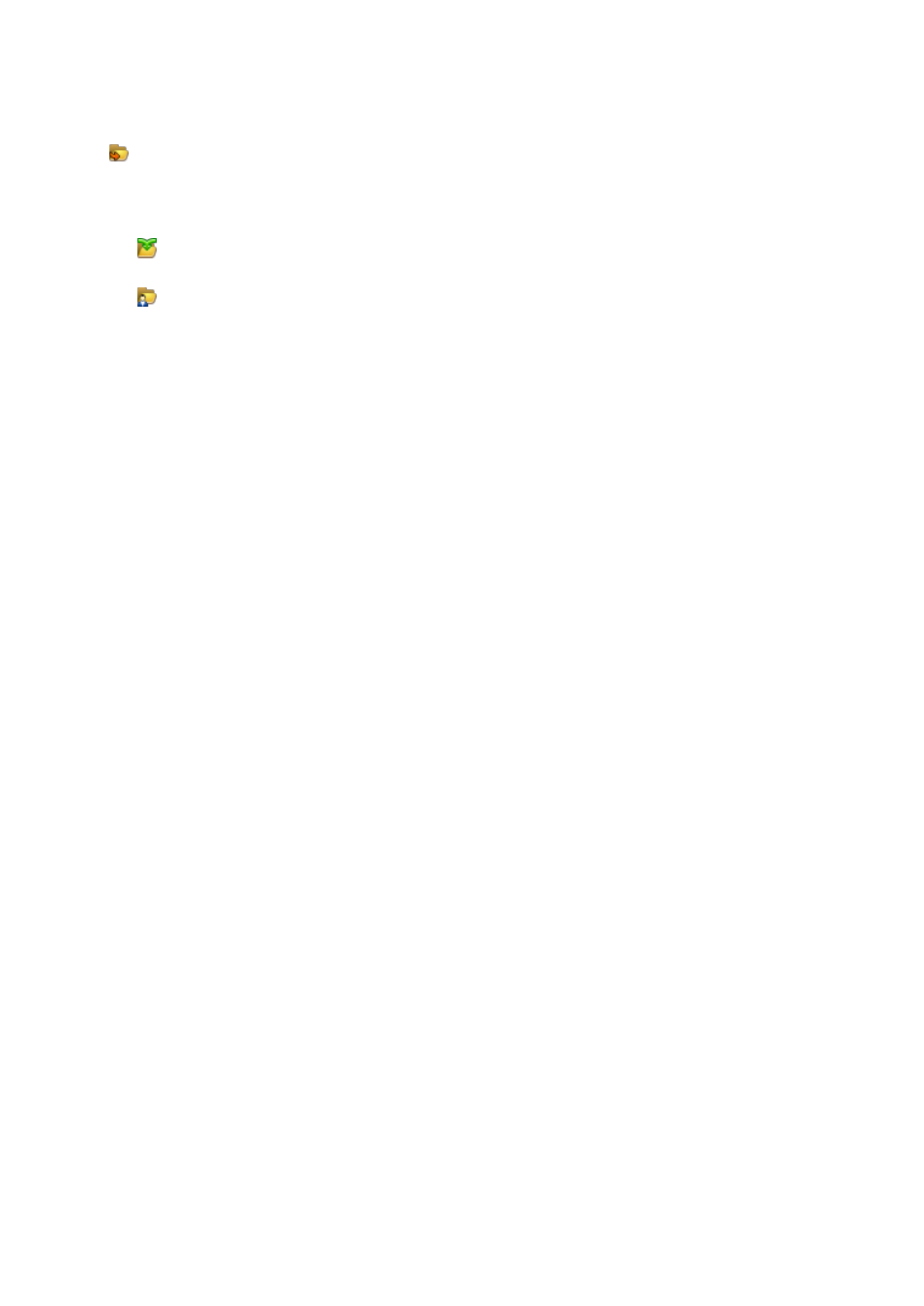
176
Copyright © Acronis International GmbH, 2002-2014
'Vaults' view
Vaults (on the navigation pane) - top item of the vaults tree. Click this item to display centralized
and personal vaults. To perform actions on any vault, use the toolbar that is located at the top of the
Vaults view. For centralized vaults, see the Actions on centralized vaults (p. 178) section. For
personal vaults, see the Actions on personal vaults (p. 186) section.
Centralized vaults. These vaults are available when the console is connected to a managed
machine or to a management server.
Personal vaults. These vaults are available when the console is connected to a managed
machine.
Click any vault in the vaults tree to open the detailed view of this vault (p. 176) and to take actions on
archives (p. 245) and backups (p. 246) stored in there.
7.1.1 Working with vaults
This section briefly describes the main GUI elements of the selected vault, and suggests ways to work
with them.
Examining information on a vault
Information about the selected vault is located at the top pane of the selected vault. Using the
stacked bar, you can estimate the vault's load. The vault's load is the proportion of the vault's free
space and occupied space (not available if the vault is located on a tape library). Free space is a space
on the storage device where the vault is located. For example, if the vault is located on a hard disk,
the vault free space is the free space of the respective volume. Occupied space is the total size of
backup archives and their metadata, if it is located in the vault.
You can obtain the total number of archives and backups stored in the vault and full path to the
vault.
For managed vaults only, you can examine the name of the storage node that manages the vault,
encryption and deduplication (p. 226) states.
Browsing the vault contents and data selection
You can browse the vault content and select data to recover by using the Data view tab or the
Archive view tab.
Data view
The Data view tab lets you browse and select the backed-up data by versions (backup date and time).
The Data view tab shares the same searching and cataloging functionality with the data catalog (p.
135).
Archive view
The Archive view tab displays the backed-up data by archives. Use the Archive view to perform
operations with archives and backups stored in the vault. For more information about these
operations, see the following sections:
Operations with archives stored in a vault (p. 245).
Operations with backups (p. 246).
Sorting, filtering and configuring table items (p. 28).
