1 actions on log entries, 2 log entry details, 1 actions on log entries 14.2.2 log entry details – Acronis Backup for Windows Server Essentials - User Guide User Manual
Page 329
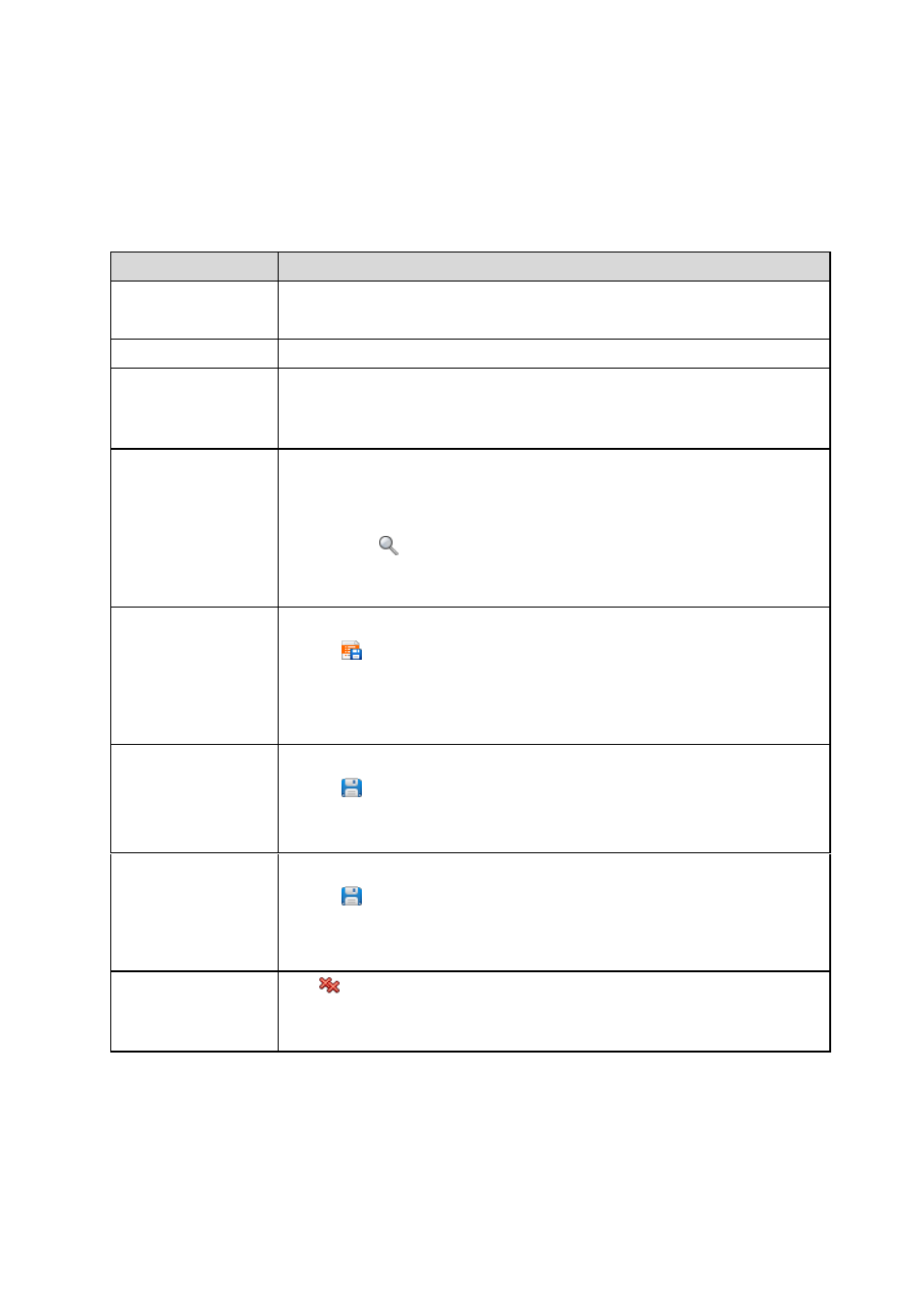
329
Copyright © Acronis International GmbH, 2002-2014
14.2.1 Actions on log entries
All the operations described below are performed by clicking the corresponding items on the log
toolbar. These operations can also be performed with the context menu (by right-clicking the log
entry or the activity).
The following is a guideline for you to perform actions on log entries.
To
Do
Select a single activity
Select Activities in the Display drop-down list and click an activity.
The Information pane will show log entries for the selected activity.
Select a single log entry
Click on it.
Select multiple log
entries
non-contiguous: hold down CTRL and click the log entries one by one
contiguous: select a single log entry, then hold down SHIFT and click another log
entry. All the log entries between the first and last selections will be selected too.
View a log entry’s details 1. Select a log entry.
2. Do one of the following:
Double click the selection.
Click
Details.
The log entry's details will be displayed. See Log entry details (p. 386) for details of
the log entry's operations.
Save the selected log
entries to a file
1. Display Activities and select activities or display Events and select log entries.
2. Click
Save selected to file.
3. In the opened window, specify a path and a name for the file.
All log entries of the selected activities or selected log entries will be saved to the
specified file.
Save all the log entries
to a file
1. Make sure, that the filters are not set.
2. Click
Save all to file.
3. In the opened window, specify a path and a name for the file. All log entries will
be saved to the specified file.
Save all the filtered log
entries to a file
1. Set filters to get a list of the log entries that satisfy the filtering criteria.
2. Click
Save all to file.
3. In the opened window, specify a path and a name for the file.
All log entries in the list will be saved to the specified file.
Delete all the log entries Click
Delete all.
All the log entries will be deleted from the log, and a new log entry will be created. It
will contain information about who deleted the log entries and when.
14.2.2 Log entry details
Displays detailed information on the log entry you have selected and lets you copy the details to the
clipboard.
