Acronis Backup for Windows Server Essentials - User Guide User Manual
Page 339
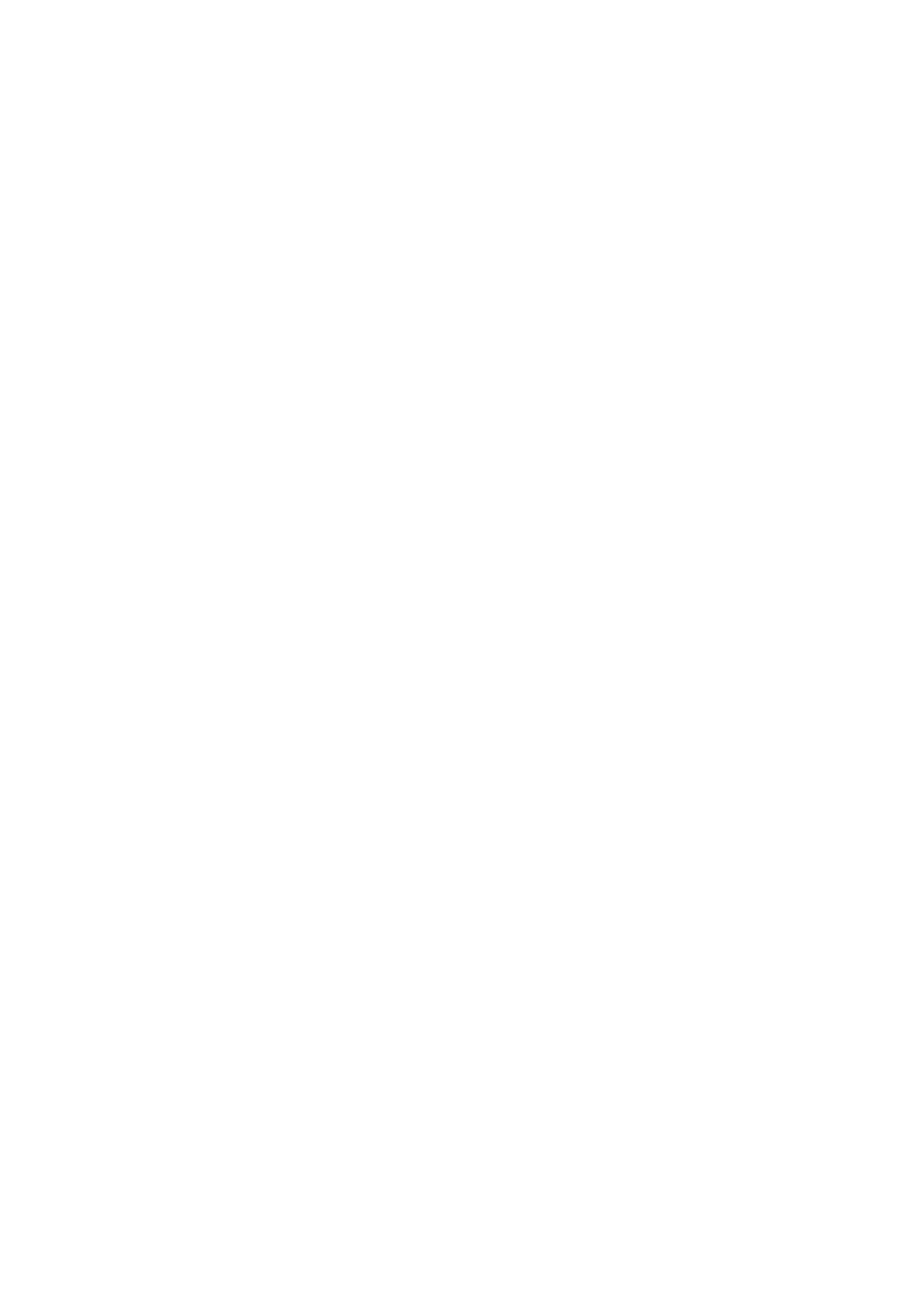
339
Copyright © Acronis International GmbH, 2002-2014
To set up proxy server settings
1. Select the Use a proxy server check box.
2. In Address, specify the network name or IP address of the proxy server—for example:
proxy.example.com or 192.168.0.1
3. In Port, specify the port number of the proxy server—for example: 80
4. If the proxy server requires authentication, specify the credentials in User name and Password.
5. To test the proxy server settings, click Test connection.
If you do not know the proxy server settings, contact your network administrator or Internet service
provider for assistance.
Alternatively, you can try to take these settings from your Web browser’s configuration. This is how
to find them in three popular browsers.
Microsoft Internet Explorer. On the Tools menu, click Internet Options. On the Connections tab,
click LAN settings.
Mozilla Firefox. On the Tools menu, click Options and then click Advanced. On the Network tab,
under Connection, click Settings.
Google Chrome. In Settings, click Show advanced settings. Under Network, click Change proxy
settings.
