2 back up now, Back up now – Acronis Backup for Windows Server Essentials - User Guide User Manual
Page 349
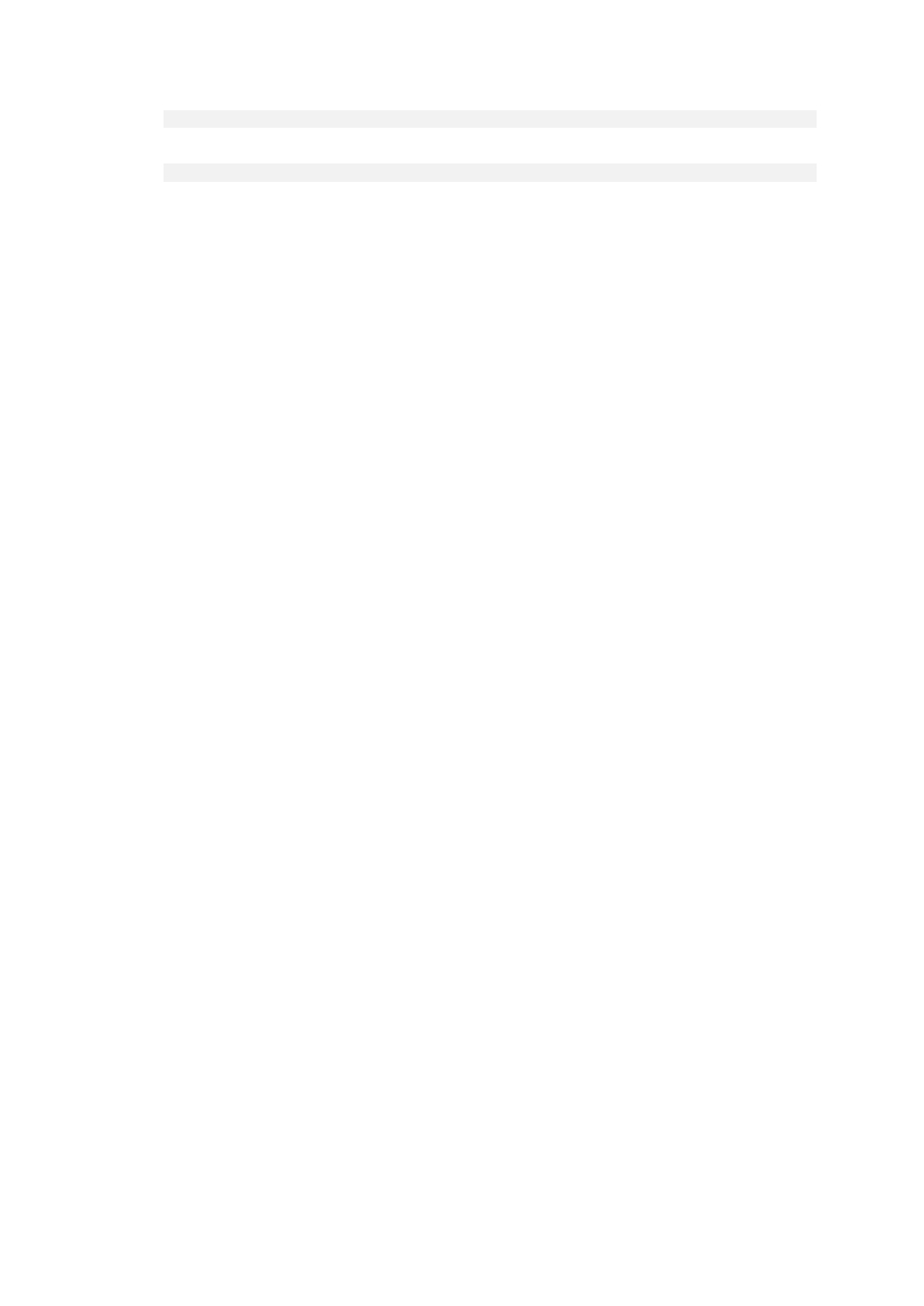
349
Copyright © Acronis International GmbH, 2002-2014
"%CommonProgramFiles%\Acronis\Utils\acroniscert" --reinstall
When using a 64-bit version of Windows:
"%CommonProgramFiles(x86)%\Acronis\Utils\acroniscert" --reinstall
4. Restart Windows, or restart the running Acronis services.
Non-self-signed certificates
You have the option to use trusted third-party certificates or certificates created by your
organization's CA as an alternative to self-signed certificates, by using Acronis Certificate
Command-line Utility.
To install a third-party certificate
1. Click Start, then click Run, and then type: certmgr.msc
2. In the Certificates console, double-click the name of the certificate that you want to install.
3. In the Details tab, in the list of fields, click Thumbprint.
4. Select and copy the field's value, called a certificate thumbprint—a string such as 20 99 00 b6 3d
95 57 28 14 0c d1 36 22 d8 c6 87 a4 eb 00 85
5. In the Start menu, click Run, and then type the following in the Open box (if you are using a
64-bit version of Windows, replace %CommonProgramFiles%
with %CommonProgramFiles(x86)%):
"%CommonProgramFiles%\Acronis\Utils\acroniscert.exe" --install "20 99 00
b6 3d 95 57 28 14 0c d1 36 22 d8 c6 87 a4 eb 00 85"
(Note quotation marks; substitute the sample thumbprint shown here with that of your
certificate.)
15.2 Back up now
You can configure a one-time backup of multiple machines in a few simple steps by using the Back up
now feature on Acronis Backup Management Server. The backup process will start immediately after
you perform the required steps and click OK.
For a long-time backup strategy that includes schedules and conditions, timely deleting of backups or
moving them to different locations, consider creating a backup plan.
Configuring immediate backup is similar to creating a centralized backup plan (p. 350) except for the
following:
There are no options to schedule backups and to set up retention rules.
Conversion of a disk-level backup to a virtual machine is not available as a part of the backup
operation. You can convert the resulting backup afterwards.
After a backup task is configured, the software has 5 minutes to deploy the task to the specified
machines. If all the attempts to deploy the task on a machine during that period fail, this machine
will not be backed up.
If you run the same backup task again, it will back up only those machines that were backed up
during the first run.
Unlike a Back up now operation that is performed directly on a managed machine (p. 54), a Back up
now operation configured on the management server never uses the simplified naming of backup
files.
