2 about windows loaders, About windows loaders, Reverting a windows system to its factory settings – Acronis Backup for Windows Server Essentials - User Guide User Manual
Page 155
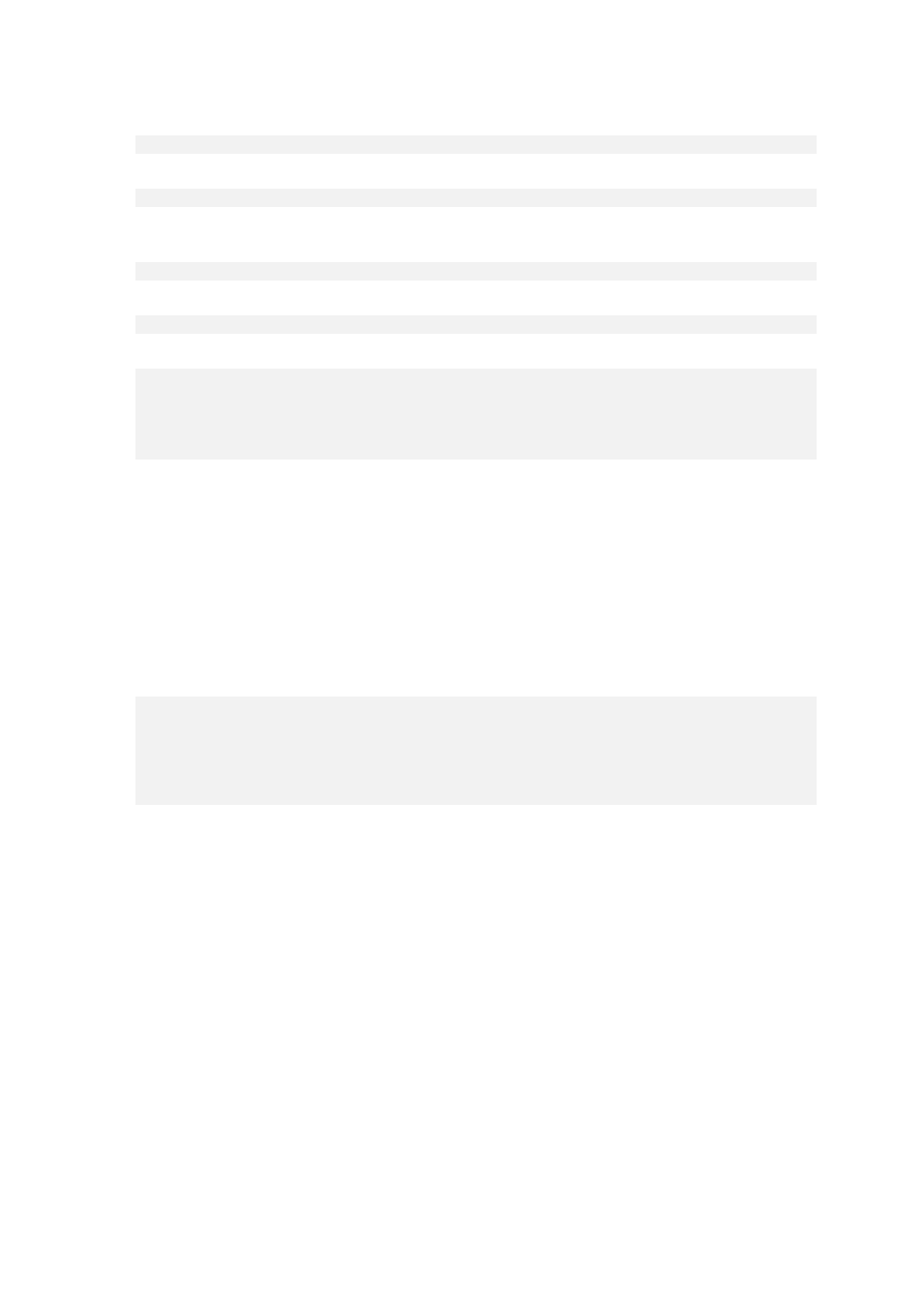
155
Copyright © Acronis International GmbH, 2002-2014
or
chroot /mnt/system/ /usr/sbin/grub
9. Specify the disk on which GRUB is located—typically, the boot or root partition:
root (hd0,0)
10. Install GRUB. For example, to install GRUB in the master boot record (MBR) of the first disk, run
the following command:
setup (hd0)
11. Exit the GRUB shell:
quit
12. Unmount the mounted file systems and then reboot:
umount /mnt/system/dev/
umount /mnt/system/proc/
umount /mnt/system/boot/
umount /mnt/system/
reboot
13. Reconfigure the bootloader by using tools and documentation from the Linux distribution that
you use. For example, in Debian and Ubuntu, you may need to edit some commented lines in the
/boot/grub/menu.lst file and then run the update-grub script; otherwise, the changes might not
take effect.
5.4.2 About Windows loaders
Windows NT/2000/XP/2003
A part of the loader resides in the partition boot sector, the rest is in the files ntldr, boot.ini,
ntdetect.com, ntbootdd.sys. boot.ini is a text file that contains the loader configuration. Example:
[boot loader]
timeout=30
default=multi(0)disk(0)rdisk(0)partition(1)\WINDOWS
[operating systems]
multi(0)disk(0)rdisk(0)partition(1)\WINDOWS="Microsoft Windows XP Professional"
/noexecute=optin /fastdetect
Windows Vista and later
A part of the loader resides in the partition boot sector, the rest is in the files bootmgr, boot\bcd. At
starting Windows, boot\bcd is mounted to the registry key HKLM \BCD00000000.
5.5 Reverting a Windows system to its factory settings
If your Windows operating system was deployed by using Acronis Backup for System Builders, you
can revert the system to its factory settings.
Reverting the system to the factory settings can be started from the management console or at boot
time. The second method is useful if the operating system became unbootable for some reason.
To start the operation from the management console, click Revert to factory settings in the
Welcome screen.
To start the operation at boot time, press a hot key (usually, F11) and then click Revert to factory
settings in the appeared screen. Alternatively, you can continue booting the operating system.
