4 example 4. moving older backups to tapes – Acronis Backup for Windows Server Essentials - User Guide User Manual
Page 102
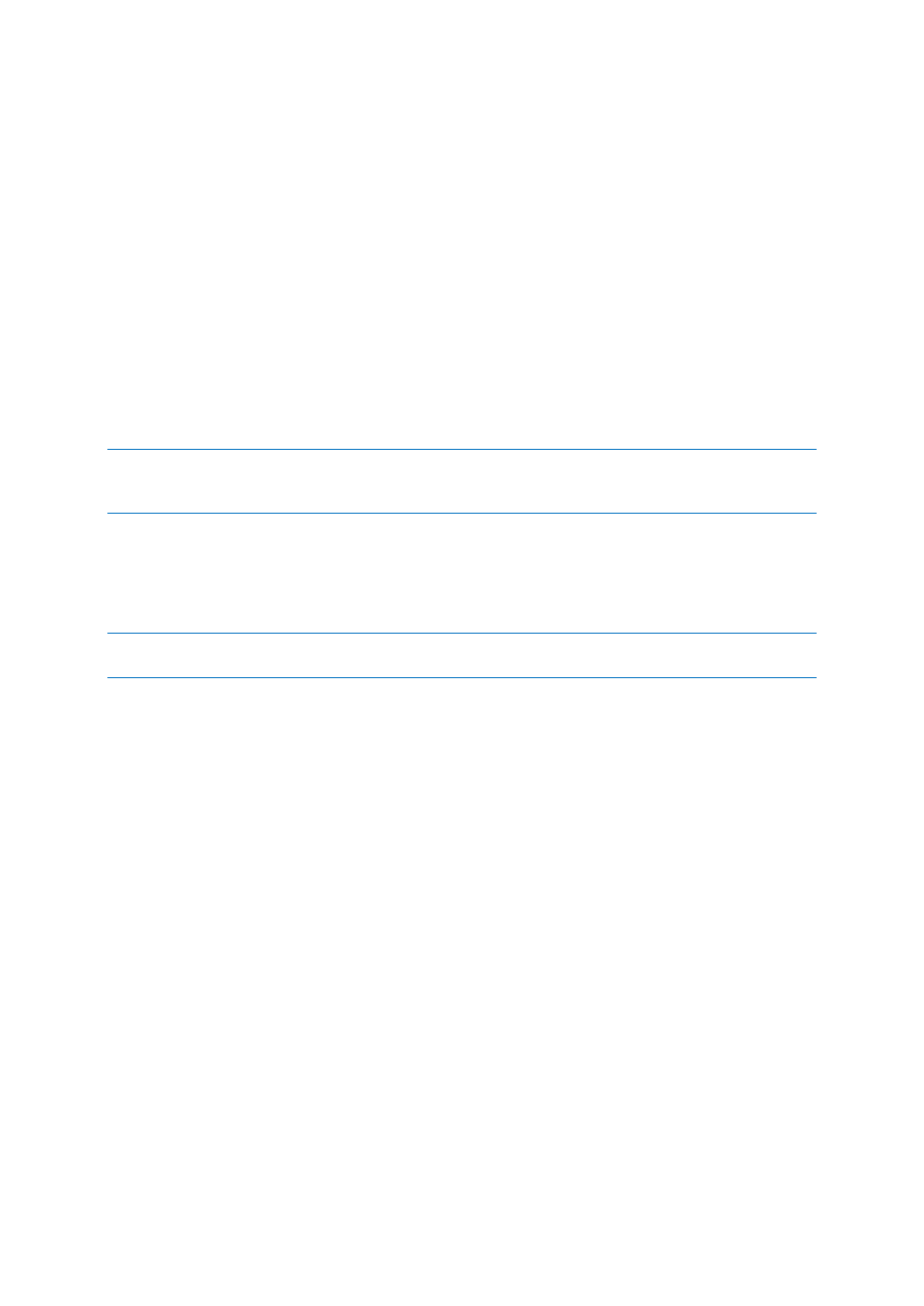
102
Copyright © Acronis International GmbH, 2002-2014
You want to occasionally back up your machine to a local folder.
You want to keep a copy of the resulting archive off-site in Acronis Cloud Storage.
No matter when you start the backup, you want the replication to take place outside working
hours, when demand on the Internet connection is lower.
In this scenario, create a backup plan with the desired backup scheme. When creating the backup
plan, specify a local folder in the Location field. Select the Replicate newly created backup to
another location check box, and then specify the cloud storage in the 2nd location field.
In Backup options, go to Replication/cleanup inactivity time (p. 124), and specify the working hours
(for example, Monday through Friday from 8:00 until 17:00).
Result:
After the backup plan starts, the data is backed up to the local folder.
If the backup finishes outside the working hours, replication starts immediately. Otherwise,
replication is postponed until the end of the working hours.
Note: In the cloud storage, the second and further backups of an archive will always be incremental, no matter
what type they are in the original location. This leads to efficient use of storage space for your cloud backup
subscription.
Replicating large amounts of data to the cloud storage
If you are planning to back up 500 GB of data or more, you may want to send the first backup to the
cloud storage on a physical hard drive. This option is provided by the Initial Seeding service (p. 412)
which you can buy in addition to your cloud backup subscription.
The Initial Seeding service might be unavailable in your region. To find more information, click here:
http://kb.acronis.com/content/15118.
During the subsequent backups, only changes to the original data will be sent to the cloud storage
and will not affect network traffic as much.
In this scenario, create a backup plan with the Initial seeding scheme. When creating the backup plan,
specify a local folder in the Location field. This can be a folder on the hard drive that you are going to
send. For more details, see “How to perform initial seeding?” (p. 414).
After you have sent the hard drive and the order status becomes The data upload has been
completed, edit the backup plan. Change the backup scheme, destination, and replication settings to
those previously described in this section.
The updated backup plan will produce backups that will be replicated to the cloud storage outside
working hours.
4.5.5.4
Example 4. Moving older backups to tapes
Consider the following scenario:
You want to perform a daily backup of your machine.
You want to store the backups locally for one week.
You want to move the backups that are older than one week to a tape device.
Such scenario is sometimes called disk staging, or D2D2T (disk-to-disk-to-tape).
In this scenario, create a backup plan with the Simple scheme and a daily schedule. (All backups will
be full by default.) When creating the backup plan, specify a local folder or Acronis Secure Zone in
