2 privileges for centralized management, 1 types of connection to a managed machine – Acronis Backup for Windows Server Essentials - User Guide User Manual
Page 341
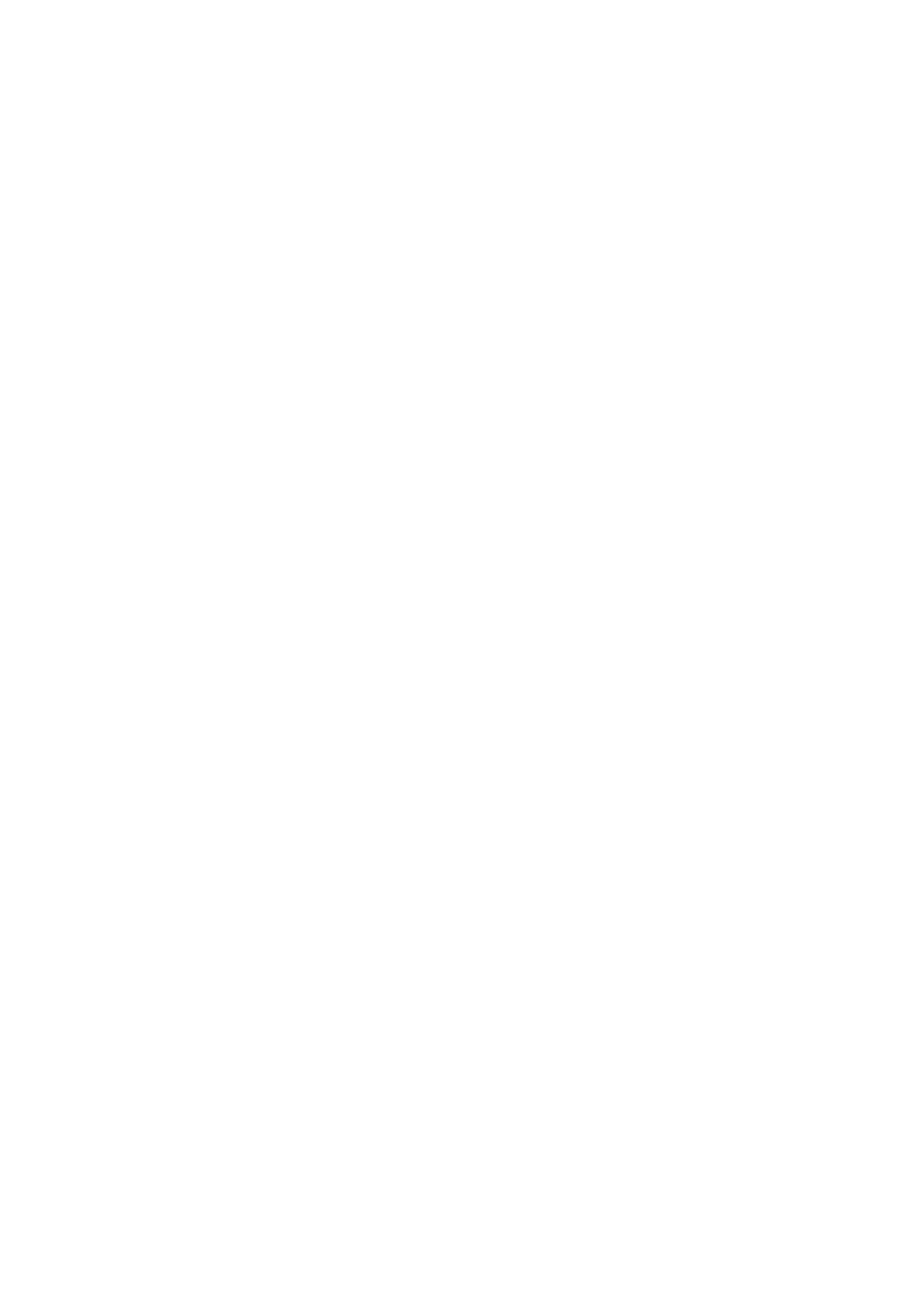
341
Copyright © Acronis International GmbH, 2002-2014
Storage Node (p. 441) and configure it to manage a centralized vault or multiple centralized vaults.
Such vaults are called managed vaults (p. 439).
The storage node helps the agent deduplicate (p. 435) backups before transferring them to managed
vaults and deduplicates the backups already saved in the vaults. Deduplication results in reducing
backup traffic and saving storage space. The storage node also undertakes operations with archives
(such as validation and cleanup), which otherwise are performed by the agent, and thus relieves the
managed machines from unnecessary computing load. Last but not least, Acronis Backup Storage
Node enables using a tape library as a centralized vault for storing backup archives.
More than one storage node, each managing a number of vaults, can be set up and controlled
centrally from the Acronis Backup Management Server.
For more detailed information about storage nodes please refer to the "Storage nodes" (p. 214)
section.
15.1.2 Privileges for centralized management
This section describes the users' privileges that are required to manage a machine locally and
remotely, to manage a machine registered on Acronis Backup Management Server, and to access and
manage Acronis Backup Storage Node.
15.1.2.1 Types of connection to a managed machine
There are two types of connection to a managed machine: local connection and remote connection.
Local connection
The local connection is established between Acronis Backup Management Console on a machine and
Acronis Backup Agent on the same machine.
To establish a local connection
On the toolbar, click Connect, then point to New connection, and then click Manage this
machine.
Remote connection
A remote connection is established between Acronis Backup Management Console on one machine
and Acronis Backup Agent on another machine.
You might need to specify logon credentials to establish a remote connection.
To establish a remote connection
1. On the toolbar, click Connect, then point to New connection, and then click Manage a remote
machine.
2. In Machine, type or select the name or IP address of the remote machine to which you want to
connect; or click Browse to select the machine from the list.
3. To specify credentials for connection, click Options and then type the user name and password in
the User name and Password boxes respectively. In Windows, if you leave the User name box
empty, the credentials under which the console is running will be used.
4. To save the password for the specified user name, select the Save password check box; the
password will be saved in a secure storage on the machine where the console is running.
