3 backup cataloging, Backup cataloging – Acronis Backup for Windows Server Essentials - User Guide User Manual
Page 108
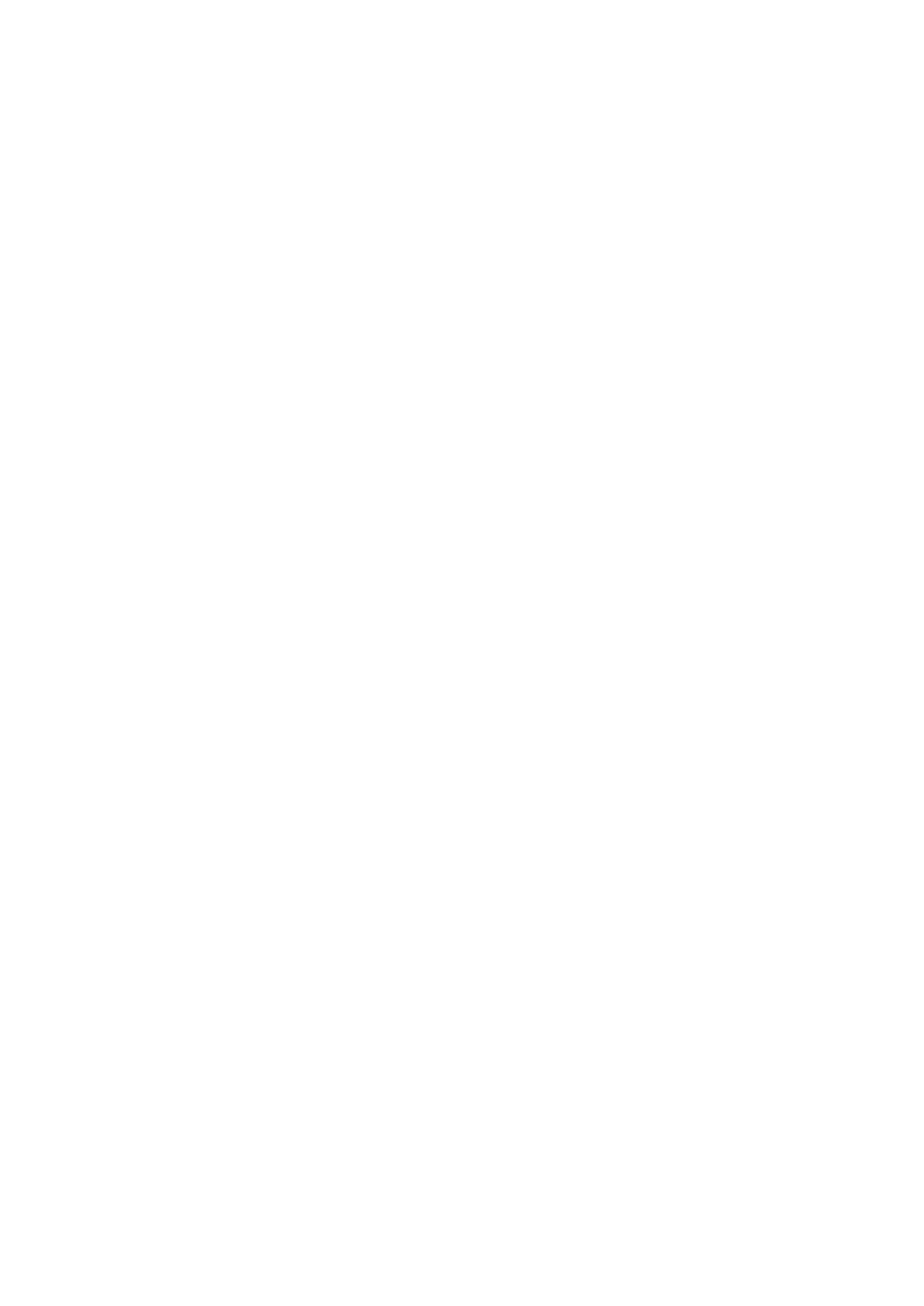
108
Copyright © Acronis International GmbH, 2002-2014
When you specify an already existing archive as the destination of the backup plan.
When you edit a backup plan that has already resulted in a backup.
The preset is: Disabled.
To protect the archive from unauthorized access
1. Select the Set password for the archive check box.
2. In the Enter the password field, type a password.
3. In the Confirm the password field, re-type the password.
4. Select one of the following:
Do not encrypt – the archive will be protected with the password only
AES 128 – the archive will be encrypted using the Advanced Encryption Standard (AES)
algorithm with a 128-bit key
AES 192 – the archive will be encrypted using the AES algorithm with a 192-bit key
AES 256 – the archive will be encrypted using the AES algorithm with a 256-bit key.
5. Click OK.
The AES cryptographic algorithm operates in the Cipher-block chaining (CBC) mode and uses a
randomly generated key with a user-defined size of 128, 192 or 256 bits. The larger the key size, the
longer it will take for the program to encrypt the archive and the more secure your data will be.
The encryption key is then encrypted with AES-256 using a SHA-256 hash of the password as a key.
The password itself is not stored anywhere on the disk or in the backup file; the password hash is
used for verification purposes. With this two-level security, the backup data is protected from any
unauthorized access, but recovering a lost password is not possible.
4.7.3 Backup cataloging
Cataloging a backup adds the contents of the backup to the data catalog. Using the data catalog, you
can easily find the required version of data and select it for recovery.
The Backup cataloging option specifies whether full or fast cataloging will be performed on a backup
as soon as the backup is created.
This option is effective only if backup cataloging is enabled on the backed-up machine or on the
storage node (p. 225).
The preset is: Full cataloging.
If you select Full cataloging, the backup contents are cataloged to the highest possible level of detail.
This means that the following data will be displayed in the catalog:
For a disk-level backup - disks, volumes, files, and folders.
For a file-level backup - files and folders.
For an Exchange database-level backup - databases or storage groups and mailboxes (always);
folders and e-mails (depends on the Microsoft Exchange metadata collection option).
For an Exchange mailbox-level backup - mailboxes, folders, and e-mails.
You may want to select Fast cataloging if the full cataloging tends to affect the performance of the
managed machine or if your backup window is too narrow. The following data will be displayed in the
catalog:
For a disk-level backup - only disks and volumes.
