Moving to another slot, Ejecting – Acronis Backup for Windows Server Essentials - User Guide User Manual
Page 206
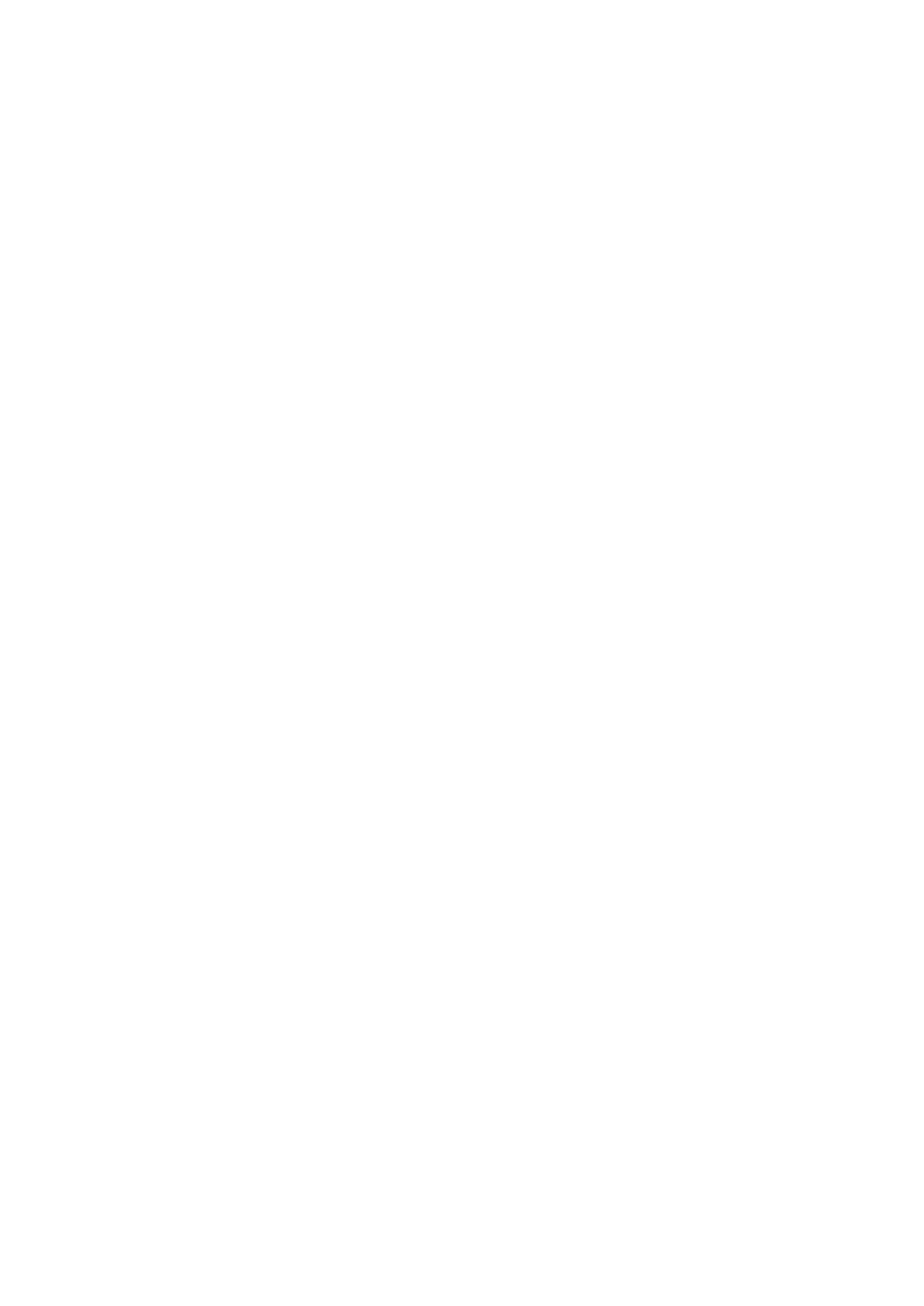
206
Copyright © Acronis International GmbH, 2002-2014
To move tapes to another pool:
1. In the Navigation tree, click Tape management. If connected to the management server, select
the storage node to which your tape device is attached.
2. Click the pool that contains the necessary tapes, and then select the required tapes.
3. Click Change pool.
4. [Optional] Click Create pool if you want to create another pool for the selected tapes. Perform
actions described in the "Creating a pool" (p. 204) section.
5. Select the pool to move the tapes to.
6. Click OK to save the changes.
Moving to another slot
Use this operation in the following situations:
You need to take several tapes out of a tape device simultaneously.
Your tape device does not have a mail slot and the tapes to be taken out are located in slots of
non-detachable magazine(s).
You need to move tapes to slots of one slot magazine and then take the magazine out manually.
To move tapes to other slots:
1. In the Navigation tree, click Tape management. If connected to the management server, select
the storage node to which your tape device is attached.
2. Click the pool that contains the necessary tapes, and then select the required tapes.
3. Click Move.
4. Select a new slot to move each of the selected tapes to.
5. Click OK to start the operation.
Ejecting
For successful ejecting of a tape from a tape library, the tape library must have the mail slot and the
slot must not be locked by a user or by other software.
To eject a tape:
1. In the Navigation tree, click Tape management. If connected to the management server, select
the storage node to which your tape device is attached.
2. Click the pool that contains the necessary tape, and then select the required tape.
3. Click Eject. The software will prompt you to provide the tape description. We recommend that
you describe the physical location where the tape will be kept. During recovery, the software will
display this description so you could easily find the tape.
Details. You can disable the tape description prompt by clicking Do not show this message again.
To re-enable the prompt: click Options on the menu, then click Console options, click Pop-up
messages, and then select the Request description when ejecting a tape check box.
4. Click OK to start the operation.
After a tape is ejected either manually or automatically (p. 124), it is recommended to write its name
on the tape.
