2 installation of agent for sql, 3 backing up microsoft sql server, Installation of agent for sql – Acronis Backup for Windows Server Essentials - User Guide User Manual
Page 306: Backing up microsoft sql server
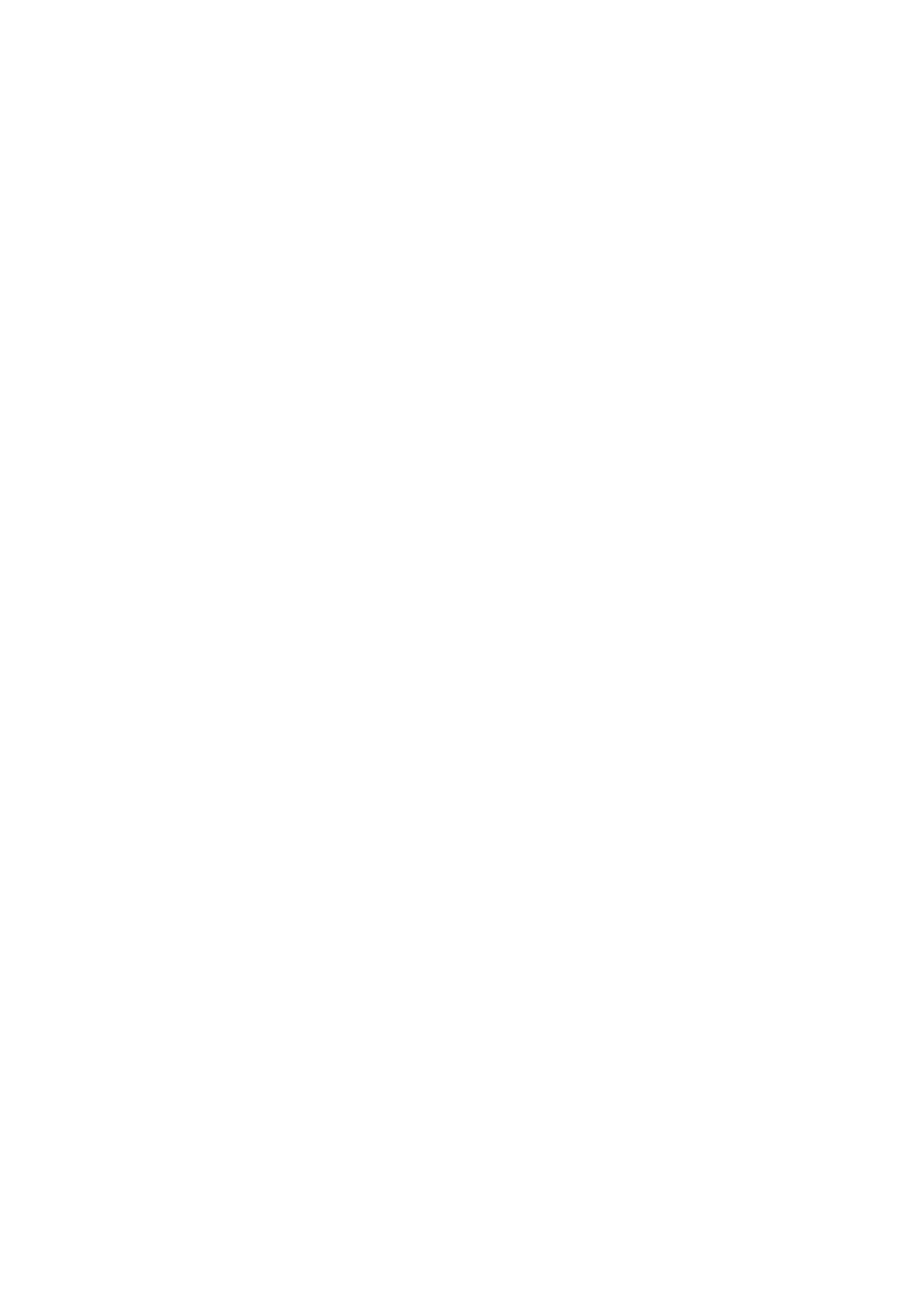
306
Copyright © Acronis International GmbH, 2002-2014
12.2 Installation of Agent for SQL
Agent for SQL can only be installed on a machine running Microsoft SQL Server. Remote installation
of the agent is not possible.
The agent is included in the setup program of Acronis Backup Advanced.
The agent is installed with Agent for Windows (p. 16) or on a machine where Agent for Windows is
already installed.
Licenses required
Agent for SQL requires one of the following licenses:
Acronis Backup Advanced for SQL
Acronis Backup Advanced for SharePoint
Acronis Backup for Windows Server Essentials
Acronis Backup Advanced for VMware / Hyper-V / RHEV / Citrix XenServer / Oracle VM
Acronis Backup Advanced Universal License
Each of these licenses enables you to install Agent for Windows on the same machine. If Agent for
Windows is already installed, you can install Agent for SQL by using one of the add-on licenses:
Acronis Backup Advanced for SQL Add-On
Acronis Backup Advanced for SharePoint Add-On.
To use the product in the trial mode, you do not need licenses.
Installation
Install the agent in the same way as Agent for Windows. For detailed step-by-step instructions, refer
to the "Interactive installation of Acronis Backup Advanced" section of the installation
documentation.
Credentials for Microsoft SQL instances
During the installation, you are asked to specify the sysadmin credentials for each Microsoft SQL
instance installed on the machine. These credentials are required to grant the sysadmin role to the
agent service account.
You can skip entering the credentials and grant the agent the sysadmin role later in any of the
following ways:
By clicking Tools > Provide SQL Server credentials when Acronis Backup Management Console is
connected to the machine.
By using SQL Server Management Studio.
By running a T-SQL script.
For more information, see "Permissions for SQL Server backup and recovery" (p. 304) in the product
Help or the User Guide.
12.3 Backing up Microsoft SQL server
To protect a Microsoft SQL server, create a backup plan or use the Backup now feature as described
in the "Backup" (p. 54) section.
