3 configuring communication settings, 4 network port configuration – Acronis Backup for Windows Server Essentials - User Guide User Manual
Page 347
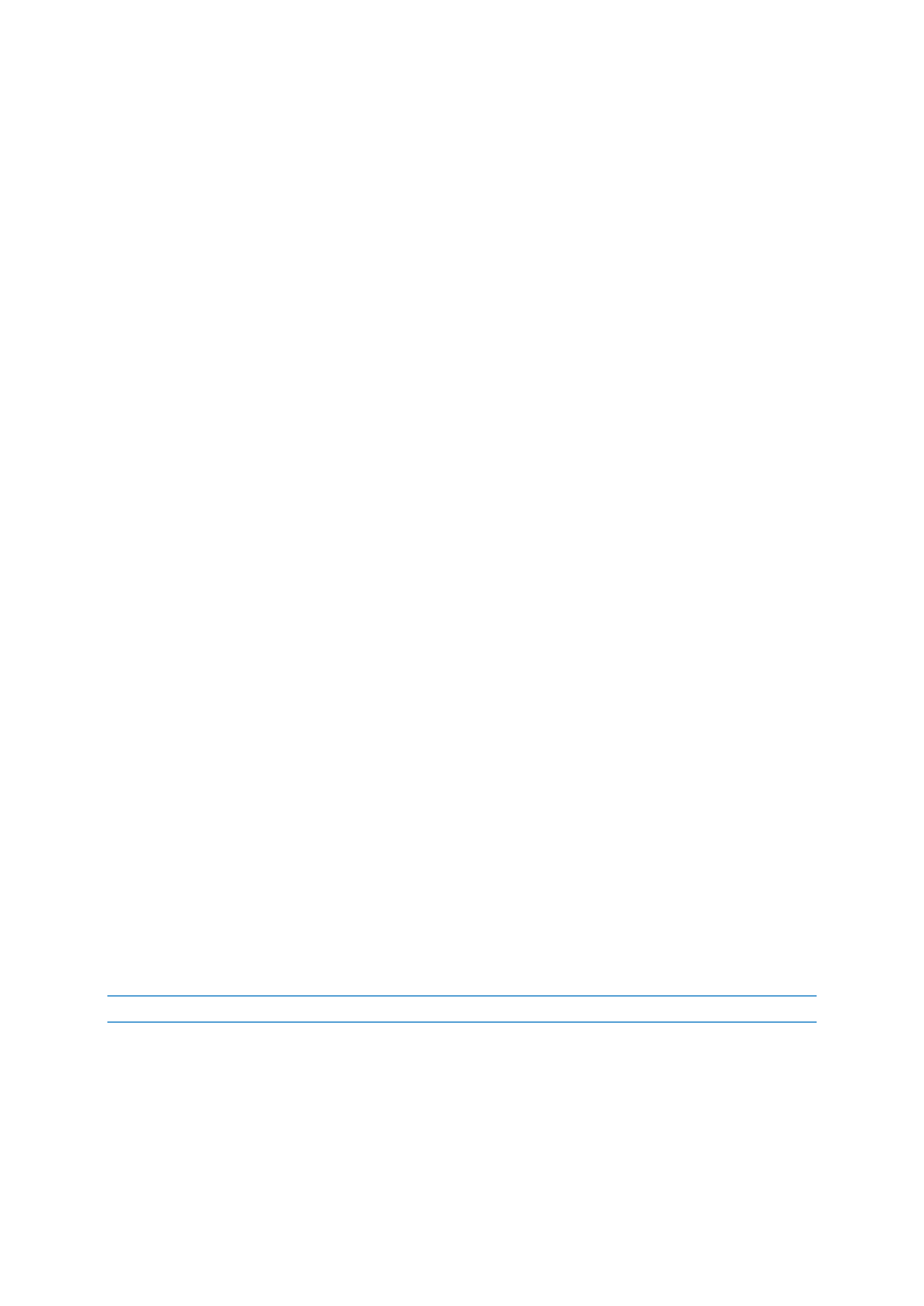
347
Copyright © Acronis International GmbH, 2002-2014
15.1.3.3 Configuring communication settings
You can configure communication settings, such as whether to encrypt transferred data, for Acronis
Backup components installed on one or more machines, by using Acronis Administrative Template.
For information on how to load the administrative template, see How to load Acronis Administrative
Template (p. 392).
When applied to a single machine, the administrative template defines the communication settings
for all the components on the machine; when applied to a domain or an organizational unit, it
defines the communication settings for all the components on the machines in that domain or
organizational unit.
To configure communication settings
1. Click Start, then click Run, and then type gpedit.msc
2. In the Group Policy console, expand Computer Configuration, then expand Administrative
Templates, and then click Acronis.
3. In the Acronis pane to the right, double-click a communication option that you want to configure.
The administrative template contains the following options (p. 393):
Remote Agent ports
Client Encryption options
Server Encryption options
4. For the new communication settings to take effect, restart all running Acronis
components—preferably, by restarting Windows. If restart is not possible, make sure you do the
following:
If Acronis Backup Management Console is running, close it and start it again.
If other Acronis components, such as Acronis Backup Agent for Windows or Acronis Backup
Management Server are running, restart their corresponding services from the Services
snap-in in Windows.
15.1.3.4 Network port configuration
Acronis Backup components use the 9876/TCP network communication port by default. The server
listens to this port for incoming connection. This port is also used as default by the Acronis client.
During component installation you might be asked to confirm the port opening or to open the port
manually, in case you are using a firewall other than Windows Firewall.
After installation, you can change the ports at any time to match your preferable values or for the
purpose of security. This operation requires the restart of Acronis Remote Agent (in Windows) or the
acronis_agent (in Linux) service.
After the port is changed on the server side, connect to the server using the
the
Note: If you use network address translation (NAT), you can also configure the port by setting up port mapping.
Configuring the port in the operating system
Windows
To be able to change the ports' numbers, load and configure the Administrative Template, provided
by Acronis, as described in Configuring communication settings (p. 347), under "Remote Agent
ports".
