3 dat.fmt enter communication data format submenu – Cooper Instruments & Systems DFI INFINITY B Ultra High Performance Digital Force Indicator User Manual
Page 68
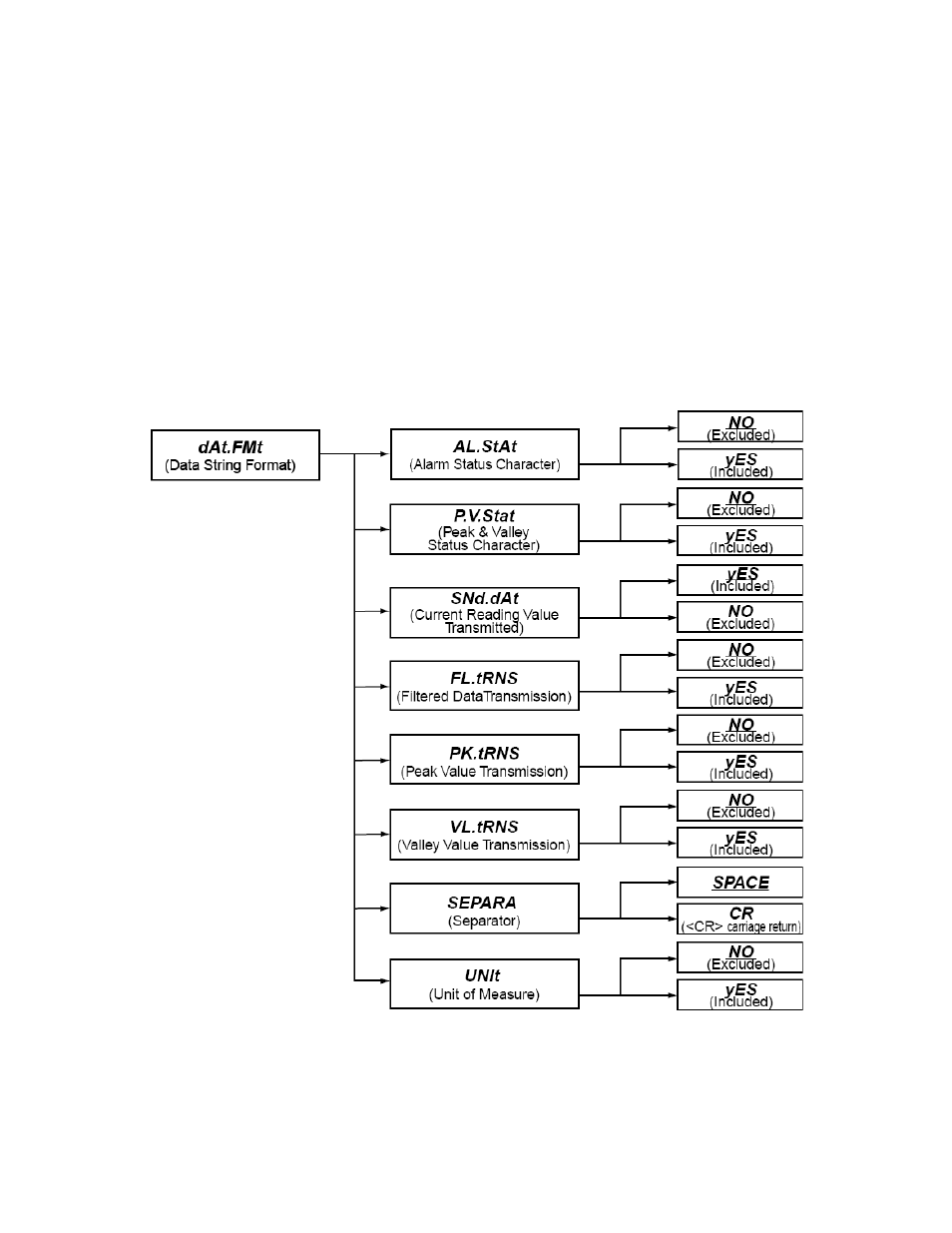
• Message Hand Shake: The RTS (Request To Send) line from the host controller is
checked when the device is ready to send measurement data. If the RTS is true, it sends
the complete message data without interruption even if RTS goes false in the middle of
transmission. If RTS is false, it skips sending the data completely and continues with the
next measurement.
• Character Hand shake: The device checks the RTS input before sending each character
and sends characters only while RTS is true. It always completes sending the data
before transferring the latest reading to the output buffer.
• No RTS handshaking is available with Multi-point Operation Class.
Press ‘RESET/ENTER’ 30) Display flashes "MESSAG" Message Hand Shake Method as default or previous
selection.
Press ‘▲/MAX’
31) Scroll or Select either only two following methods "MESSAG" Message Hand Shake or
"CHAR" Character Hand Shake for your choice of setting.
Press ‘RESET/ENTER’ 32) Display shows "StOREd" stored message momentarily and then advances to the
"dAt.FMt" Data Format Configuration Submenu.
26.3 dAt.FMt
Enter COMMUNICATION DATA FORMAT Submenu
• With this "dAt.FMt" Data Format Configuration Submenu, user can select and setup all the parameters to be
transmitted via the optional (RS-232 /RS-485) Serial Communication Board.
AL.StAt
Press ‘RESET/ENTER’ 33) Display show "AL.StAt" Alarm Status Character setting submenu. If necessary to
select the other available following Bus Format submenus: "P.V.StAt", "tyP.dAt",
"FL.tRNS", "Pk.tRNS", "VL.tRNS", "SEPARA" and "UNIt", use or press the ‘MENU’
CF 156
63
M2544/N/0505
