Com settings - interact pro, Level, Configuration – ClearOne Interact Manual User Manual
Page 60: Usb configuration, Headset configuration, Evel, Onfiguration, Usb configuration headset configuration
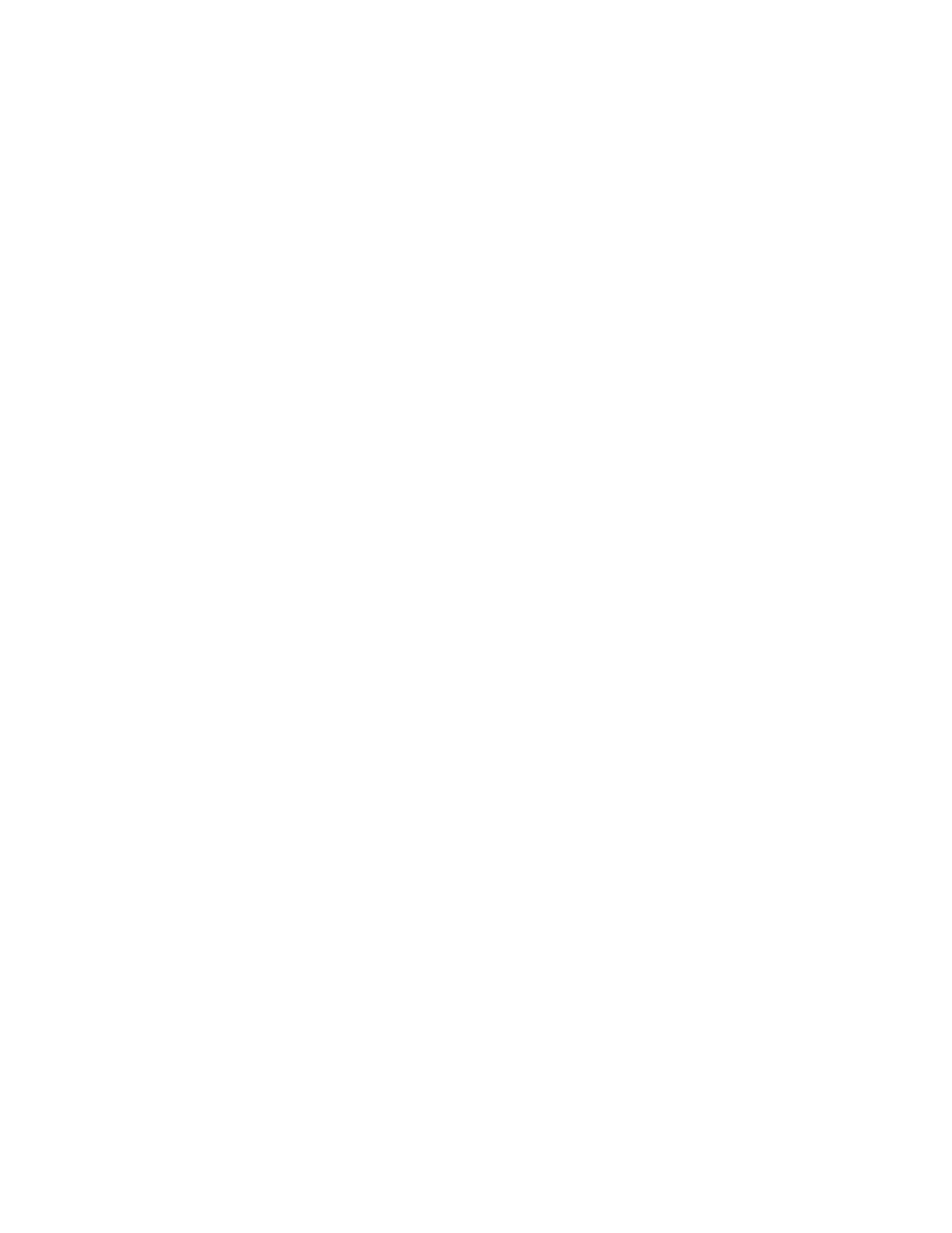
Chapter 2: Getting Started 55
COM SETTINGS - INTERACT Pro
To adjust COM settings on the INTERACT Pro, please do the following.
1. Click the Enable box in the COM Settings flow.
2. Click the COM Settings flow box to launch the COM Settings window.
Level
• USB Tx: Adjusts the USB Transmit levels
• USB Rx: Adjusts the USB Receive levels
• Headset Tx: Adjusts the Headset Transmit levels
• Headset Rx: Adjusts the Headset Receive levels
• Meter: Represents the audio levels (in decibels) for each level setting.
• Mute: Independently mutes the specific channel
• ALC: Automatic Level Control - maintains a consistent level on the Headset Rx channel.
• NOM (Number of Open Mics): (Default = On) - As more mics gate on, the output level increases,
therefore a constant channel must be maintained. If the number of mics double, the NOM drops the
level at output by 3dB. This way a constant is maintained as mics gate on and off. If a large number of
mics are connected, leave this set to the default setting (On).
• LEC (Line Echo Cancellation): (Default = On) - Suppresses echo when activated.
• NLP (Non-linear Processing): (Default = On) Click the NLP button to activate Non-linear Processing.
Configuration
usb C
onfiguraTion
• Standard Mode or Office Communicator/Lync Mode: Chooses between either Standard USB Mode
or Office Communicator Mode (used only with Microsoft Office Communicator or Microsoft Lync).
The USB Configuration is used to define the function of the “PC” button on the wired and wireless
controllers. When in Standard Mode, the PC button and the Telephone button on the controller have the
same function. In this mode, the controller is always used to initiate Telco calls, regardless of whether the
“PC” or “Telephone” button has been pressed.
However, when the USB Configuration is set to Office Communicator Mode, pressing the “PC” button
on the controller allows the controller to dial Office Communicator or Lync calls when OC or Lync are
running on the connected PC. When in this mode, the status displayed on the controller changes to
“Lync” when the “PC” button is pressed.
h
eadseT
C
onfiguraTion
• Telephone Set: Click the drop down to select the telephone set you will use with the Headset
configuration. This automatically changes the pin out and gains for that phone. If you wish to use a
phone not in the list you can choose Custom and change the settings manually.
• RJ-11 Pin Out: Choose the drop down setting which best describes your pin out configuration.
• Coarse Speaker Gain: Adjusts Coarse Speaker Gain for the headset jack
• Coarse Mic Gain: Adjusts Coarse Mic Gain for the headset jack
