Device toolbox - interact at, Using the device toolbox editor, Open the device toolbox editor – ClearOne Interact Manual User Manual
Page 33: Add a device, Edit a device, Delete a device, Sing, Evice, Oolbox, Ditor
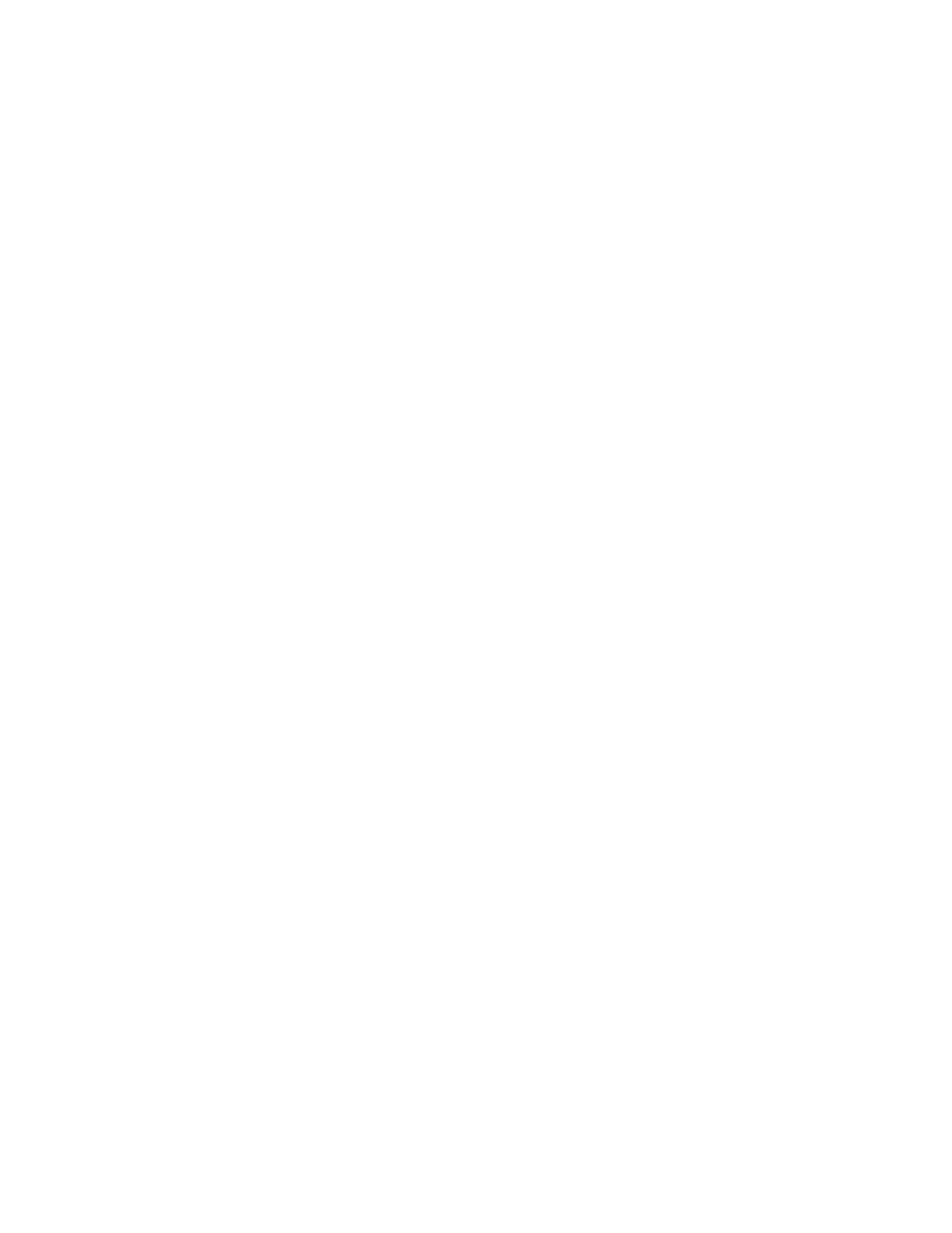
28
Technical Support: 800-283-5936
DEVICE TOOLBOX - INTERACT AT
The
Device Toolbox Editor allows you to add audio devices to the pre-configured Device Toolbox list
for future system setup. You will need to save the INTERACT file, which can then be imported into the next
INTERACT AT unit you are configuring. If you want to only copy over the settings for a specific device, you
will need to copy and paste the settings.
Using the Device Toolbox Editor
o
pen
The
d
eviCe
T
oolbox
e
diTor
1. Select the device category from the Device Toolbar, click the “+” symbol to expand.
2. Right-click the device to edit and select Device Toolbox Editor.
3. Alternatively, from the Tools menu, select the Edit Device List option.
a
dd
a
d
eviCe
1. Click Add.
2. Select the Device Type from the Device Type list.
3. Enter the Name of the Manufacturer.
4. Enter the ModelNumber of the device.
5. Enter the Equalization levels and the Gain settings.
6. Click Ok. The new device will appear in the Toolbox Editor window and in the Device Toolbox.
e
diT
a
d
eviCe
1. In the Device Type list, select the device you want to modify.
2. The Edit Device window opens. Make the desired changes.
3. Click Ok.
d
eleTe
a
d
eviCe
1. In the Device Type list, select the device you want to delete.
2. Click Delete.
3. Click on the “Ok” button to confirm that you want to delete the device.
