Upload firmware, Interact com updater, Connect to the interact unit – ClearOne Interact Manual User Manual
Page 27: Update firmware, Pload, Irmware, Onnect, Interact, Unit
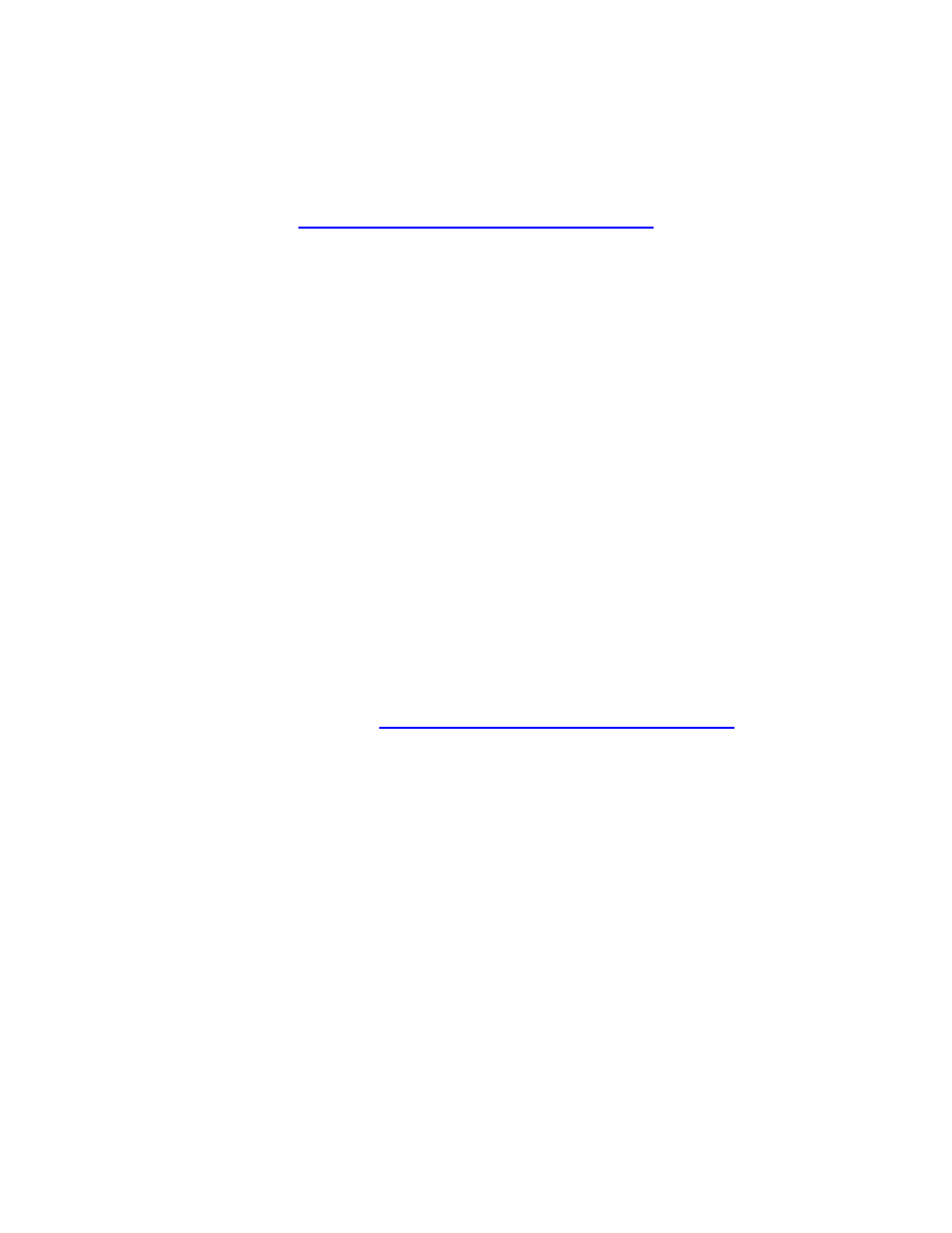
22
Technical Support: 800-283-5936
Upload Firmware
1. Click the Firmware Loader button on the toolbar.
2. Click the File button
3. Browse to the correct file located in INTERACT Software folder:
C:\Program Files\ClearOne\Interact\1.0\firmware
4. Click Open
5. Click the Update button.
6. The File Transfer Progress bar will indicate when the firmware has been uploaded.
»
Note: Once the update is complete the unit will reboot. When the firmware is updated and the
unit rebooted, it returns to the default settings.
INTERACT COM UPDATER
Updates and enhancements to your INTERACT system are made available through new software and
firmware releases which can be downloaded from the ClearOne Web site. Once you have installed the new
software version, you will need to upload new firmware files to your INTERACT units. The Updater works for
both the COM as well as the COM-W devices.
Connect to the INTERACT unit
»
NOTE: Your INTERACT COM must be linked to your INTERACT unit. Correct linking and
power will be indicated by a blue light on the front of the INTERACT COM.
u
pdaTe
f
irMware
1. Connect the INTERACT COM to your Computer with a USB cable. If you are asked to install drivers
follow the onscreen wizard.
2. Once the INTERACT COM is connected, click the INTERACT COM Updater button on the toolbar (or
Tools/INTERACT COM Updater).
3. Click the Select File button
4. Browse to the correct file located in
C:\Program Files\ClearOne\Interact\1.0\firmware
5. Click Open
6. Click the Update button.
During the upgrade process you may be asked to install drivers; these USB device drivers are necessary to
continue the INTERACT COM update. Follow the prompts in the
Device Driver Wizard to complete driver
installation and INTERACT COM Update.
