Set up ip filtering, User/password, Serial tab – ClearOne Interact Manual User Manual
Page 59: Radio settings - interact pro and at, Clearchannel assessment, Enable radio statistics, Set up ip filtering user/password, Erial, Adio, Ettings
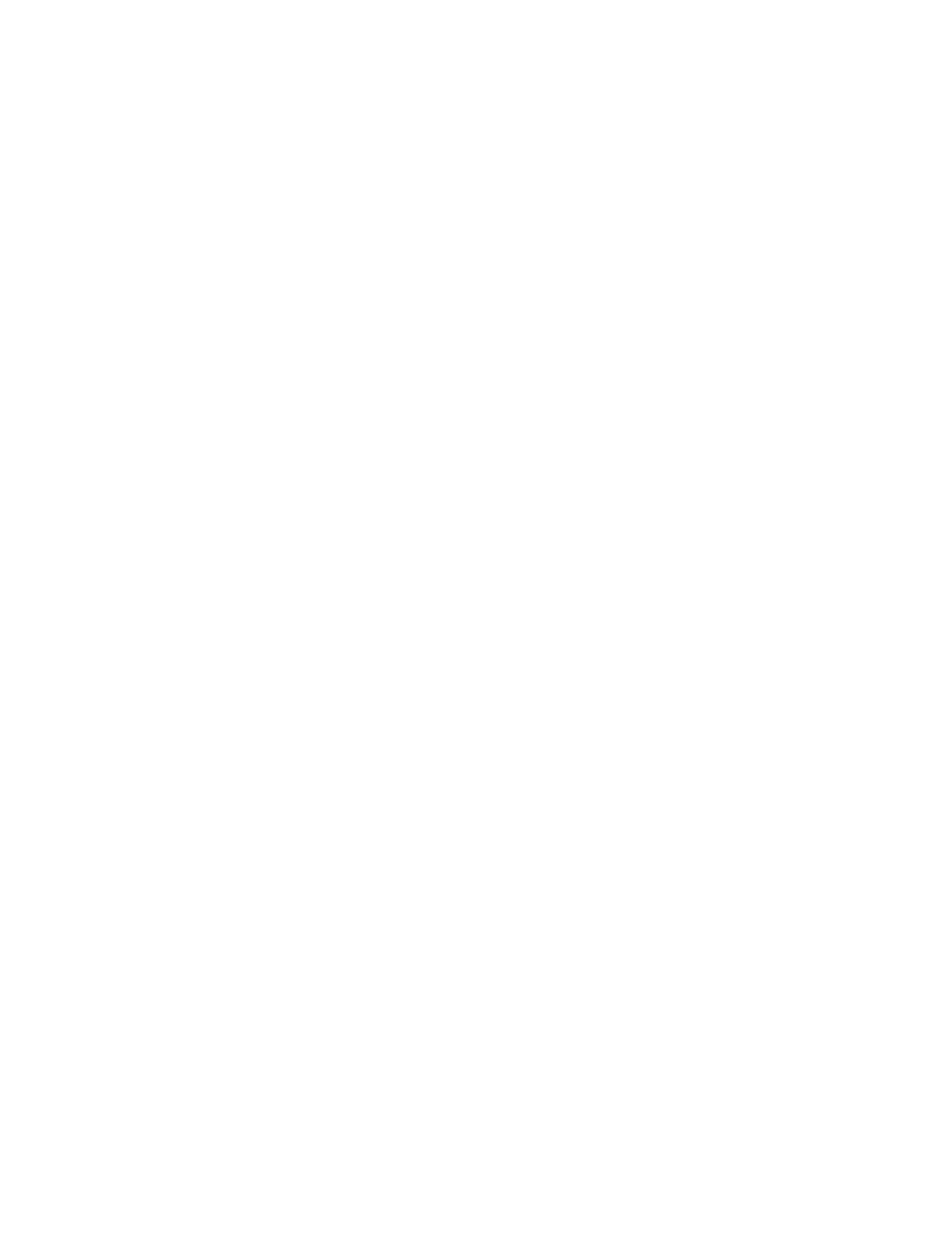
54
Technical Support: 800-283-5936
s
eT
u
p
ip f
ilTering
Enter specific IP addresses that will be allowed to access the INTERACT system.
IP filters allow you to restrict access to your INTERACT system. Only computers with the specified IP address
can connect to INTERACT.
A range of IP Addresses can be specified by using zeros. For example, entering 192.168.105.0 will allow any
IP addresses in the 192.168.105.1 to 192.168.105.254 range to access the INTERACT system.
u
ser
/p
assword
To change or set a user name and password please do the following:
6. Click the User/Password button
7. Enter a new user name in the User Name field
8. Enter a new password in the Password field
9. Enter the password again in the Confirmation field
10. Click Ok to set the new user name and password or Cancel to discard the information
Serial Tab
The Serial Tab allows you to adjust settings for the Control Port.
• Baud Rate: Adjusts the data rate for the port - default is 57600 baud.
• Flow Control: This setting manages the data rate between two data nodes, preventing a fast sender
from “outrunning” a slow receiver. The default for this setting is “On”.
Radio Settings - INTERACT Pro and AT
The Radio Settings tab allows the user to customize wireless settings for INTERACT components.
• Click Radio Enable to activate/deactivate the wireless radio used by the INTERACT hardware.
• Radio Frequency is selected by clicking on and selecting a frequency from the Radio Frequency drop
box.
• Assign a unique ID to your INTERACT device.
C
lear
C
hannel
a
ssessMenT
• ClearChannel Assessment scans the radio channel frequency chosen for your INTERACT device and
reports whether there is traffic on that frequency. Click Run to start this process.
e
nable
r
adio
s
TaTisTiCs
• Click the Enable Radio Statistics check box to display Link Quality, RSSI Level and Packet Error
statistics for the device.
• Click Ok to save your changes.
