The control tab - interactive multicast, Conference control tab, Managing the multicast session – ClearOne Collaborate Desktop User Guide User Manual
Page 51
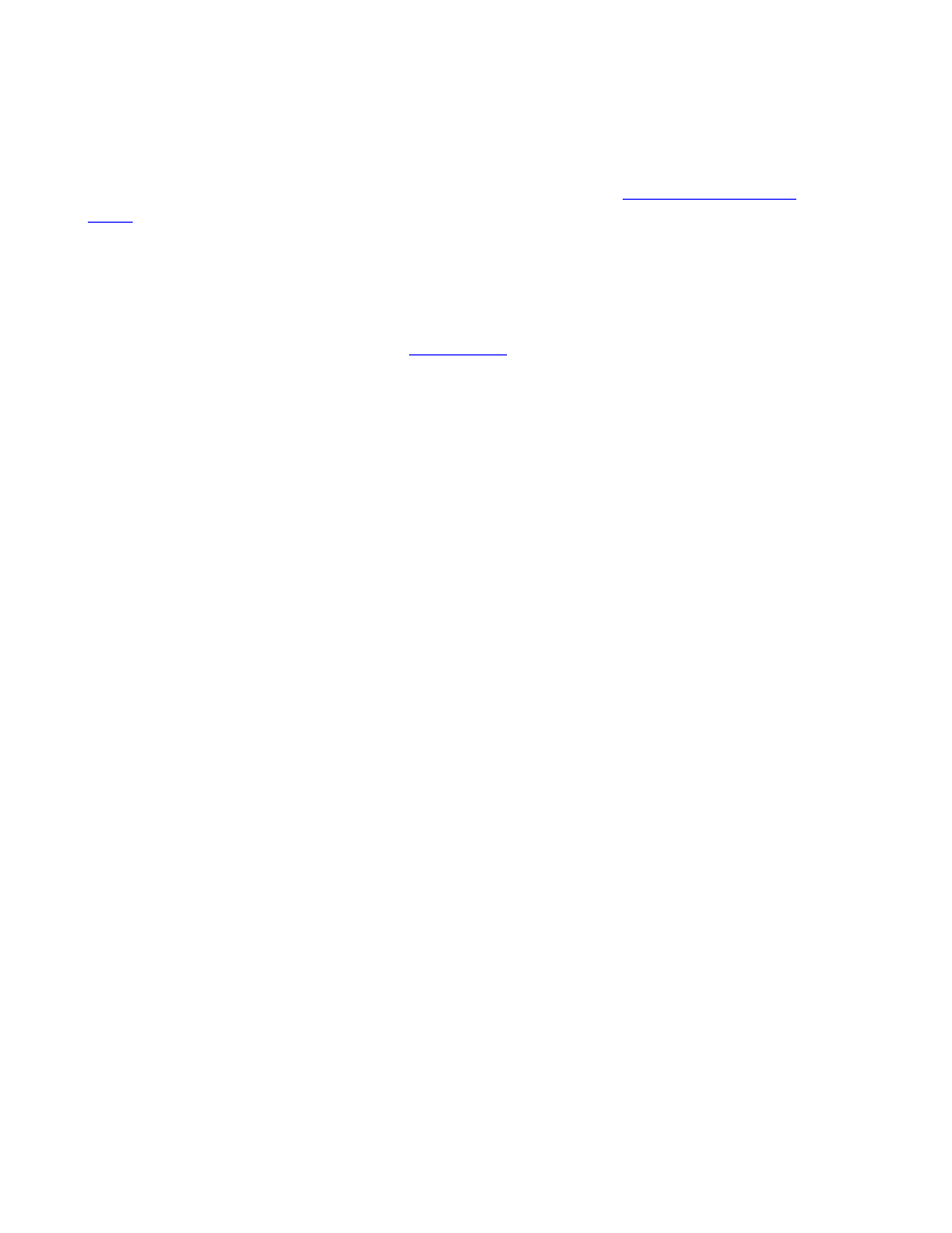
Collaborate Desktop: User Guide 51
T
HE
C
ONTROL
T
AB
-
I
NTERACTIVE
M
ULTICAST
The Control tab contains controls and commands for managing
How to access this tab
Participants Area
The Participants area contains a list of
who successfully joined the Multicast, and
the following Multicast Management controls:
Grant Floor
Grants the Floor to the selected Participant. The Participant's audio and
video will then be multicast to all stations in the Multicast.
If the Participant requests to receive the floor, an icon appears next to the
Participant's name and in the Indications tray of the Main Viewer.
After the Floor is granted, the Participant's video appears in the Main
Viewer and its name appears under the Remote video view.
Reclaim Floor
Returns control of the floor to the Chair.
Disconnect
Disconnects the selected Participant(s).
The Participant is disconnected at this time. There is no confirmation
request.
Clear Request
Denies requests for the Floor.
Select the requesting Participant(s) and click this button. The Participant
receives a message stating that the Chair rejected their requests.
Auto Grant
Grants the Floor automatically to all Participants that request it, therefore
allowing the session to proceed as a free discussion.
The Chair does not see the requests, and the Participants do not receive
messages asking if they want to accept the floor. The current speaker is
seen and heard by all the other participants.
Only one person at a time can have the floor. To avoid conflicts and quick
hopping from one request to another, a delay period of several seconds
passes after the system grants a request. During this delay period, no
other requests are granted. The floor can always be requested again later.
To disable Auto Grant mode, click this button again.
