Starting an interactive multicast – ClearOne Collaborate Desktop User Guide User Manual
Page 47
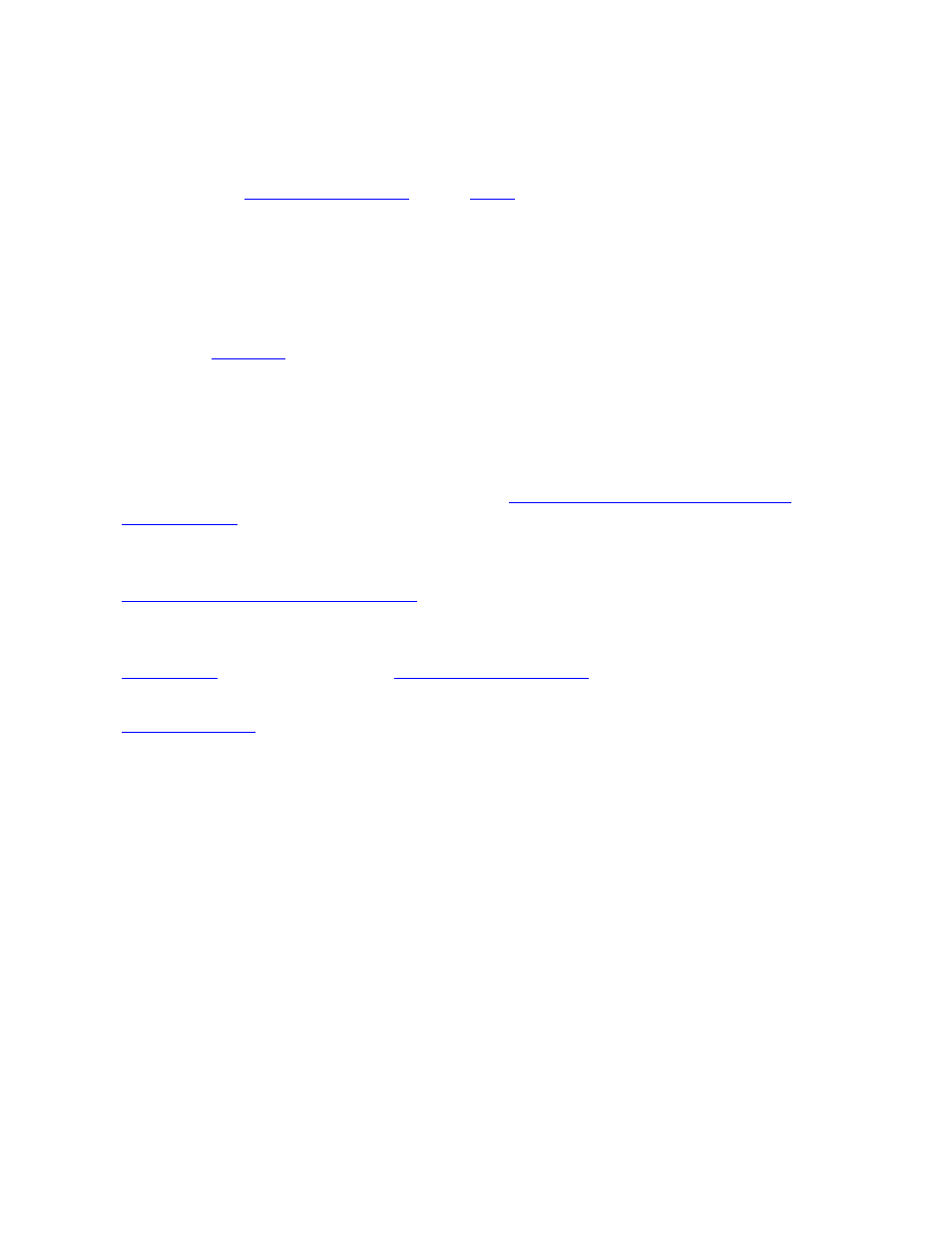
Collaborate Desktop: User Guide 47
S
TARTING AN
I
NTERACTIVE
M
ULTICAST
as the
, you must first set it up in the Start
Multicast dialog box.
NOTE: The required Multicast settings must also be defined before
starting
To start an Interactive Multicast:
1. Check the
settings. If necessary, change them to meet your session's
requirements.
2. In the Dialer menu, click Start Interactive Multicast.
-or-
In the Shortcut tray, click the Multicast button (
depending on your Shortcut tray's
The Session Information dialog box appears.
3.
Set up the next Interactive Multicast
according to its specific requirements, and then click
Start.
4. Even though you have not called anyone yet, the Interactive Multicast is now in session.
. If the session is available for
third-party viewing, someone with a third-party video viewer can tune in already.
5.
to join in the session. Contacts may also join an open Multicast by
calling the Chair.
