Chapter 2: starting collaborate desktop, In this chapter, Starting collaborate desktop – ClearOne Collaborate Desktop User Guide User Manual
Page 17: Chapter 2
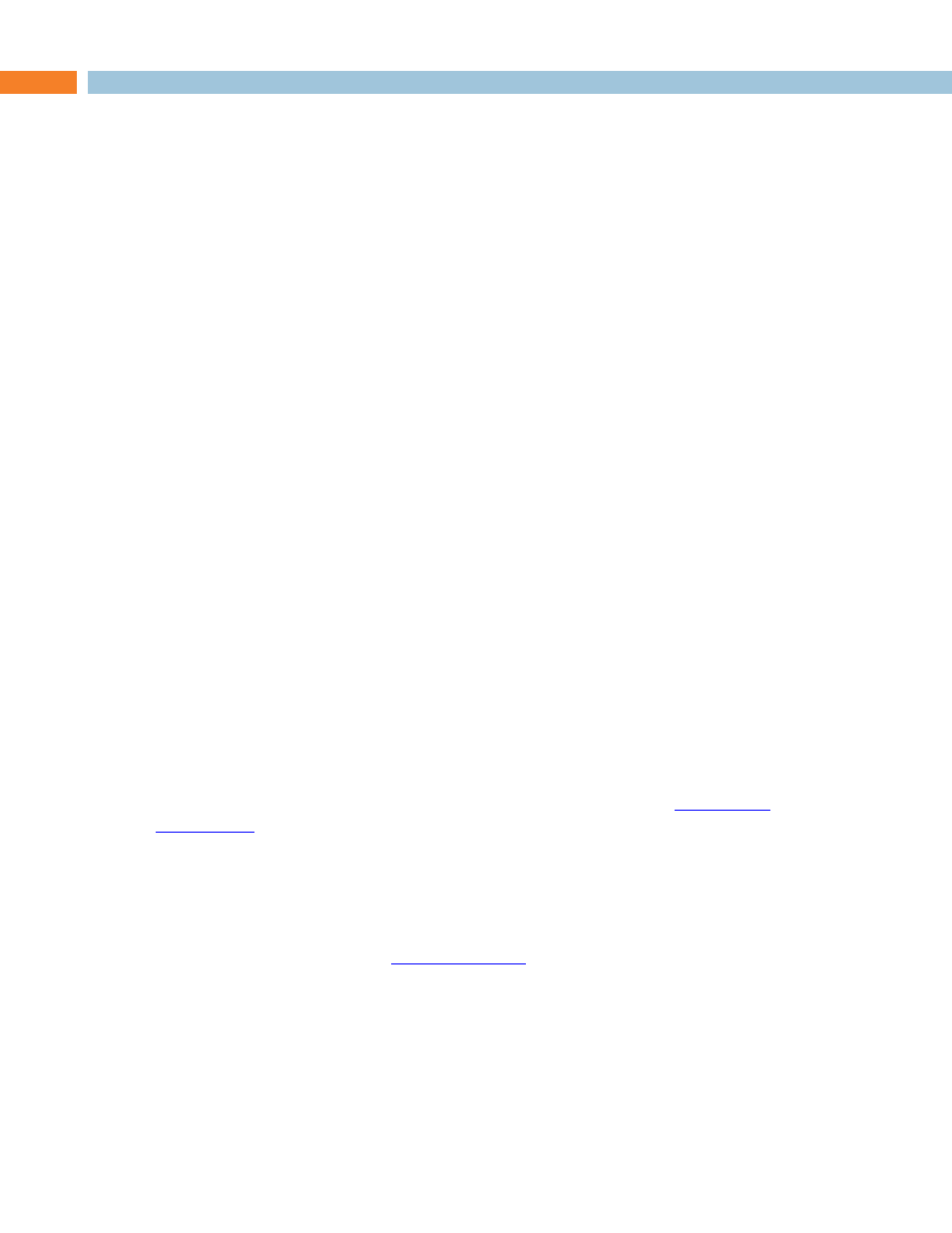
Collaborate Desktop: User Guide 17
Chapter 2: Starting Collaborate Desktop
IN THIS CHAPTER
This chapter explains how to access and set up Collaborate Desktop and includes the
following sections:
Logging into Collaborate Central
Changing Your Collaborate Central Password
STARTING COLLABORATE DESKTOP
Collaborate Desktop's Start procedure varies, depending on whether or not your system will
be in a videoconferencing network managed by Collaborate Central, or if your computer has
more than one IP address defined in its Network configuration.
To start Collaborate Desktop:
1. In the Windows Desktop, double-click the ClearOne Collaborate Desktop icon.
2. According to the relevant situation, perform the rest of the startup procedure:
Your system is managed by Collaborate Central.
Your system is managed by a non-ClearOne gatekeeper or runs in a standalone
configuration (no gatekeeper management).
Is this the first time that you are running Collaborate Desktop?
NOTE: If you want Collaborate Desktop to start automatically whenever
your computer starts up, select the Load on Startup (Minimized to Tray)
option when you run Collaborate Desktop for the first time or log into
Collaborate Central for the first time. Afterwards, you can select or
deselect this option in the
