ClearOne Collaborate Desktop User Guide User Manual
Page 138
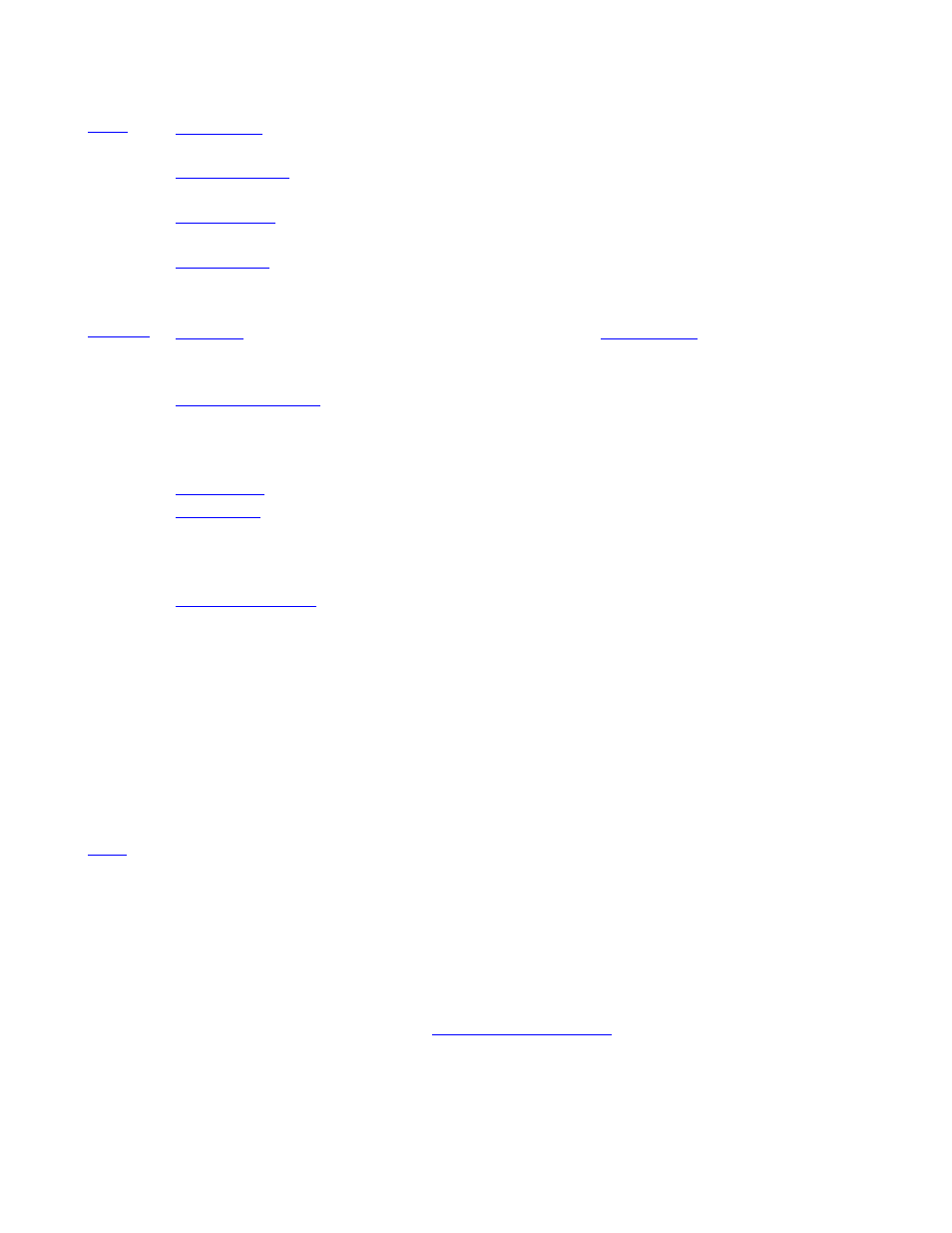
138 Collaborate Desktop: User Guide
Reduce the Collaborate Desktop application to a smaller size.
Display the Collaborate Desktop application in its default size.
Enlarge the Collaborate Desktop application to a larger size.
Enlarge the Collaborate Desktop application to the
dimensions of your monitor.
Change configuration settings.
you can access the various settings.
(available during a
call)
View resource usage during a call. The Drawer opens to the
Conference State, from which you can view information such
as bandwidth usage, video codec and audio codec.
(available during a
call)
Improve video quality (synchronization between video and
audio, suitable video format). The Drawer opens to the Call
Properties, from which you can make the required
adjustments.
Open the Conference > Control tab during an Interactive
Multicast. From this tab, you can chair the session.
Open Conference
Moderator
Open the Conference Moderator where users can schedule
calls at specific times with specific users (Conference
Moderator is a licensed optional product). (This feature is only
available when the system is logged into Collaborate Central
and only if Conference Moderator is on the local LAN. You
cannot access the Conference Moderator if you are not
located in the same network.)
Contents
Opens Collaborate Desktop's Help to the Table of Contents of
topics and procedures.
Index
Opens Collaborate Desktop's Help to the Index of keywords.
Search
Opens Collaborate Desktop's Help to the Search pane. From
there, search for topics containing a specific word or phrase.
View Web Site
Opens
About Collaborate
Desktop
Displays identification information about your version of
Collaborate Desktop.
