Participating in an interactive multicast, Watching a multicast, Audio only call – ClearOne Collaborate Desktop User Guide User Manual
Page 28
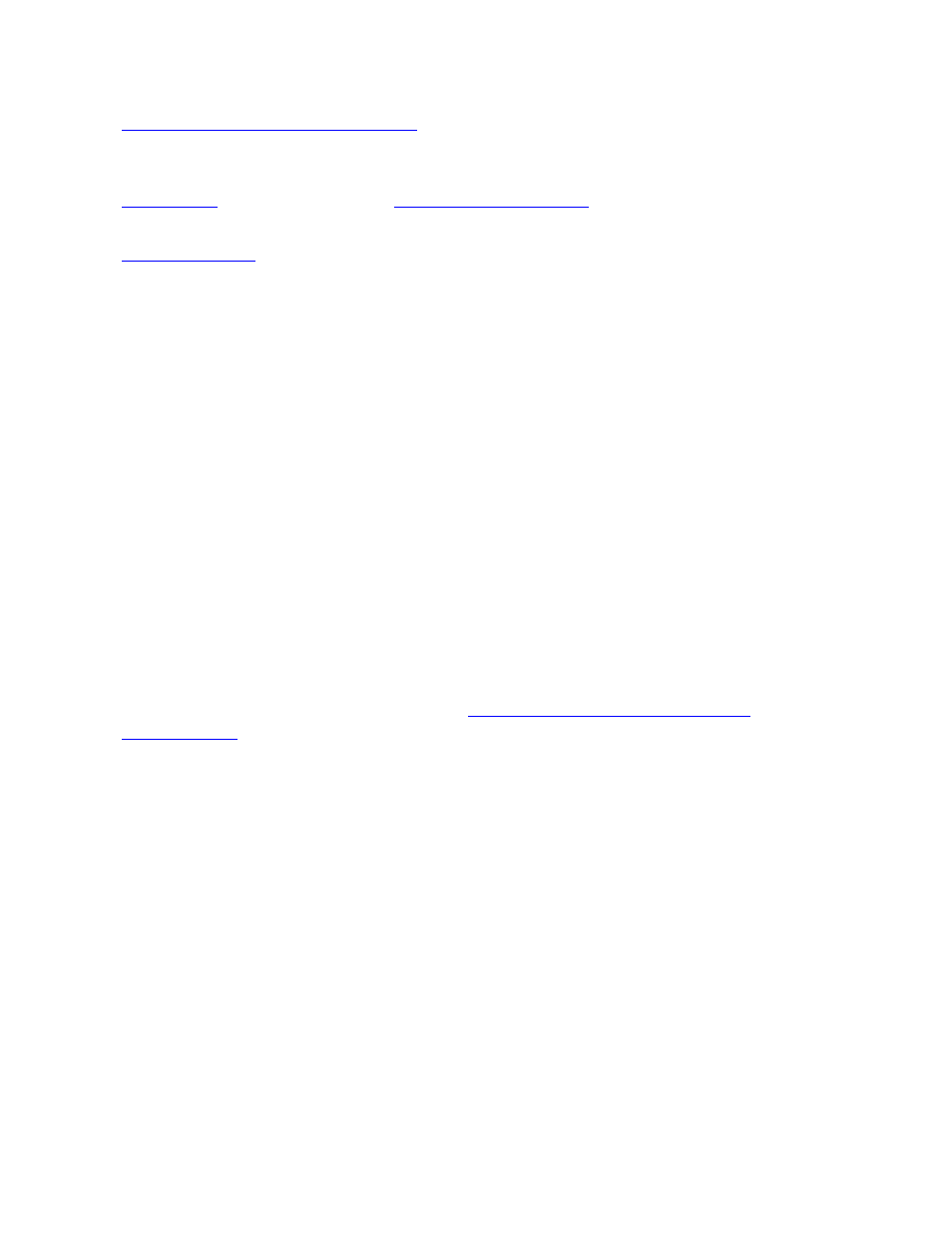
28 Collaborate Desktop: User Guide
3.
Set up the next Interactive Multicast
according to its specific requirements, and then click
Start.
4. Even though you have not called anyone yet, the Interactive Multicast is now in session.
. If the session is available for
third-party viewing, someone with a third-party video viewer can tune in already.
5.
to join in the session. Contacts may also join an open Multicast by
calling the Chair.
P
ARTICIPATING IN AN
I
NTERACTIVE
M
ULTICAST
To enter an Interactive Multicast
Answer an incoming call from the Chair of an Interactive Multicast.
-or-
Call the IP address of the session after the Interactive Multicast starts.
W
ATCHING A
M
ULTICAST
To view an Interactive Multicast:
1. In the Dialer menu, click Multicasts.
-or-
In the Shortcut tray, click the Live button (
depending on your Shortcut tray's
2. Double-click the Multicast entry.
-or-
Click on Multicast and then click View.
A
UDIO ONLY
C
ALL
Using the Audio-only call option, you can make a regular audio only phone call over IP.
To make an audio only call:
In the Manual Dialer, select Audio Only before initiating the call.
