Getting started with the signalhawk, Start menu, menu keys, Vn analysis – Bird Technologies SH-362S-Manual User Manual
Page 31: Spec analysis menu key, Power meter menu key, Utilities menu key
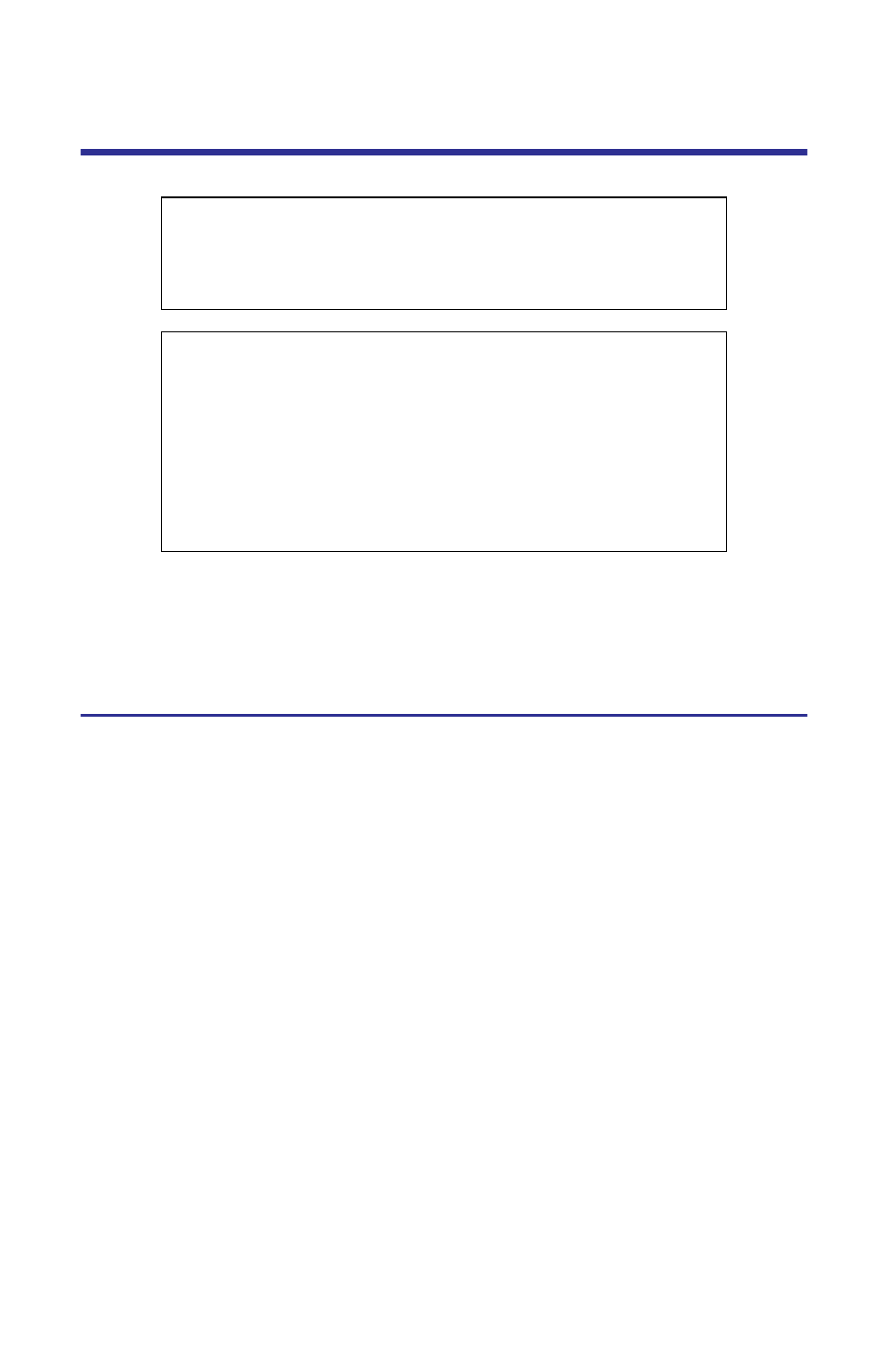
9
Getting Started with the SignalHawk
Press the Power button to turn on the unit. The screen will show the Bird Tech-
nologies Group logo and then boot the SignalHawk software. During boot up,
the unit will perform an automatic self-test. After about 30 seconds, the unit
will display the Start Menu (see Figure 7 or Figure 8) and be ready for use.
Start Menu, Menu Keys
Menu keys are the six rectangular yellow keys located below the display screen.
Each menu key corresponds to an item on the menu bar displayed on the screen.
When using a menu list, use the thumbwheel or the up- and down-arrow keys to
move the highlight bar through the list. Use the left- and right-arrow keys to
move to a different list box.
VN Analysis
Allows a user to select any of the Vector Network Analyzer measurement
modes.
Spec Analysis Menu Key
Allows a user to select any of the Spectrum Analyzer measurement modes.
Power Meter Menu Key
Allows a user to select any of the Power Meter measurement modes.
Utilities Menu Key
Display the Utility Menu main screen. The Utility Menu provides information
about the instrument software, amount of available memory, battery charge
status, system date and time, and how to contact Bird Technologies Group.
CAUTION
Airflow is essential for proper unit operation. Do not
obstruct the unit or soft case exhaust ports!
CAUTION
+20 dBm (100 mW) max. RF input for the Spectrum
Analyzer and +22 dBm (160 mW) max. RF input for the
Vector Network Analyzer.
Exceeding the maximum input will damage the SignalHawk.
If unsure of power levels, measure the test connection with
a power sensor before using the SignalHawk.
