Autocue QBox User Guide User Manual
Page 64
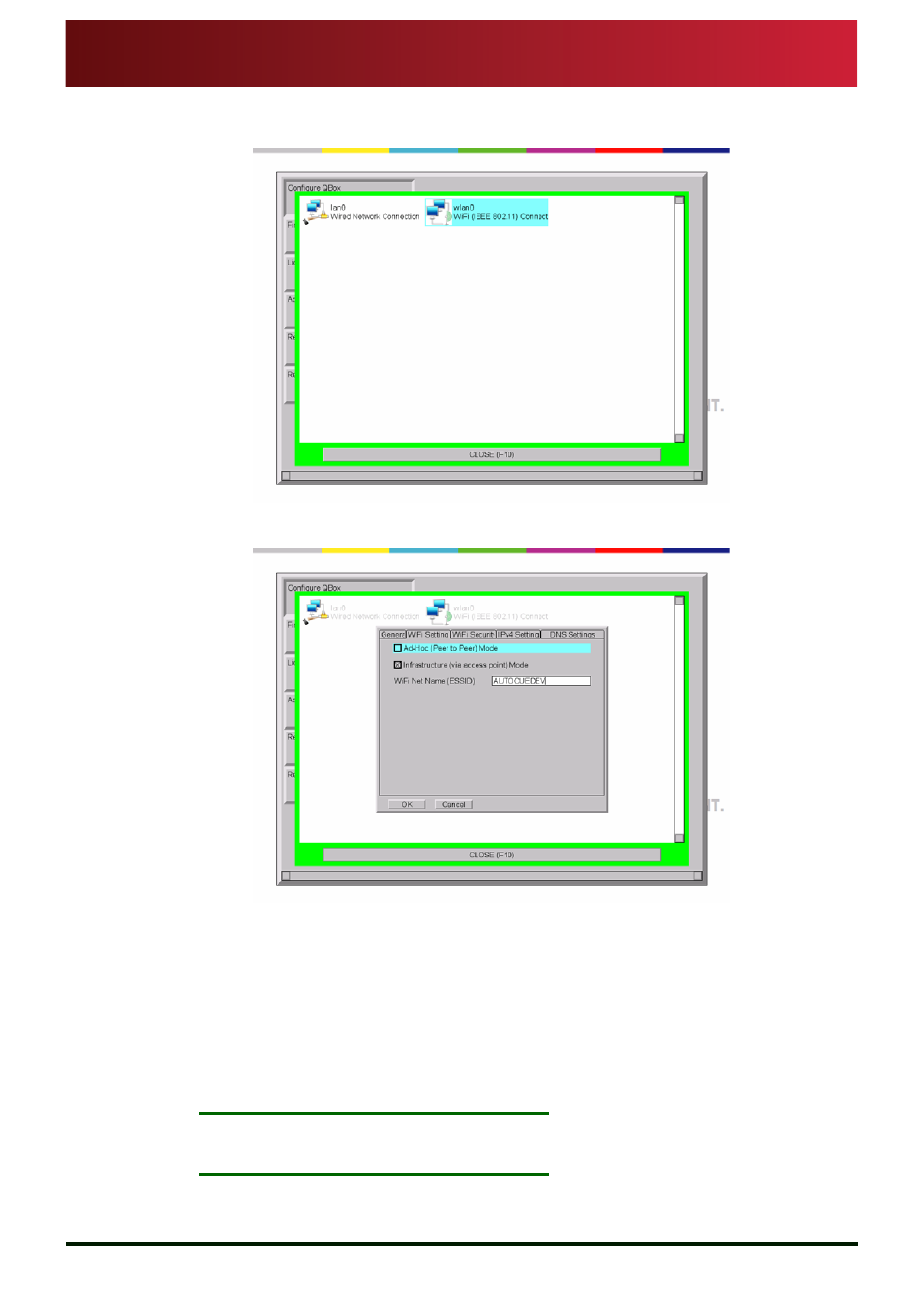
Appendix B: Wireless Operation
Configure QBox for wireless peer-to-peer connection
QBox
Installation & Operation
Guide
Issue #: 090924 ©2003-2009 Autocue Group Ltd
56
www.autocue-qtv.com
5. Use the arrow keys on the keyboard to select
w l a n 0 and press E n t e r to display the
tabs containing controls for setting the wireless network parameters.
6. Press the
T a b key to highlight A d - H o c ( p e e r - t o - p e e r ) M o d e and press the S p a c e
bar on the keyboard.
7. Press the
T a b key and enter the ESSID of your WiFi network. Contact your IT
department to obtain the necessary information for your network.
8. Hold down the
C t r l key and press the P a g e D o w n key to open the W i F i S e c u r i t y
tab.
9. Press the
T a b key and highlight the W E P option and press the S p a c e bar on the
keyboard.
10.Press the
T a b key until the W E P K e y field is highlighted and enter the required key.
This is usually a string of 26 alphanumeric characters.
N
OTE
:
Take care when entering the key as you must enter the same key for any
device that will be connected to the QBox.
11.Press the
C t r l and P a g e D o w n keys to select the I P v 4 S e t t i n g s tab.
