Autocue QBox User Guide User Manual
Page 36
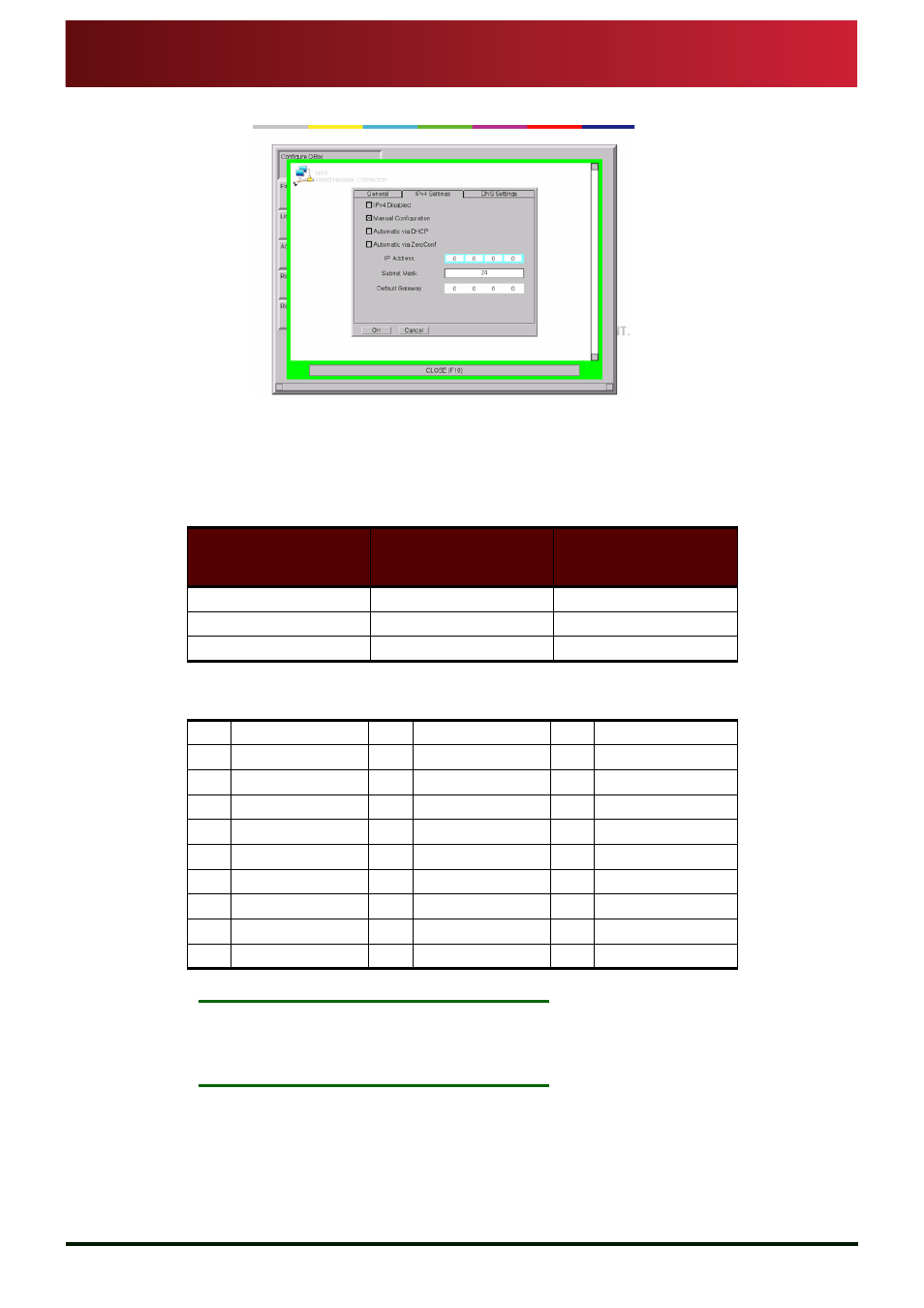
Section 4: QBox Configuration and Operation
Configuring network connections
Connecting QBox to an existing network
QBox
Installation & Operation
Guide
Issue #: 090924 ©2003-2009 Autocue Group Ltd
28
www.autocue-qtv.com
11.Press the
T a b key until the I P A d d r e s s field is highlighted.
12.Enter an IP address for the QBox on the network then press the
T a b key.
13.Enter the 24-Bit
S u b n e t M a s k for QBox on the network and then press the T a b key.
The Subnet Mask is a two digit figure relating to the number of binary 1s in the address
of the mask.
The most common subnet masks and their equivalent numbers are in the table below.
The other available subnet mask numbers are shown in the following list.
N
OTE
:
If your network uses any other address, it is likely your organisation is using
advanced networking protocols. Contact your IT department to request the
appropriate subnet mask figure.
14.Enter the IP address for the default Gateway.
Network Address
Class
Address
Subnet Mask
C
255.255.255.0
24
B
255.255.0.0
16
A
255.0.0.0
8
0
0.0.0.0
11
255.224.0.0
22
255.255.252.0
1
128.0.0.0
12
255.240.0.0
23
255.255.254.0
2
192.0.0.0
13
255.248.0.0
25
255.255.255.128
3
224.0.0.0
14
255.252.0.0
26
255.255.255.192
4
240.0.0.0
15
255.254.0.0
27
255.255.255.224
5
248.0.0.0
17
255.255.128.0
28
255.255.255.240
6
252.0.0.0
18
255.255.192.0
29
255.255.255.248
7
254.0.0.0
19
255.255.224.0
30
255.255.255.252
9
255.128.0.0
20
255.255.240.0
31
255.255.255.254
10
255.192.0.0
21
255.255.248.0
32
255.255.255.255
