Altering qbox config – Autocue QBox User Guide User Manual
Page 39
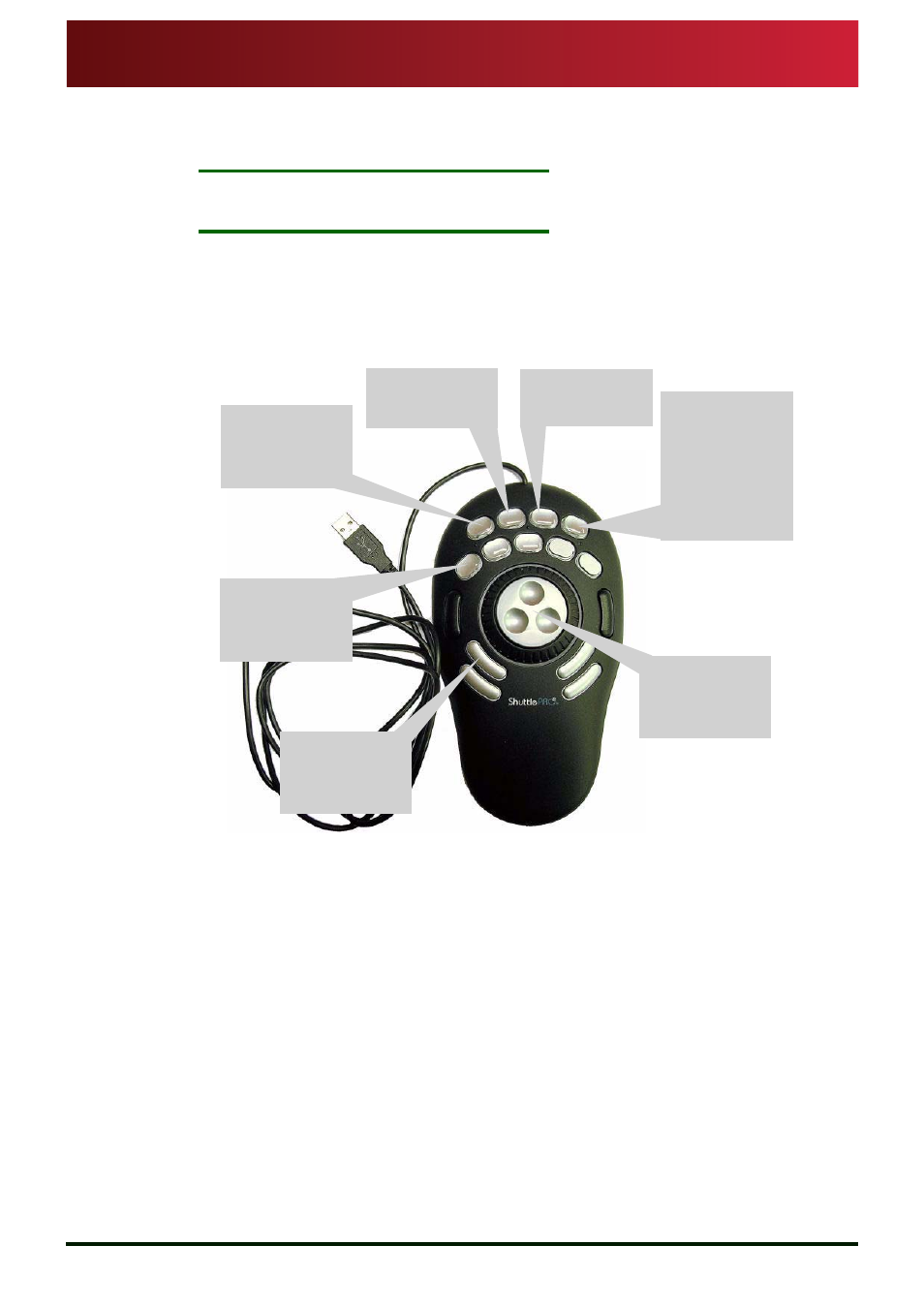
Section 4: QBox Configuration and Operation
Using a scroll control device to configure QBox
Altering QBox configuration using a ShuttlePRO controller
QBox
Installation & Operation
Guide
Issue #: 090924 ©2003-2009 Autocue Group Ltd
31
www.autocue-qtv.com
This section refers to using the Contour Design ShuttlePRO and ShuttleXpress controllers utilising
both the buttons as well as the jog wheel.
N
OTE
:
It is recommended that you use a USB controller as it must be able to be
connected and disconnected without having to restart QBox.
4.6.1:
Altering QBox configuration using a ShuttlePRO controller
The ShuttlePRO control uses a set of buttons and a jog wheel for opening and closing the display
menu and selecting menu options. The actions of the buttons are illustrated below. Many of the
buttons have multiple functions.
1. Ensure that QBox is turned on.
2. Connect the ShuttlePRO control to a USB port in QBox.
3. Press the button for bringing up the display menu.
4. To select the next menu item, either
•
press the button for selecting menu options, or
•
turn the jog wheel to the right.
5. To select the previous menu item press the button for selecting the previous menu
item.
6. Press the button to bring up the submenu for the selected item.
7. If in the submenu for adjusting display settings, press the button for changing the
setting level. A dialogue is displayed that lets you change the setting level, for example
the brightness level.
•
To increase the setting level, click the button to increase the setting level.
•
To decrease the setting level, press the button to decrease the setting level.
8. To select another setting, press the button that returns to the previous menus and
repeat steps 6 and 7.
Display Config-
uration menu
Open sub-menu
or setting level
Move to next
menu item
Display
previous menu
Increase value /
level
Select menu
option
OR
Set level/value
to zero
Decrease value
/ level
