Autocue QBox User Guide User Manual
Page 51
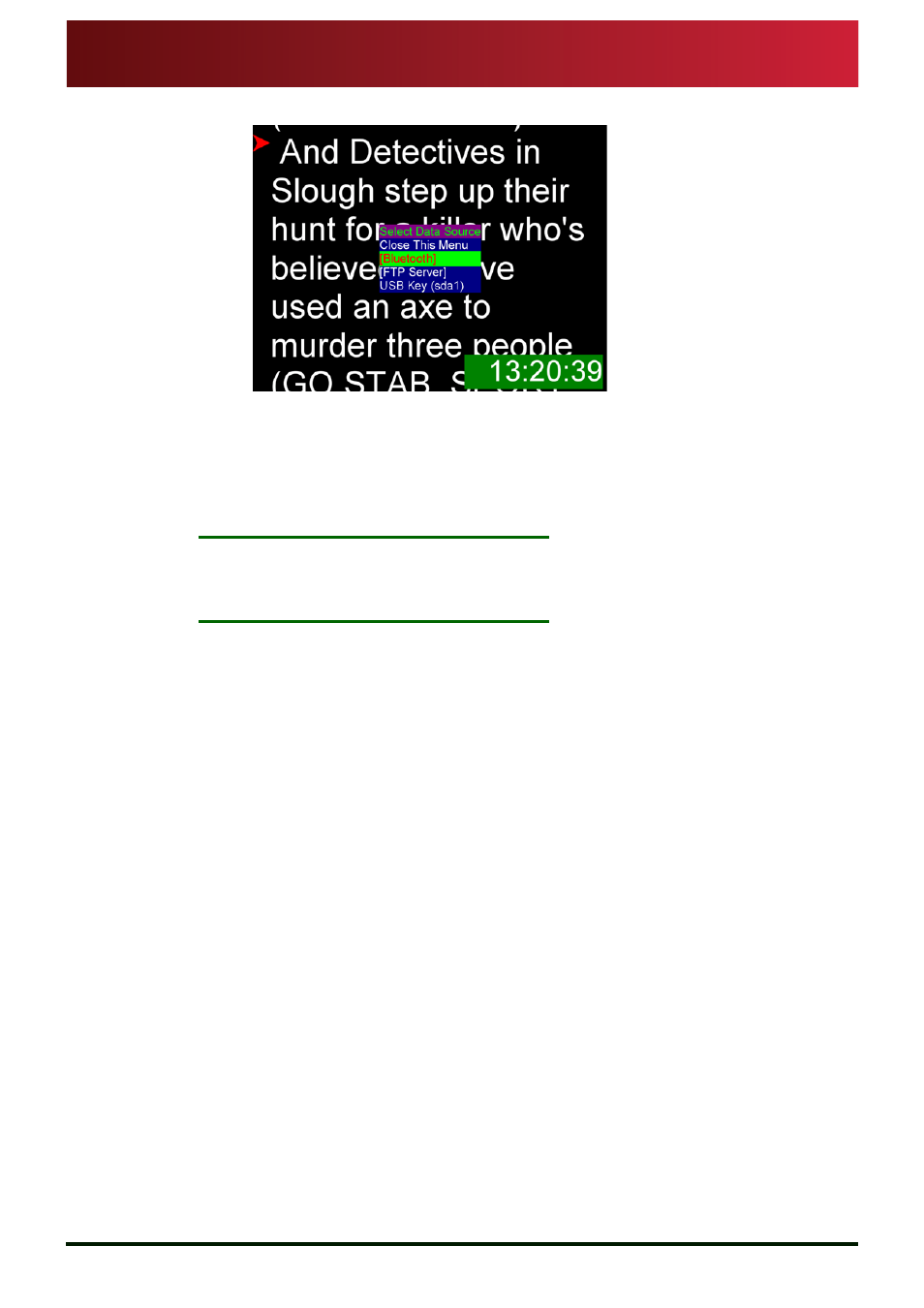
Section 4: QBox Configuration and Operation
Load files onto a QBox remotely
Transfer via a Bluetooth® device
QBox
Installation & Operation
Guide
Issue #: 090924 ©2003-2009 Autocue Group Ltd
43
www.autocue-qtv.com
3. Select the [Bluetooth] option from the Select Data Source menu.
4. If the file transfer method was not specified, your scripts will be stored in the Bluetooth
inbox on the QBox. Select Inbox from the list of data sources or alternatively, if you
created folders to store scripts for different runorders, select the required runorder
name.
5. Press Enter and the scripts will be copied to the QBox.
N
OTE
:
If any previous files were being prompted while you loaded new files onto
the QBox, the new files will automatically start to be prompted using the
same scroll control settings.
The link to the Bluetooth inbox is dynamic. If you add new script files to the runorder folder
currently being prompted, they will automatically be inserted into the runorder in the position deter-
mined by their filename and any modified files that already exist will be replaced, even if they are
on screen.
