Autocue QBox User Guide User Manual
Page 35
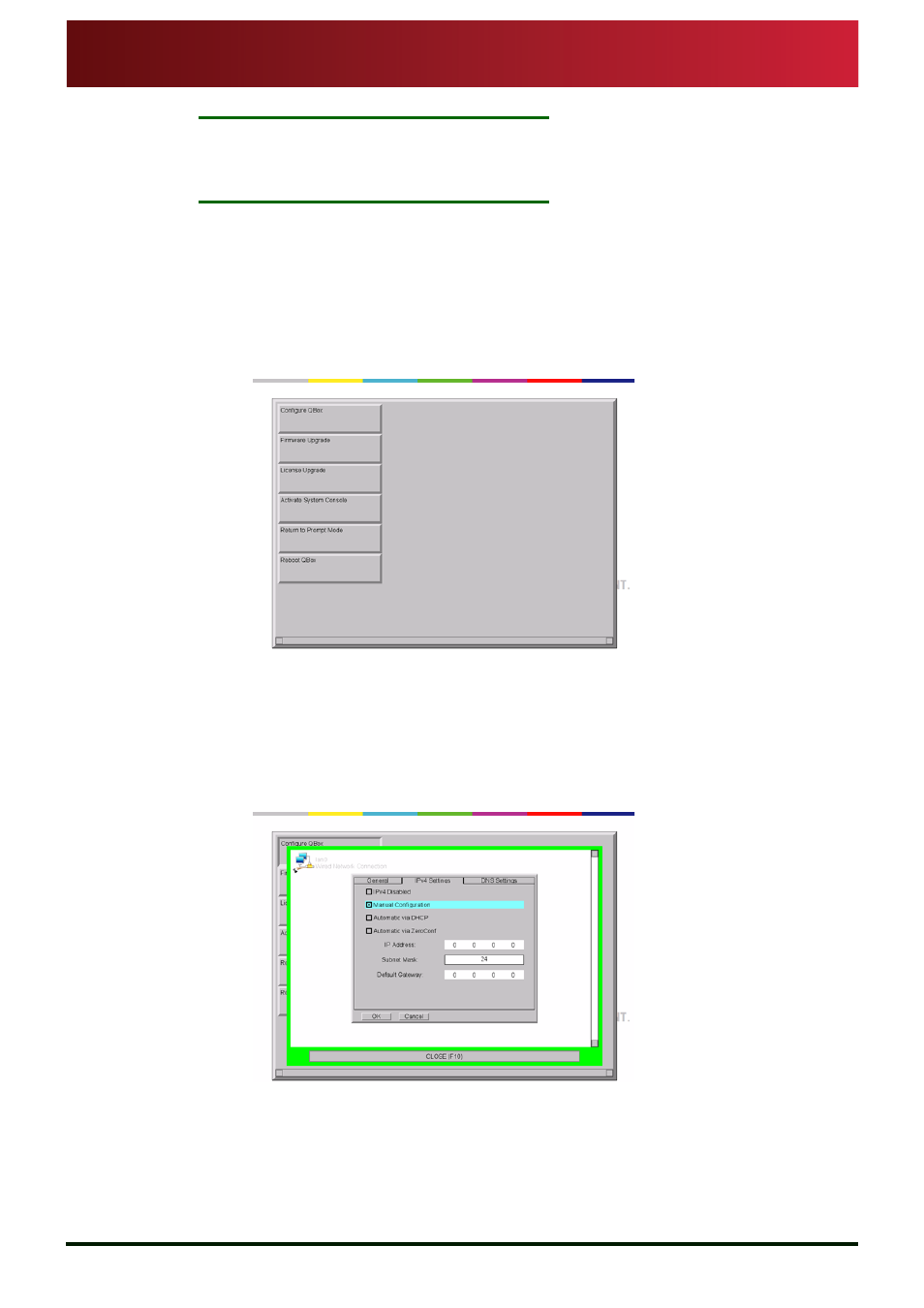
Section 4: QBox Configuration and Operation
Configuring network connections
Connecting QBox to an existing network
QBox
Installation & Operation
Guide
Issue #: 090924 ©2003-2009 Autocue Group Ltd
27
www.autocue-qtv.com
N
OTE
:
Duplicate IP addresses will cause problems on the network. If static IP
addresses are to be used, it is very important to ensure that they are
different from other addresses already in use.
In addition, the precise settings for QBox and the servers should be manually entered if the DNS
server cannot be correctly set up to provide the Gateway and DNS sever settings.
1. Connect a RJ45 cable from the Ethernet hub/switch to the computer.
2. Connect another RJ45 cable from a vacant port on the hub/switch to a QBox.
3. Make sure that the QBox and the computer are switched on.
4. Make sure that the hub/switch is powered on and already configured to operate.
5. In QBox, access the configuration menu by pressing
F 8 ] .
6. Press the
D o w n arrow key to highlight C o n f i g u r e Q B o x and then press E n t e r .
7. Press the
D o w n arrow to highlight N e t w o r k C o n f i g u r a t i o n and press E n t e r .
8. Press the
D o w n arrow key until W i r e d N e t w o r k C o n n e c t i o n is highlighted and
press
E n t e r .
9. Press the
C t r l and P a g e D o w n keys to select the I P v 4 S e t t i n g s page.
10.To manually set a static IP address press the
T a b key and then the S p a c e bar to
select
M a n u a l C o n f i g u r a t i o n . The IP Address fields become active.
