Configure qbox display output, Load files onto a qbox remotely – Autocue QBox User Guide User Manual
Page 45
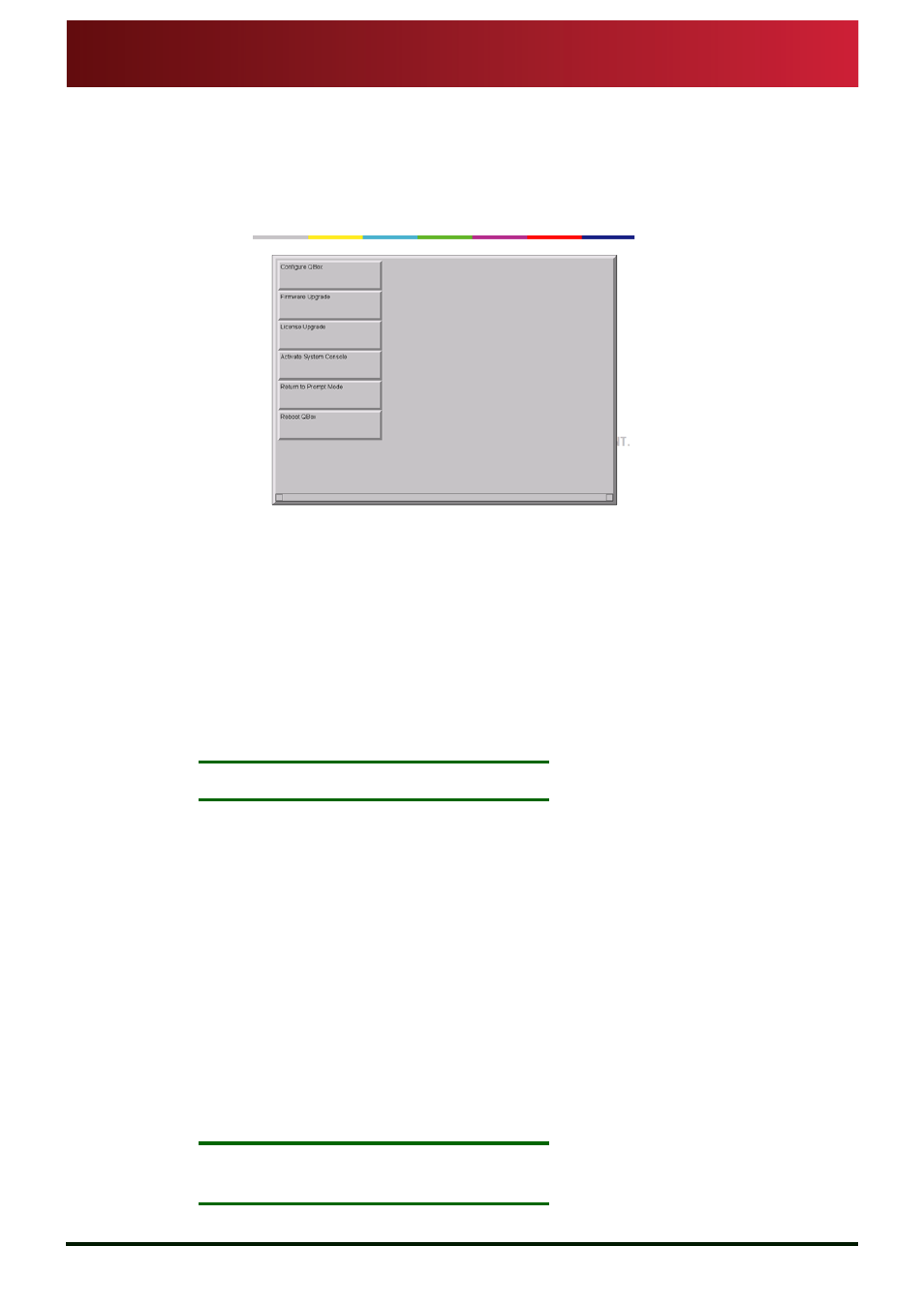
Section 4: QBox Configuration and Operation
Configure QBox display output
Loss of network connections
QBox
Installation & Operation
Guide
Issue #: 090924 ©2003-2009 Autocue Group Ltd
37
www.autocue-qtv.com
4.9:
Configure QBox display output
In addition to the resolution and output mode, you can also configure the margins
of the QBox display output.
1. Attach a keyboard to the QBox and access the configuration menu by pressing
F 8 .
2. Press the
D o w n arrow key to highlight C o n f i g u r e Q B o x and then press E n t e r .
3. Use the arrow keys to highlight
D i s p l a y S e t t i n g s and press E n t e r .
4. Press the
C t r l and P a g e D o w n keys to select the Margins tab.
The Left Margin field will be highlighted.
5. If necessary, press the
B a c k s p a c e key to delete the current entry and then enter the
number of pixels required for the left margin.
6. Press the
T a b key to highlight the Right Margin field.
7. If necessary, press the
B a c k s p a c e key to delete the current entry and then enter the
number of pixels required for the right margin.
8. Press the
T a b key to highlight the OK button and press E n t e r to confirm changes.
N
OTE
:
You must reboot your QBox in order for the changes to take effect.
4.10: Load files onto a QBox remotely
Script files and rundowns are automatically stored on to your QBox while it is attached to an IT
network by either a cable or wireless connection.
An advantage of QBox is that it can be operated in situations away from a studio environment.
The rundown for a broadcast is stored on the QBox before the presenter and cameraman leave,
but if changes need to be added or the presenter writes a special script while on location, this can
be loaded onto the QBox.
Files can be loaded using a variety of methods. These include:
•
from a USB memory device
•
from the internal FTP server on the QBox
•
from a Bluetooth® device
N
OTE
:
If the QMaster software has an active connection to your QBox, you will not
be able load or prompt any files stored locally on the QBox.
