Transfer via a bluetooth® device – Autocue QBox User Guide User Manual
Page 49
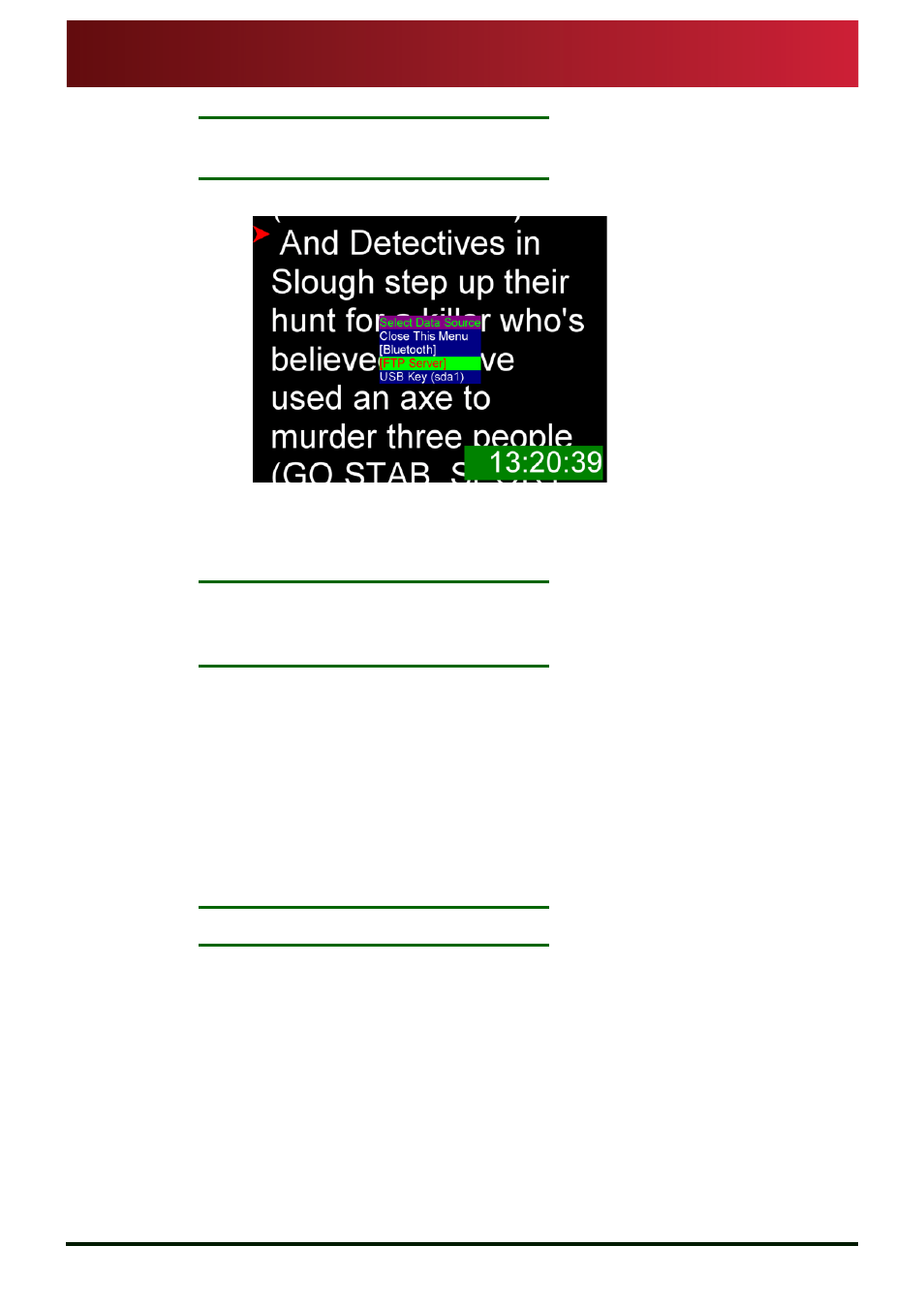
Section 4: QBox Configuration and Operation
Load files onto a QBox remotely
Transfer via a Bluetooth® device
QBox
Installation & Operation
Guide
Issue #: 090924 ©2003-2009 Autocue Group Ltd
41
www.autocue-qtv.com
N
OTE
:
If no keyboard is attached, use the appropriate button on a connected scroll
controller.
3. Select the [FTP Server] option from the list in the Select Data Source menu.
4. Select the required runorder folder name.
5. Press Enter and the scripts will be copied to the QBox. If you created folders to store
scripts for different runorders, select the required runorder name and press Enter.
N
OTE
:
If any previous files were being prompted while you loaded new files onto
the QBox, the new files will automatically start to be prompted using the
same scroll control settings.
The link to the internal FTP server is dynamic. If you add new script files to the runorder folder
currently being prompted, they will automatically be inserted into the runorder in the position deter-
mined by their filename and any modified files that already exist will be replaced, even if they are
on screen.
4.10.3:
Transfer via a Bluetooth® device
Hardware requirements.
The standard QBox specification includes a Bluetooth trans-
ceiver. For earlier versions of QBox, plug-in Bluetooth transceivers can be provided.
N
OTE
:
Only Bluetooth transceivers supplied by Autocue are supported.
The Bluetooth device you use must be capable of sending plain text files.
Upload files.
Files to be prompted must be uploaded to the Bluetooth inbox on your QBox.
Use the appropriate commands on your Bluetooth device to locate available compatible devices.
1. Select the name of the QBox to which you wish to upload.
2. Transmit the required files to the QBox.
3. The order in which the scripts are displayed is determined by the name of each
individual file.
Some Bluetooth devices allow you to create separate folders for different runorders in to which
you can save the individual scripts. Folders can be transmitted to a QBox in the same way as a file.
