4 setting the display timeout period – Rockwell Automation Liqui-Flo 1.5 General Purpose and Vector Duty User Manual
Page 24
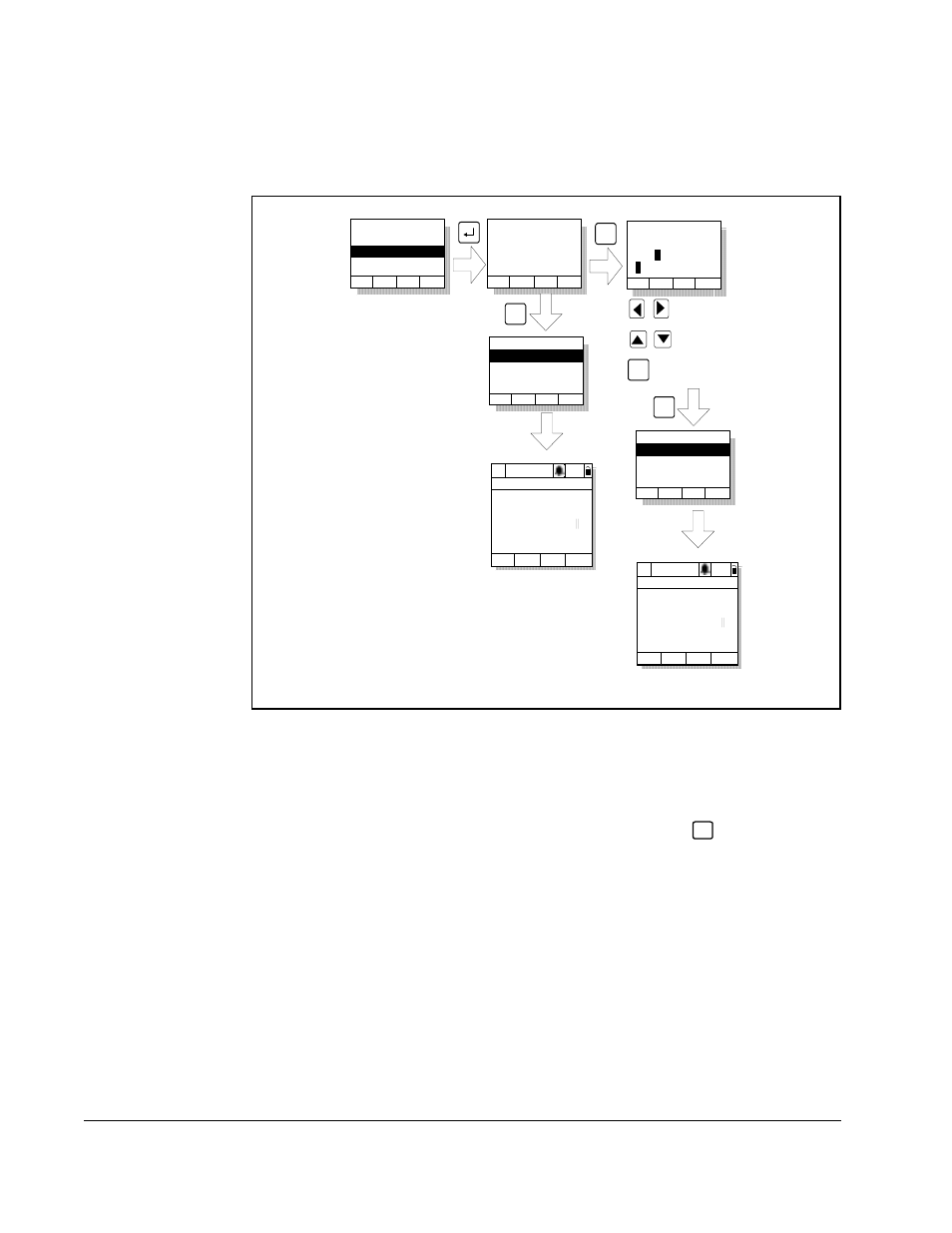
2-12
LiquiFlo 1.5 AC Drive, Software Reference Version 1.2
2.7.3.1 Customizing the Function Key Label Text
You can customize the text for each function key label (up to five characters). See
figure 2.10.
2.7.4 Setting the Display Timeout Period
When the OIM is inactive (that is, no keys have been pressed) for a user-specified
period of time, the process display screen becomes active. To return to the previously
active screen, press any key. To return to the Main Menu, press
.
To set the display timeout period, select Display Timeout from the Display menu. The
timeout period can range from 10 to 1200 seconds (20 minutes).
This feature can also be disabled by pressing the F1 key while in the display time
screen.
Note that each OIM connected to the drive can have a different timeout period.
2.7.5 Using Reverse Video for the Process Display Screen
To select normal or reverse video for the process display screen, select Display Video
from the Display menu. See figure 2.11 for sample screens.
Note that each OIM connected to the drive can have a different display mode.
Figure 2.10 – Customizing the Function Key Label Text
Function List:
Load User Set 1
Load User Set 2
Undefined
Do You Wish to
Rename Function
States Text For:
Load User Set 1
Yes
No
Function List
F2: Undefined
F3: Undefined
F1: Load User Set 1
ClrFK
Name State Text:
FKey Text
Luse
A
A
BCDEFGHIJKLM
Next
F1
F2
OIM will use default
F-Key label Luse1
Function List
F2: Undefined
F3: Undefined
F1: Load User Set 1
ClrFK
F4
OIM will use custom
F-Key label LuseA
Move through label text
Move through letters and
symbols
P0: LiquiFlo 1.5
Auto
Stopped
Fltq
0.00
Volts
Amps
Hz
0.00
0.00
Luse1
P0: LiquiFlo 1.5
Auto
Stopped
Fltq
0.00
Volts
Amps
Hz
0.00
0.00
LuseA
A->a Save
F3
Esc or timeout to
Process Display
screen
Esc or timeout to
Process Display
screen
From figure
2.9
Toggle between upper
and lower case
ESC/
PROG
