1 displaying and changing the oim reference, 2 customizing the process display screen – Rockwell Automation Liqui-Flo 1.5 General Purpose and Vector Duty User Manual
Page 21
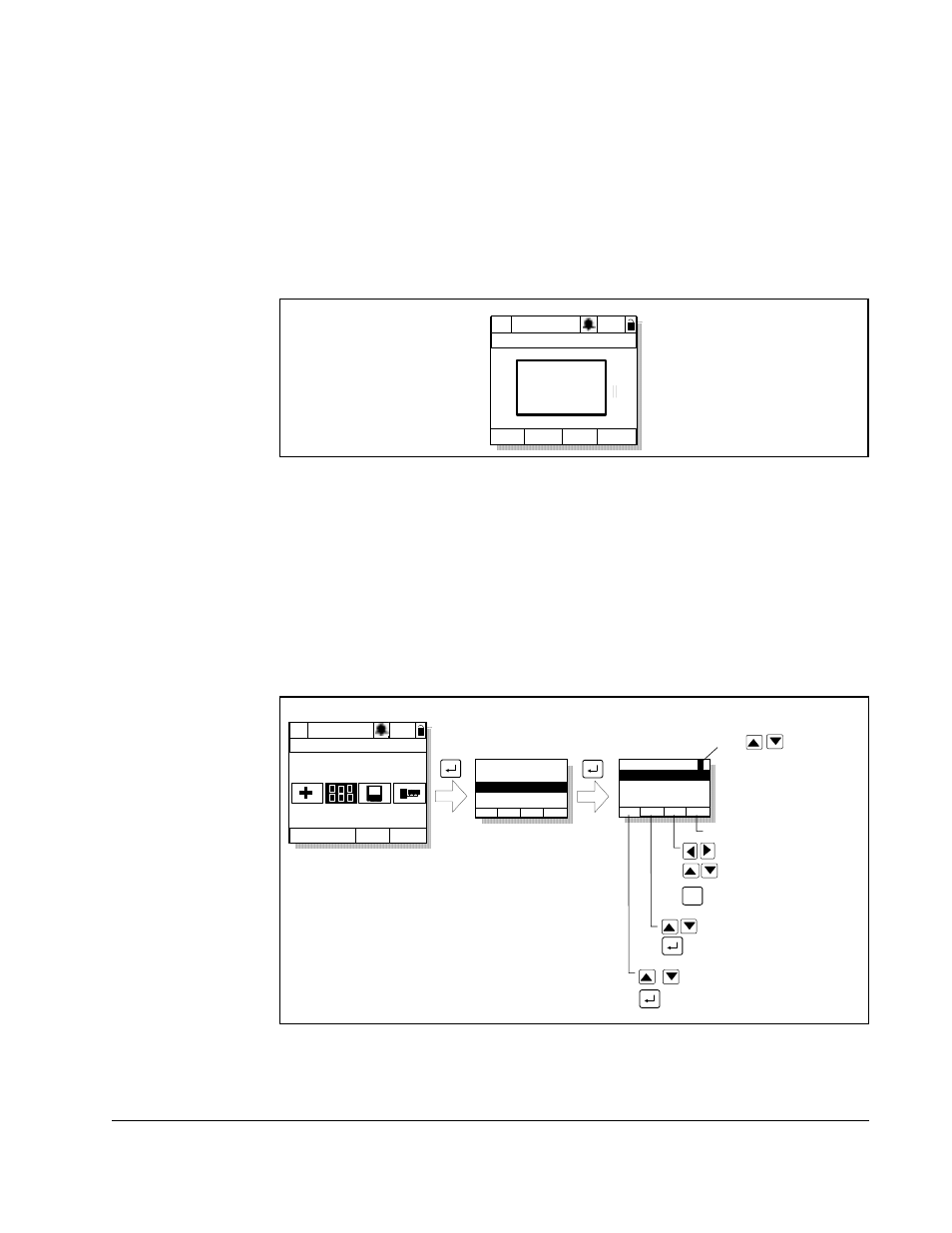
Using the LCD OIM
2-9
2.7.1 Displaying and Changing the OIM Reference
You can display the reference value that the OIM is sending to the drive by pressing
the up or down arrow key once when the process display screen is active. See figure
2.7. The OIM reference can be used for the speed reference, PI reference, or trim
reference.
To change the displayed reference, press and hold down either the up or down arrow
key until the desired value is displayed. Release the key to return to the process
display screen.
Note that changing the value of the OIM reference does not affect the value of any
other port reference.
The value of the OIM reference is saved through a power cycle if parameter 192 (Save
OIM Ref) is set to save at power down.
2.7.2 Customizing the Process Display Screen
To customize the process display screen, select Monitor from the Display menu. See
figure 2.8.
Figure 2.7 – OIM Reference Displayed
P0: LiquiFlo 1.5
Auto
Stopped
Fltq
0.00
Volts
Amps
Hz
0.00
0.00
OIM Ref
0.00 Hz
Figure 2.8 – Customizing the Process Display Screen
Monitor
Lang
P0: LiquiFlo 1.5
Auto
Stopped
Main Menu
Display
Display:
Language
Function Keys
Monitor
Dispy: Dspy Ln#
Scale:
Text:
Par: #
Param Scale Text
Save
Use
to select display
line 1, 2, or 3
Press F4 to save
Adjust scale
Accept scaling value
Scroll through parameter
numbers
Select parameter
Move through label text
Move through letters
and symbols
F3
Toggle between upper
and lower case
