Rockwell Automation Liqui-Flo 1.5 General Purpose and Vector Duty User Manual
Page 20
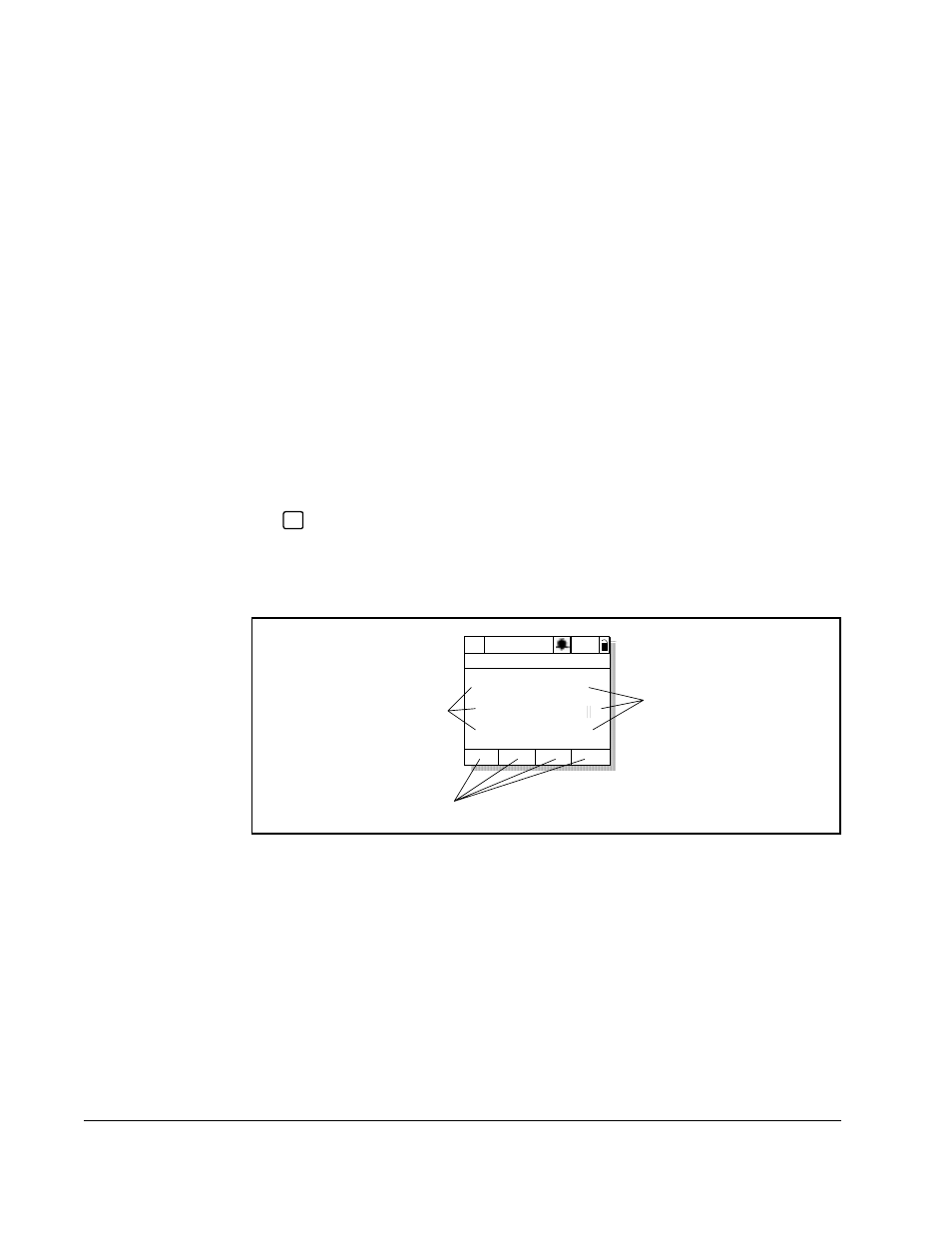
2-8
LiquiFlo 1.5 AC Drive, Software Reference Version 1.2
2.6.2 Loading and Saving User Sets
Drive configurations, called user sets, can be saved and recalled for use at any time.
Up to three user sets can be saved in the LiquiFlo drive.
To save the current drive configuration, select Save to User Set from the Memory
Storage menu.
To recall, or load, a user set, select Load Frm Usr Set from the Memory Storage
menu.
To identify which user set is active, select Active User Set from the Memory Storage
menu. The name of the last user set to be loaded into the drive will be displayed.
“Active Set” means factory defaults have been restored.
2.7
Monitoring the Drive Using the Process Display
Screen on the LCD OIM
The process display screen
enables you to monitor up to three process variables. You
can select the display, parameter, scale, and text for each process variable being
displayed.
The
key toggles between the programming screen and the process display screen.
From the Main Menu screen, press F1 or F2 to select the process display screen. In
addition, the process display screen becomes active if no keys have been pressed
before the display timeout period expires. See section 2.7.4 for information about
setting the display timeout period.
Figure 2.6 – Process (User) Display Screen
ESC/
PROG
P0: LiquiFlo 1.5
Auto
Stopped
Fltq
0.00
Volts
Amps
Hz
0.00
0.00
Customize up to
eight F-Key labels
Select up to
three process
variables to
monitor, and
customize the
text displayed
Scale the output
values to suit the
application
