Rockwell Automation 2755-DM9, -DM9E High Speed Decoder User Manual
Page 34
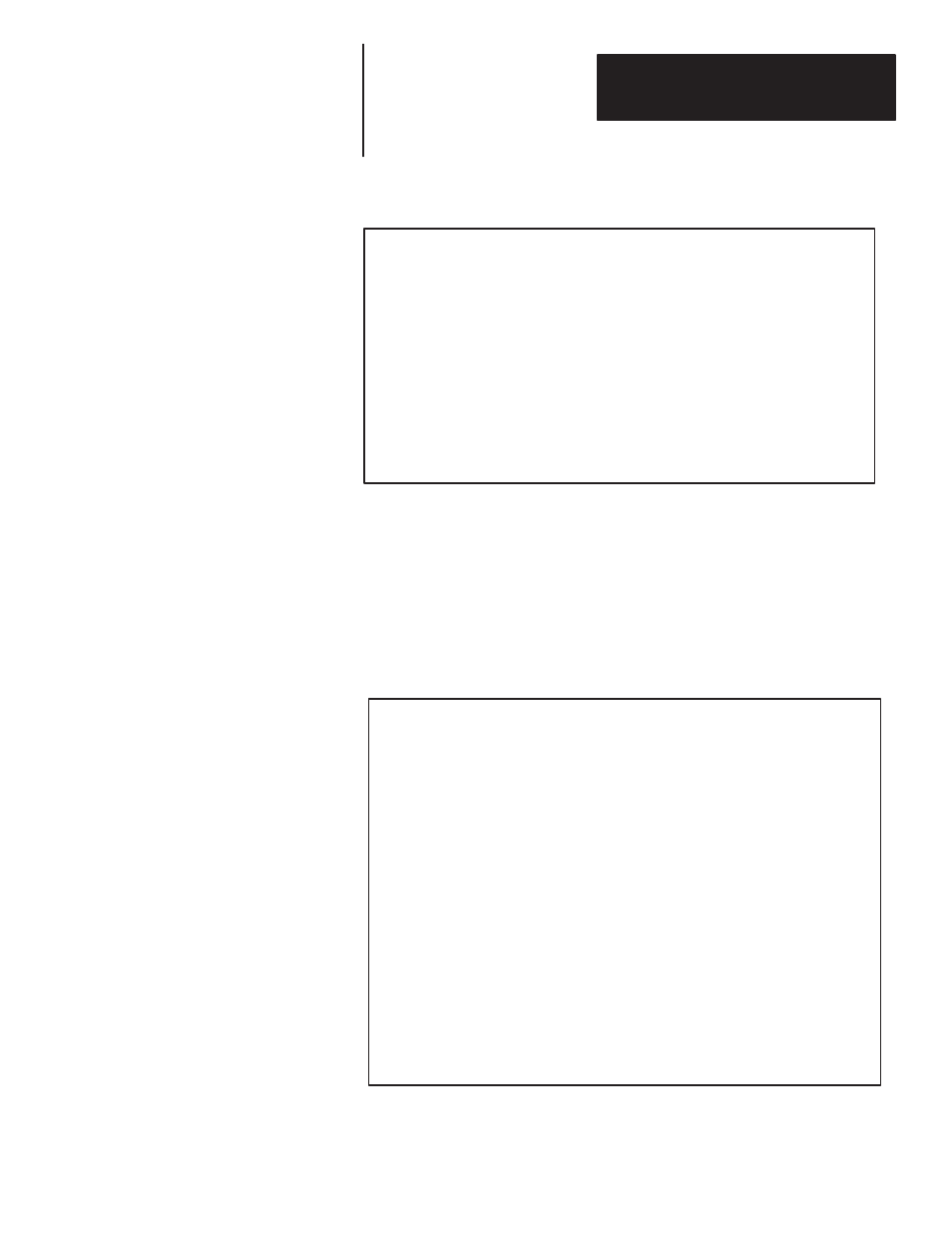
Chapter 4
Configuring Your Decoder
4–7
CAUTION
Configuration changes may cause the discrete outputs to switch.
If outputs are to remain ENABLED, press ESC.
Otherwise press any other key to continue. Outputs
will be DISABLED until the device is restarted.
Note: We recommend that you disable the outputs while configuring the
decoder. This will prevent the outputs from being turned on unintentionally
during changes to the configuration.
If you press any key other than the [ESC] key, the outputs will be disabled
(off) during configuration. The outputs will remain disabled until you restart
(refer to restart operation) or cycle the power off and then back on
(remember to SAVE configuration first). If you press the [ESC] key, the
outputs will remain enabled during configuration. After responding to the
above message, the decoder will display the first of two setup screens:
------- MESSAGE FORMAT ------- ------- HOST COMM -------
SEND BAR CODE DATA:
Yes
BAUD RATE:
9600
SEND PACKAGE COUNT:
No
BITS/CHAR:
8 Data, 1 Stop
SEND BAR CODE TYPE:
No
PARITY:
None
SEND SOURCE IDENTIFIER:
No
SEND HEADER MESSAGE:
No
ACK CHAR:
None
SEND NO-READ MESSAGE:
No
NAK CHAR:
None
START SCAN CHAR:
None
EXPAND UPC-E:
Yes
STOP SCAN CHAR:
None
SOURCE IDENTIFIER:
LARGE BUFFER:
No
LABEL DELIMITER:
None
RESPONSE MODE:
End of Trigger
START CHAR:
None
HOST PROTOCOL:
RS232
END MESSAGE:
CRLF
DEVICE ADDRESS:
01
TRANSMISSION CHECK:
None
HEADER MESSAGE:
NO-READ MESSAGE:
CODE 39 CHECK CHAR:
No SEND: No ---PACKAGE DETECT INPUT---
I 2-OF-5 CHECK CHAR:
No SEND: No FILTER: No
CODABAR CHECK CHAR:
No SEND: No SENSE: LO = Package
_______________________________________
Commands: ESC Change: SPACE Cursor Control: ARROWS
_______________________________________
If you press the [ESC] key to select the command bar, you will notice that
the NEXT PAGE command is highlighted in reverse video on the bottom of
the screen. Press the [RETURN] key to enter the command. The decoder
will then display the second setup screen, which looks like this:
