Rockwell Automation 20-COMM-D DeviceNet Adapter Series B FRN 2.xxx User Manual
Page 46
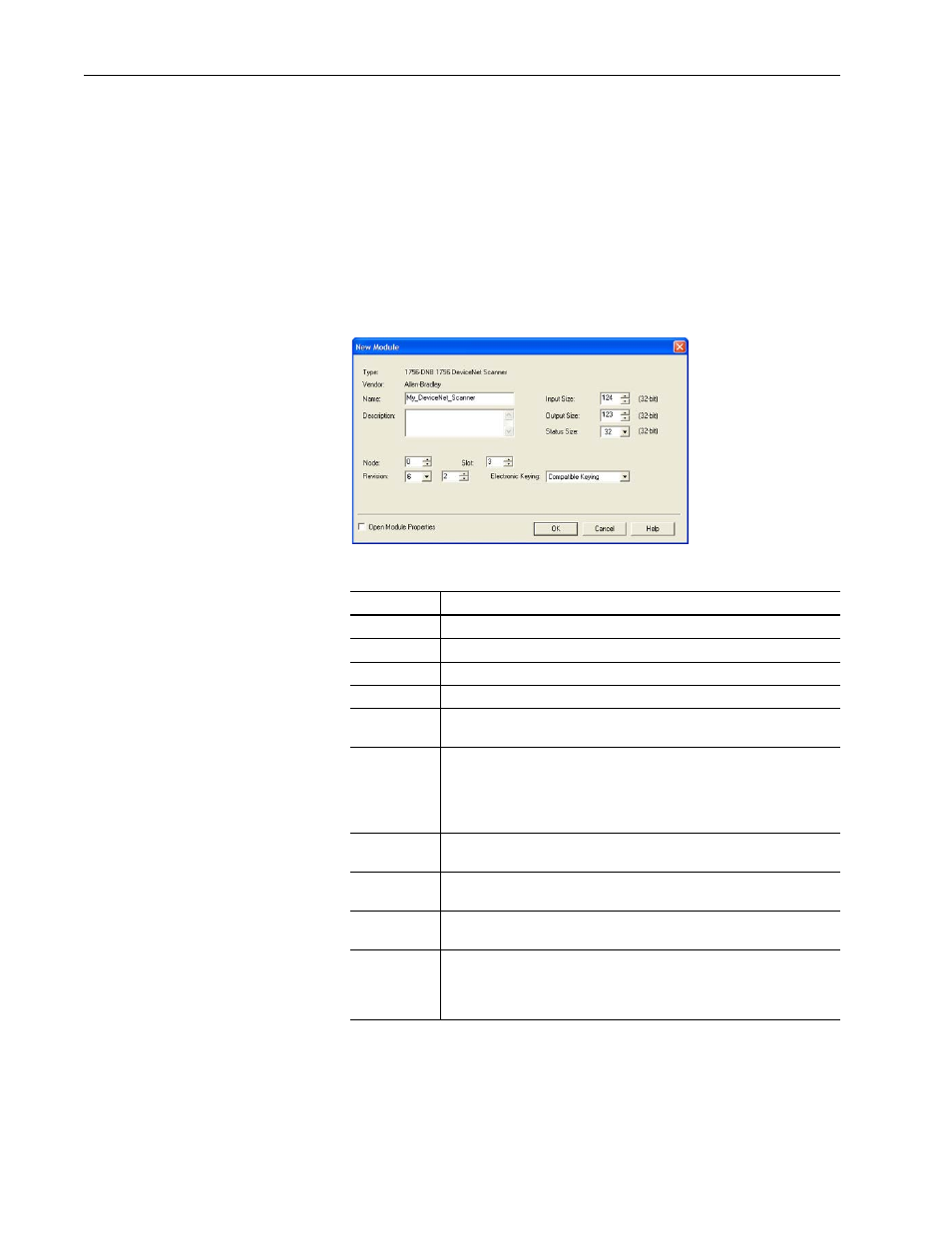
4-4
Configuring the I/O
20-COMM-D DeviceNet Adapter User Manual
Publication 20COMM-UM002G-EN-P
5. In the list, select the DeviceNet scanner used by your controller.
In this example, we use a 1756-DNB DeviceNet Scanner, so the
1756-DNB option is selected.
6. Click OK.
7. In the Select Major Revision pop-up dialog box, select the major
revision of its firmware.
8. Click OK.
The scanner’s New Module screen appears.
9. Edit the following.
Box
Setting
Name
A name to identify the DeviceNet scanner.
Description
Optional – description of the DeviceNet scanner.
Node
The node address of the DeviceNet scanner.
Slot
The slot of the DeviceNet scanner in the rack.
Revision
The minor revision of the firmware in the DeviceNet scanner. (You already
set the major revision by selecting the scanner series in step 7.)
Electronic
Keying
Compatible Keying. The ‘Compatible Keying’ setting for Electronic Keying
ensures the physical module is consistent with the software configuration
before the controller and scanner make a connection. Therefore, be sure that
you have set the correct revision in this screen. See the online Help for
additional information on this and other Electronic Keying settings.
Input Size
The size of the input data for the DeviceNet scanner. We recommend using
the default value of 124.
Output Size
The size of the output data for the DeviceNet scanner. We recommend using
the default value of 123.
Status Size
The size of the status data for the DeviceNet scanner. We recommend using
the default value of 32.
Open Module
Properties
When this box is checked, clicking
OK opens additional module properties
screens to further configure the scanner. When unchecked, clicking
OK
closes the scanner’s New Module screen. For this example, uncheck this
box.
