Connecting the adapter to the network, Connecting the adapter to the network -7 – Rockwell Automation 20-COMM-D DeviceNet Adapter Series B FRN 2.xxx User Manual
Page 25
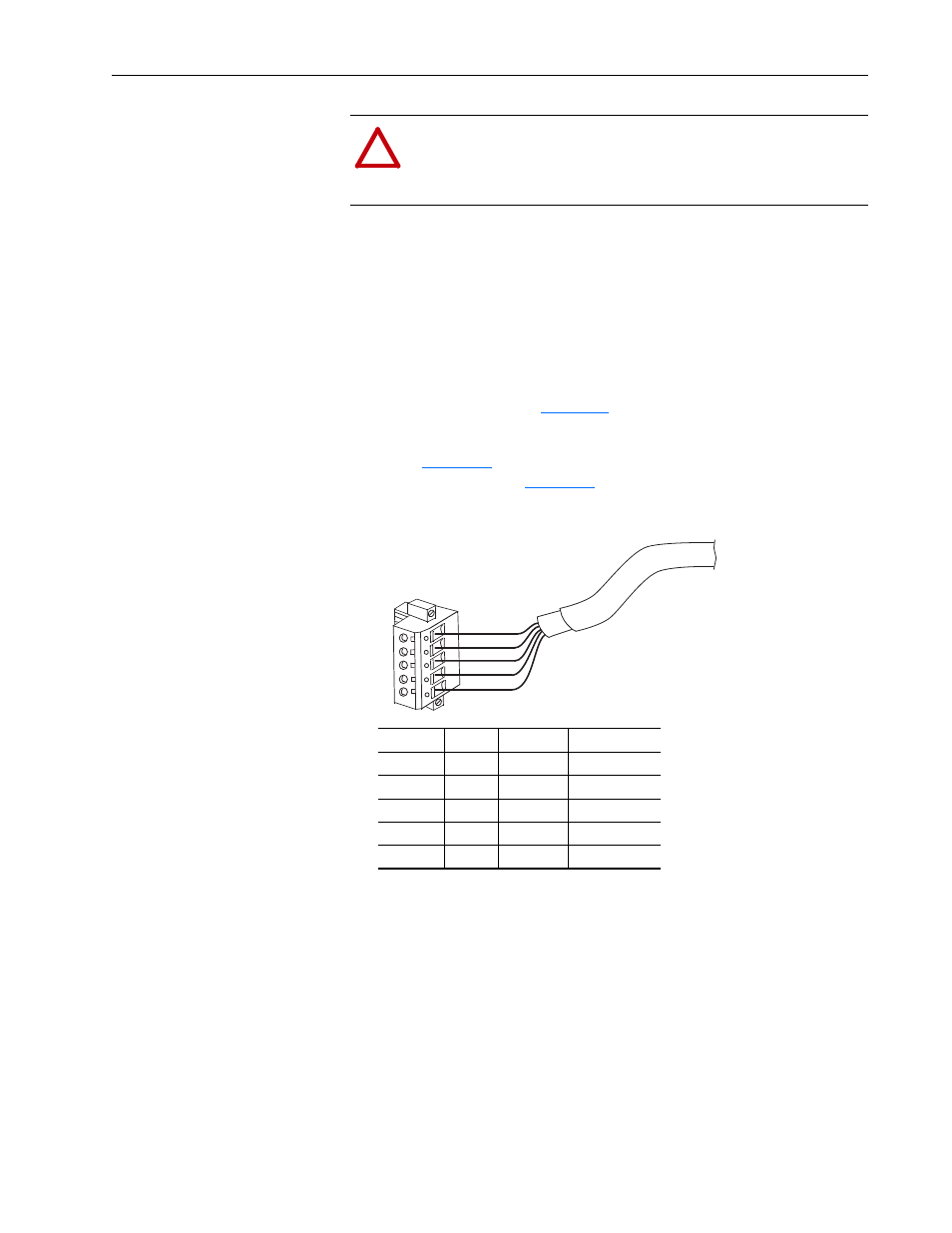
Installing the Adapter
2-7
20-COMM-D DeviceNet Adapter User Manual
Publication 20COMM-UM002G-EN-P
Connecting the Adapter to
the Network
1. Remove power from the network and drive.
2. Use static control precautions.
3. Connect one end of a DeviceNet cable to the network.
We recommend DeviceNet Thin cable with an outside diameter of 6.9
mm (0.27 in.).
Important: Maximum cable length depends on the data rate. For
details, see
in the Glossary.
4. Route the other end of the DeviceNet cable through the bottom of the
drive (
), and connect its wires to the 5-pin linear plug shipped
with the adapter. See
Figure 2.5
for wiring details.
Figure 2.5 Connecting the 5-Pin Linear Plug to the DeviceNet Cable
5. Insert the DeviceNet cable plug into the mating adapter connector, and
secure it with the two screws.
6. Verify that the colors of the wires on the plug match the color codes on
the connector.
!
ATTENTION: Risk of injury or death exists. The PowerFlex
drive may contain high voltages that can cause injury or death.
Remove power from the drive, and then verify power has been
discharged before installing or removing the adapter.
Terminal
Color
Signal
Function
5
Red
V+
Power Supply
4
White
CAN_H
Signal High
3
Bare
SHIELD
Shield
2
Blue
CAN_L
Signal Low
1
Black
V–
Common
5
4
3
2
1
Red
White
Bare
Blue
Black
