Changing language for the display text – Rockwell Automation 20-HIM-C6S PowerFlex (Human Interface Module) User Manual
Page 62
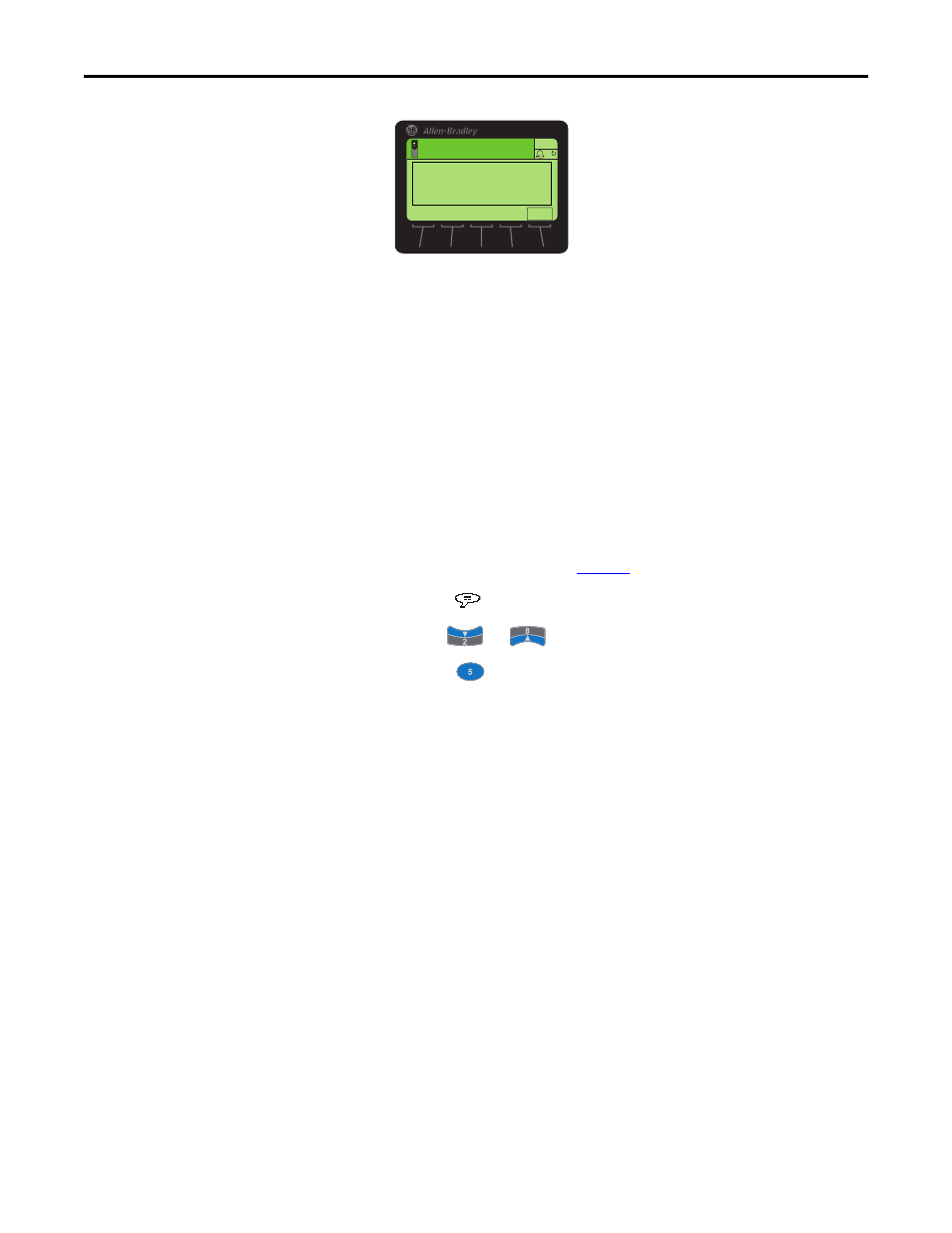
62
Rockwell Automation Publication 20HIM-UM001D-EN-P - February 2013
Chapter 4
Using the HIM
2.
Follow the screen prompts to resolve the port conflict.
Or press the ENTER
soft key to affirm and re-display the Device Conflicts
pop-up box.
Changing Language for the
Display Text
All HIM screen text can be displayed in one of the supported languages. The
default language is English.
Follow these steps to select another supported language.
1.
Access the Status screen (see
Figure 6
).
2.
Press the
(Language)
soft key to display the list of available languages.
3.
Use the
or
key to select the desired language.
4.
Press the
(Enter) key to enter the selected language.
All HIM screen text now appears in the selected language.
Stopped
0.00 Hz
AUTO
X05: Not Functioning
This device must be
removed or replaced.
Prev: Encoder
F
ENTER
TIP
If the drive is set to a language not supported by the HIM, a pop-up box
appears asking you to select another language.
