Folder screens – Rockwell Automation 20-HIM-C6S PowerFlex (Human Interface Module) User Manual
Page 29
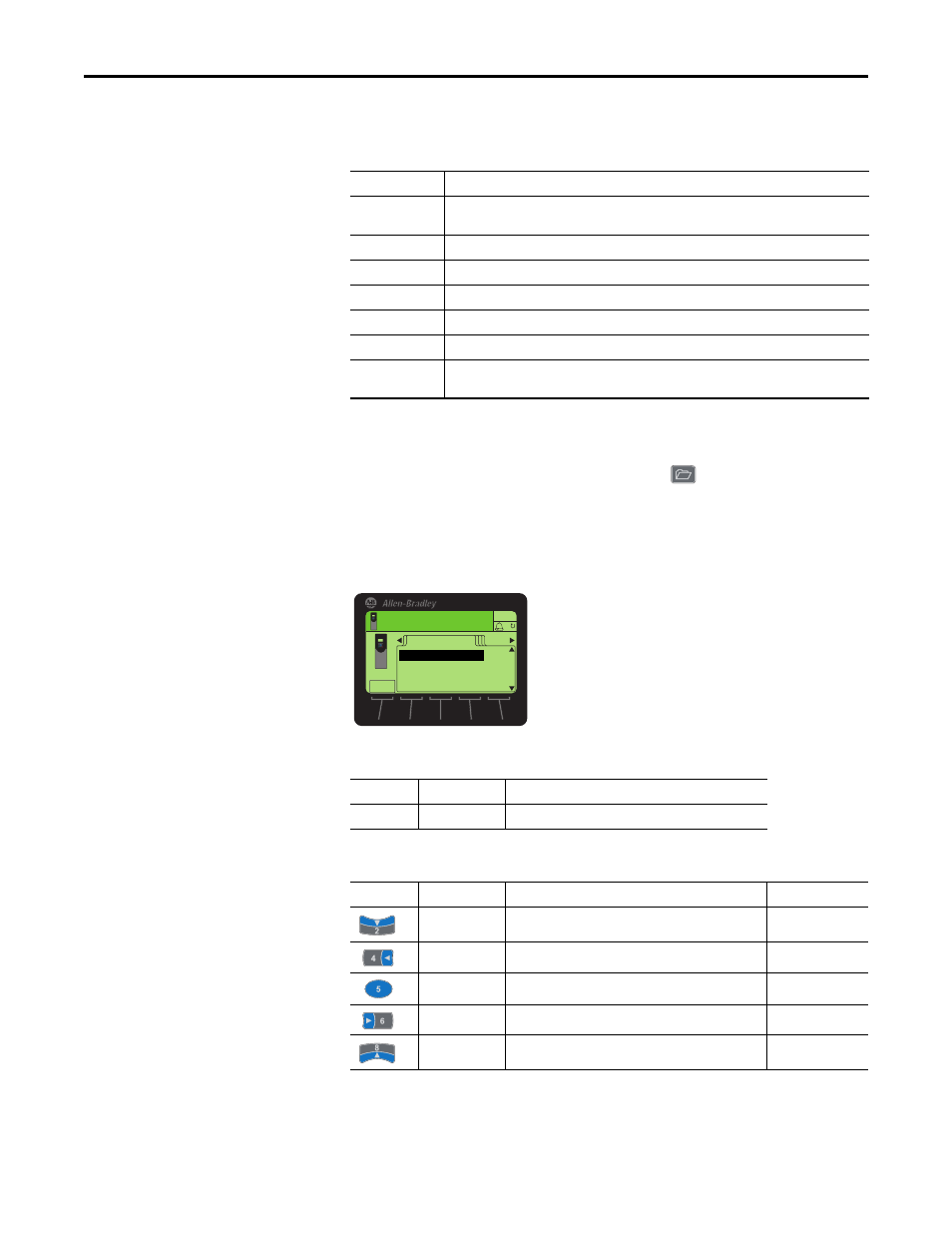
Rockwell Automation Publication 20HIM-UM001D-EN-P - February 2013
29
HIM Components
Chapter 3
Folder Screens
The drive and each connected peripheral has its own set of Folder screens:
To display the last-viewed Folder screen, press the
(Folders) key. The Folder
screen Data Area displays:
•
Selected device and port number
•
Host drive and peripheral folders
Figure 5 - Example Folder Screen (Device Parameters)
Folder Screen Soft Key
Folder Screen Navigation/Number Keys
Folder Screen
Description
PORTS
Displays a list of host drive ports to which peripherals are connected. The host drive is always Port
00. An icon appears for the device occupying the selected port.
DEV PARAM
Displays a list of available methods to access the device’s parameters.
HOST PARAM
(1)
(1) The HOST PARAM folder screen is only available for PowerFlex 750-Series peripherals that support use of Host Drive parameters (for
example, the 20-750-DNET DeviceNet network communication option module).
Displays a list of available methods to access the host drive parameters.
DIAGNOSTIC
Displays a list of available diagnostic information items for the device.
MEMORY
Displays a list of available memory storage items for the device.
PROPERTIES
Displays a list of available user-defined convenience functions for the device.
START UP
Displays a list of available host drive start-up routines. This folder is not applicable for peripheral
devices and is not shown.
Label
Name
Function
ESC
Escape
Reverts back to the Status or Process Display screen.
Key
Name
Function
Screen Element
2/Down Arrow
Scrolls down through the folder items.
4/Left Arrow
Scrolls to the previous folder.
5/Enter
Displays the next level screen for a selected folder item.
Not applicable
6/Right Arrow
Scrolls to the next folder.
8/Up Arrow
Scrolls up through the folder items.
00
ESC
DEV PARAM
Linear List
File-Group
Changed Parameters
Param Access Level
Stopped
0.00 Hz
AUTO
F
