Selecting display contrast – Rockwell Automation 20-HIM-C6S PowerFlex (Human Interface Module) User Manual
Page 32
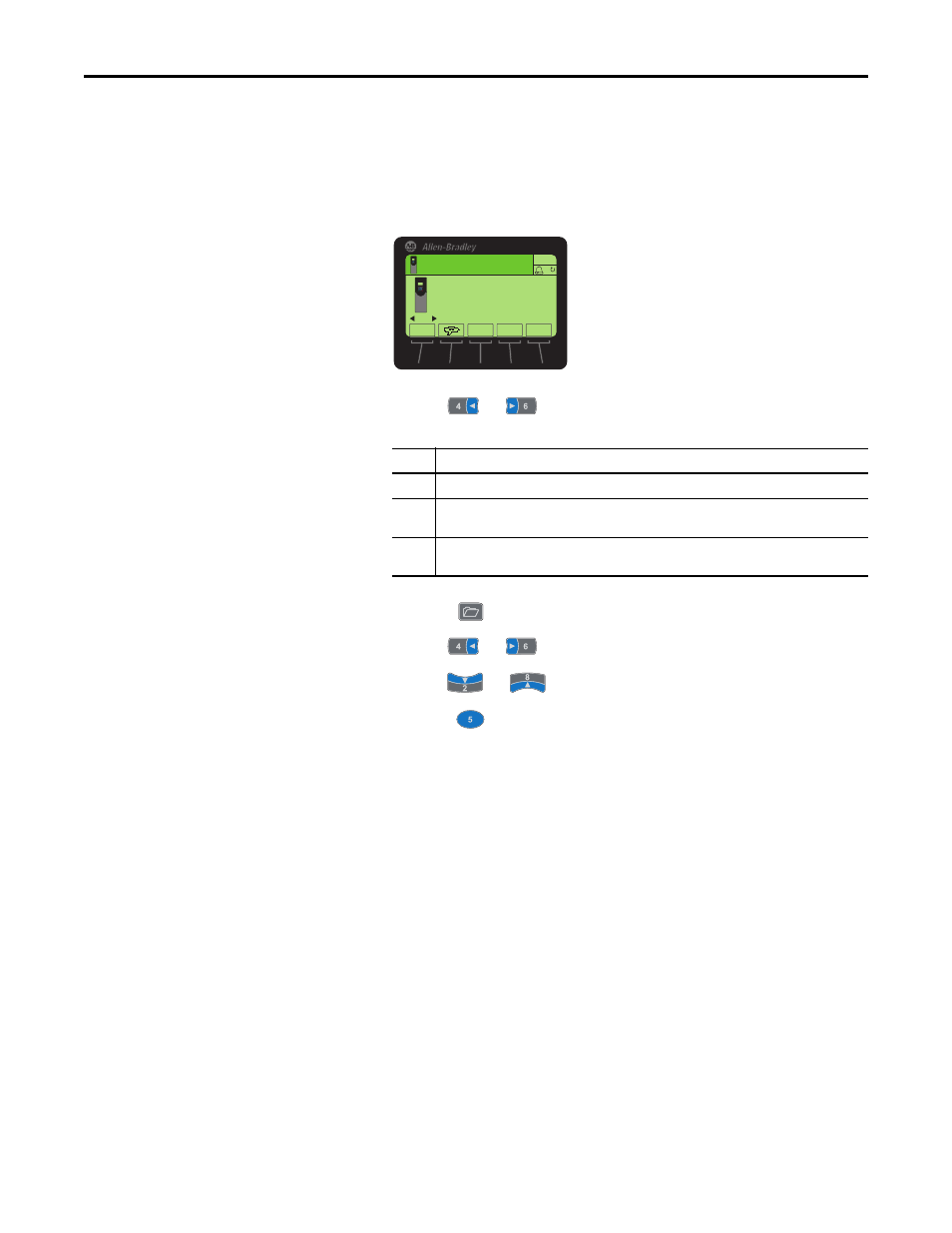
32
Rockwell Automation Publication 20HIM-UM001D-EN-P - February 2013
Chapter 4
Using the HIM
Selecting Display Contrast
The contrast of the HIM display can be adjusted for optimal viewing. Follow
these steps to change the contrast.
1.
Access the Status screen, which is displayed on HIM power up.
Figure 6 - Status Screen
2.
Use the
or
key to scroll to the port to which the HIM is
connected.
3.
Press the
key to display its last-viewed folder.
4.
Use the
or
key to scroll to the PROPERTIES folder.
5.
Use the
or
key to select Adjust Contrast.
6.
Press the
(Enter) key to display the Set LCD Contrast edit pop-up
box.
7.
Use the or
soft key to adjust contrast to the desired setting.
8.
Press the ESC
soft key to set the contrast and exit the screen.
Port
Location
01
HIM cradle on the front of the drive.
02
DPI port near the bottom of the drive control pod (PowerFlex 750-Series drives) or
at the bottom of the drive (PowerFlex 7-Class drives).
03
Splitter cable port when the cable is plugged into the DPI port near the bottom of the drive control
pod (PowerFlex 750-Series drives) or at the bottom of the drive (PowerFlex 7-Class drives).
00
Stopped
0.00 Hz
AUTO
Host Drive
240V
4.2A
20G...D014
ESC
REF
TEXT
F
PAR#
