Viewing/clearing peripheral events – Rockwell Automation 20-HIM-C6S PowerFlex (Human Interface Module) User Manual
Page 46
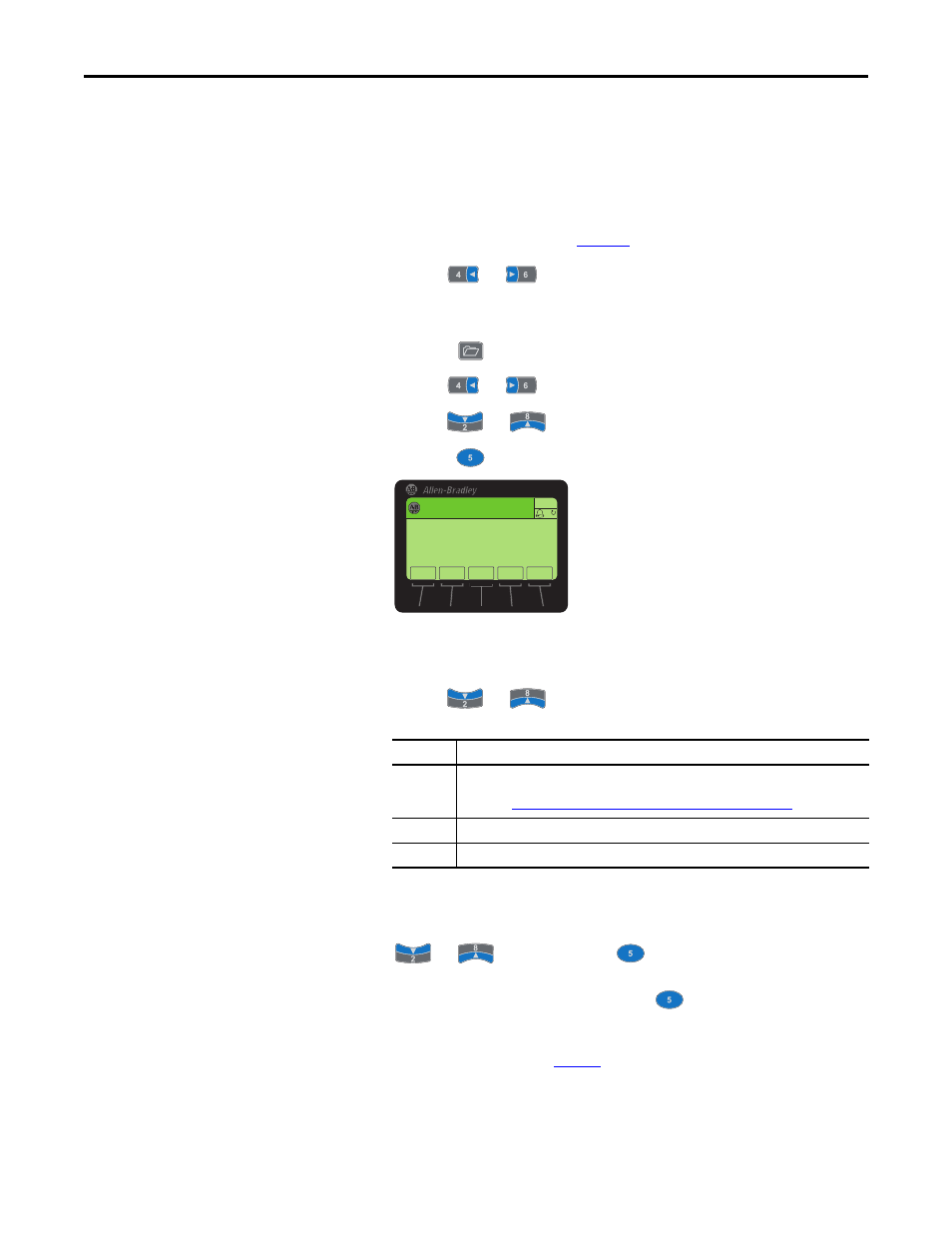
46
Rockwell Automation Publication 20HIM-UM001D-EN-P - February 2013
Chapter 4
Using the HIM
Viewing/Clearing Peripheral
Events
Events for the host drive’s connected peripherals—including the HIM—are
logged into their respective event queues. Many events in an event queue occur
under normal operation. If you encounter unexpected problems, the events may
help you or Allen-Bradley personnel troubleshoot the problem. Follow these step
to view or clear the events of a connected peripheral.
1.
Access the Status screen (see
Figure 6
).
2.
Use the
or
key to scroll to the Port of the device whose events
you want to view (for example, Port 06 for a network communication
option module).
3.
Press the
key to display its last-viewed folder.
4.
Use the
or
key to scroll to the DIAGNOSTIC folder.
5.
Use the
or
key to select Events.
6.
Press the
(Enter) key to display the device’s numbered event queue.
Events are listed from the most recent to occur (line 01) to the least recent.
The event number and name are shown at the right.
7.
Use the
or
key or the following
soft keys to navigate within
the event queue.
8.
To clear events, press the CLR
soft key.
In the Select Action pop-up box, select the appropriate action using the
or
key and press the
(Enter) key to clear the event or
clear event queue. To cancel the pop-up box, press the ESC
soft key or
select Cancel from the list and press the
(Enter) key.
The PowerFlex 20-HIM-A6 or 20-HIM-C6S HIM maintains an event queue that
reports the history of its actions.
Table 2
shows all possible events for the HIM. To
view the HIM events, use the procedure described above.
Soft Key
Function
ENTER
Displays the Time Stamp pop-up box for the event. Note that the real-time clock in a
PowerFlex 750-Series drive must be accurately set to provide meaningful time stamp data. For
details, see
Setting the Date/Time for PowerFlex 750-Series Drives on page 33
.
TOP
Displays the first (most recent) event in the queue.
END
Displays the last (least recent) event in the queue.
Stopped
0.00 Hz
AUTO
ESC
TOP
END
F
CLR
Port 06
Events
011
4 DPI Online 500k
02
26 SI Online
03
29 Net Link Up
04
4 EEPROM Sum Error
ENTER
