Deleting copycat files – Rockwell Automation 20-HIM-C6S PowerFlex (Human Interface Module) User Manual
Page 51
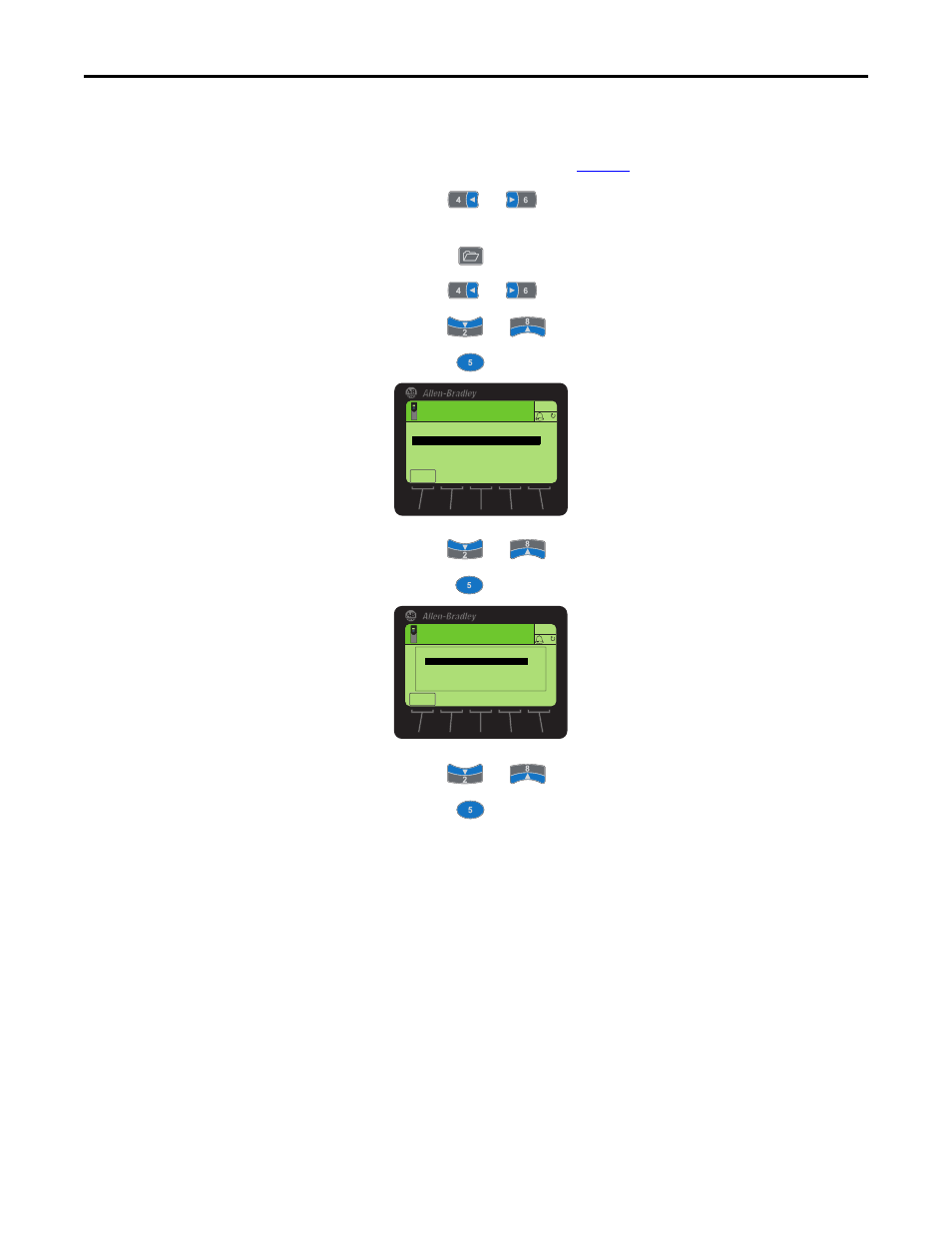
Rockwell Automation Publication 20HIM-UM001D-EN-P - February 2013
51
Using the HIM
Chapter 4
Deleting CopyCat Files
1.
Access the Status screen (see
Figure 6
).
2.
Use the
or
key to scroll to the Port of the device whose
parameter set you want to delete (for example, Port 00 for the host drive).
3.
Press the
key to display its last-viewed folder.
4.
Use the
or
key to scroll to the MEMORY folder.
5.
Use the
or
key to select HIM CopyCat.
6.
Press the
(Enter) key to display the CopyCat Files selection screen.
7.
Use the
or
key to select Delete CopyCat File.
8.
Press the
(Enter) key to display the Select File To Delete pop-up box.
9.
Use the
or
key to select the file (or all files) to delete.
10.
Press the
(Enter) key to display the confirmation pop-up box.
11.
Press the ENTER
soft key to affirm and delete the selected CopyCat file, or
press the ESC
soft key to cancel.
Another pop-up box will appear to confirm that the CopyCat file was
successfully deleted.
12.
Press the ENTER
soft key to affirm and complete the procedure.
Stopped
0.00 Hz
AUTO
ESC
F
Port 00
CopyCat Files
CopyCat from Device to HIM
CopyCat from HIM to Device
Delete CopyCat File
Rename CopyCat File
Stopped
0.00 Hz
AUTO
F
Select File To Delete
PowerFlex 755 Cfg
Delete All Files
ESC
