Using a password, Setting/changing the password – Rockwell Automation 20-HIM-C6S PowerFlex (Human Interface Module) User Manual
Page 57
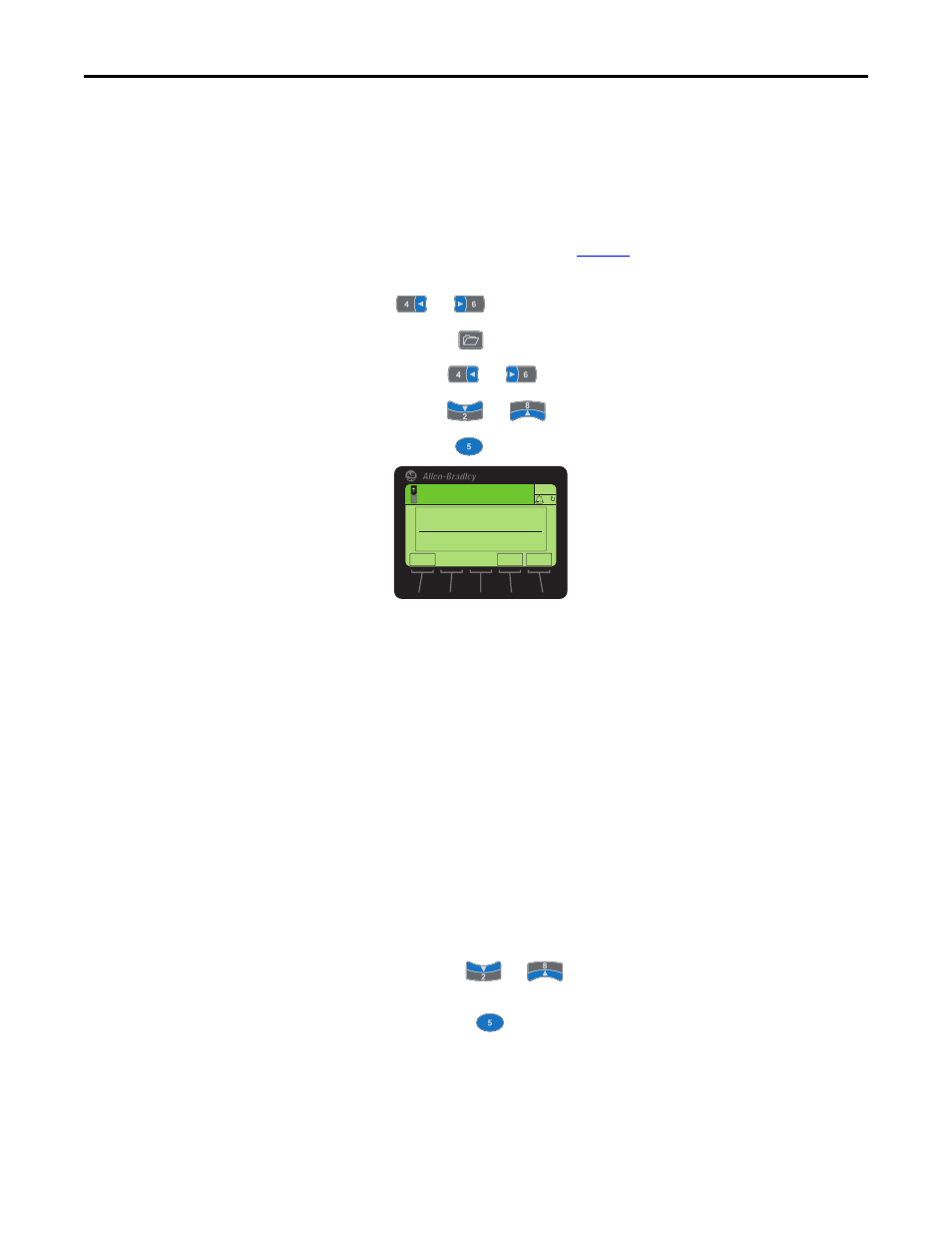
Rockwell Automation Publication 20HIM-UM001D-EN-P - February 2013
57
Using the HIM
Chapter 4
Using a Password
All parameter configuration settings for the drive and its connected peripherals
can be protected from unauthorized access using a password.
Setting/Changing the Password
1.
Access the Status screen (see
Figure 6
).
2.
If Port 00 (host drive) is not shown above the ESC
soft key, use the
or
key to scroll to Port 00.
3.
Press the
key to display its last-viewed folder.
4.
Use the
or
key to scroll to the PROPERTIES folder.
5.
Use the
or
key to select Change Password.
6.
Press the
(Enter) key to display the Enter New Password pop-up box.
7.
Use the numeric keys to enter a desired password value.
Use the
soft key to delete an erroneous entry.
For your convenience, write down your assigned password and store it in a
safe place.
8.
Press the ENTER
soft key to enter the new password.
9.
After the password verification screen appears, confirm the new password
by re-entering its value.
Thereafter, the HIM immediately logs in to the drive, which is indicated
by the Log Out menu line in the PROPERTIES folder. All drive/
peripheral parameters are accessible to view or edit.
10.
To initiate password protection, do the following:
a. Use the
or
key to select Log Out from the PROPERTIES
folder menu.
b. Press the
(Enter) key to display the log out verification pop-up
box.
c. Press the ENTER
soft key to affirm and log out—or press the ESC soft
key to cancel.
Password = ____ ____ ____ ____ ____
ESC
ENTER
Stopped
0.00 Hz
AUTO
F
Enter New Password
0
0 << 65535
